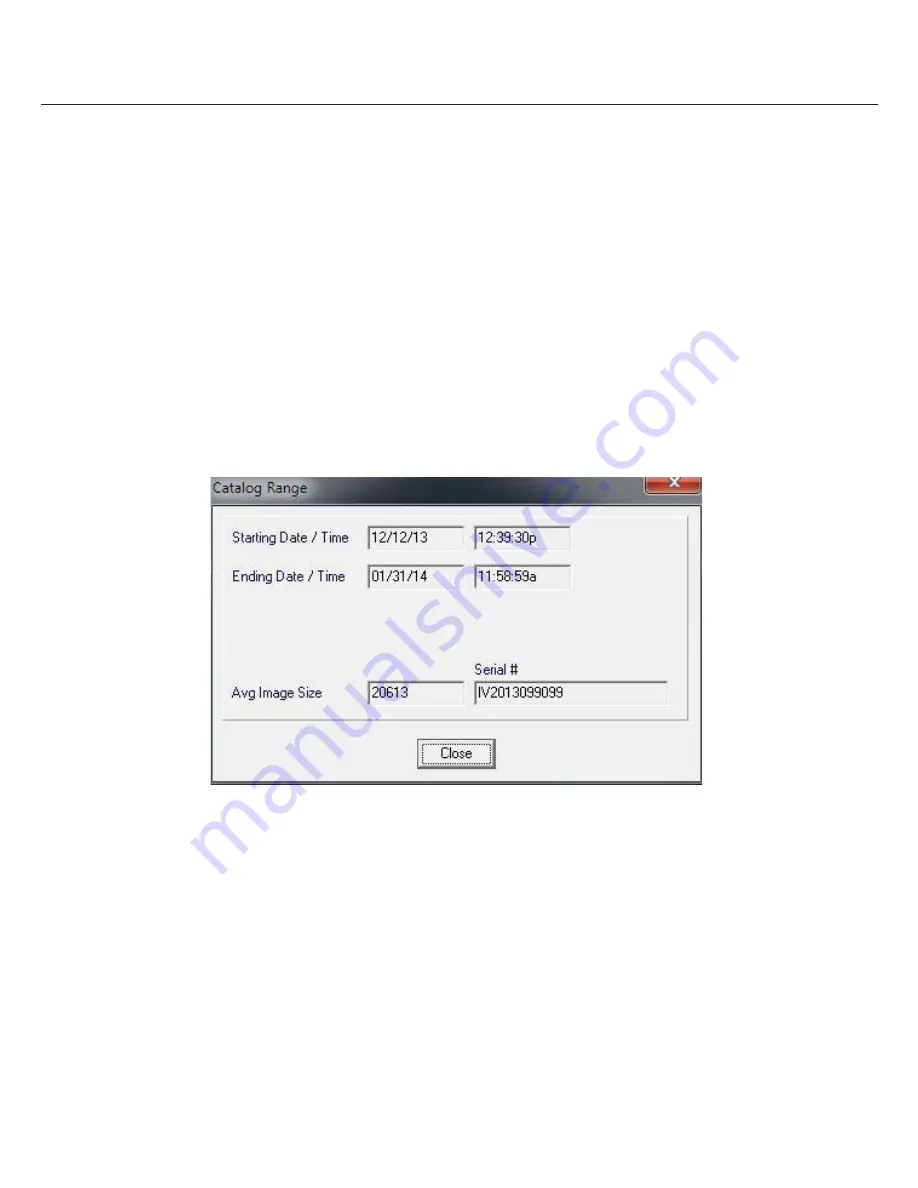
34
Image Vault
®
PRO Command
5 Evidence Management
This chapter outlines the major features commonly associated with handling evidence. All Image Vault video, in its original format, is
encrypted and tamper-proof. This means your Image Vault video, whether copied to CD, DVD, USB device, or downloaded to your PC is
valid in a court of law as long as it is being viewed in its original format. In addition to viewed video, whether local or copied, you have
added capabilities to print or export still shots. Video clips copied or downloaded from the DVR may also be exported to AVI format.
5.1
Catalog
Video is stored on the DVR in a series of blocks. The number of images in a block depends on the average size of the individual images.
The rate at which images are stored determines the amount of time covered by a block. Your DVR manages the inventory of images
using what is called a Catalog. The “Live” system catalog is the inventory of all images available on all drives onboard the DVR from the
oldest image (except Range Lock periods) to the newest image.
To check the amount of time covered by the catalog, click the “Catalog” button (or select “Date Time Range” from the Catalog menu).
You see the date and time of the oldest and newest images available and their fi le numbers. This dialog will also tell you the number of
fi les in the catalog and average image size. Average image size is calculated based on the total hard drive size available divided by the
total number of individual images stored. Finally, this dialog also shows the serial number of the recorder. The serial number is
particularly useful if you need to contact Image Vault Technical Service for any reason.
5.2
Range Lock
Range Locks (Catalog Menu) are used to write-protect a period of recorded video along with associated audio and data. Range Locked
video will not be overwritten with the passage of time unless you remove the Range Lock or set Auto-Range Lock to “fi rst in/fi rst out.”
Range Locked video may be reviewed, even if the period is outside the range of the Live catalog (Select “View” from the Catalog menu,
then select the desired Range Lock to view). Range Locks also make it easy and convenient to make as many copies as desired of an
event. You may set as many as 20 Range Locks in periods as long as 2 hours. Range Locks may be set manually or you may enable the
Automatic Range Lock feature to create a Range Lock automatically whenever the “Copy Video to Media” button is pressed.
5.3
Blocked Ranges
Blocked Range is a feature that allows you block a time and date range of video and audio from playback. Blocked Range is useful in
instances where the DVR has recorded images and/or audio of an event that may violate or compromise ones right to privacy. For
instance, in the event of an assault or fall the related images and audio can be blocked from review unless the viewer has proper
credentials. When a range of the catalog is blocked all cameras are masked with a blank image indicating the range is blocked and a
marker indicating how many blocks aff ect that range. All audio from any source is also blocked.















































