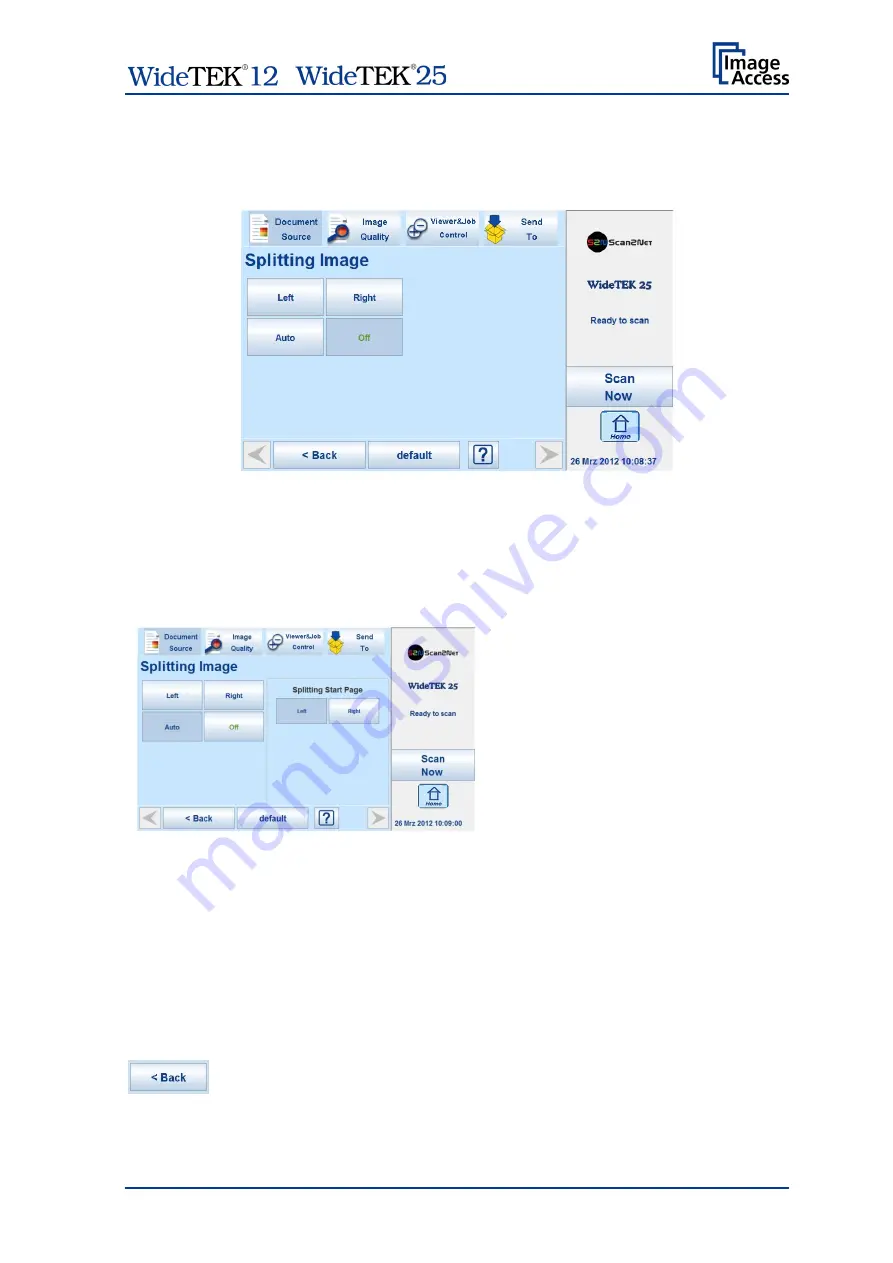
/
Manual
Page 37
Splitting Image
B.3.2
The button
Splitting Image
is used to select splitting the document scanned for the output
images.
Picture 23: Splitting Image
Left
The selected format will be scanned completely. Only the left half of the selected
format will be displayed.
Right
The selected format will be scanned completely. Only the right half of the
selected format will be displayed.
Picture 24: Selecting the „Splitting Start Page“
Auto
The complete scan area will be
scanned. The resulting image size will
be detected and it will be divided into
two symmetrical parts. Both parts will
be displayed successively as separate
images.
Press
Scan now
again to show the
second part of the document.
If selecting
Auto,
an additional selector
opens. Here the page that will be
displayed first can be selected as a
start page.
B.3.2.1 Scanning of bound documents
If the distance between the glass plate and the book binding curvature is larger than two
millimeters activate the function
Page Splitting
.
Place the book binding in the horizontal middle of the glass plate.
Press this button to return from a submenu to the main menu.






























