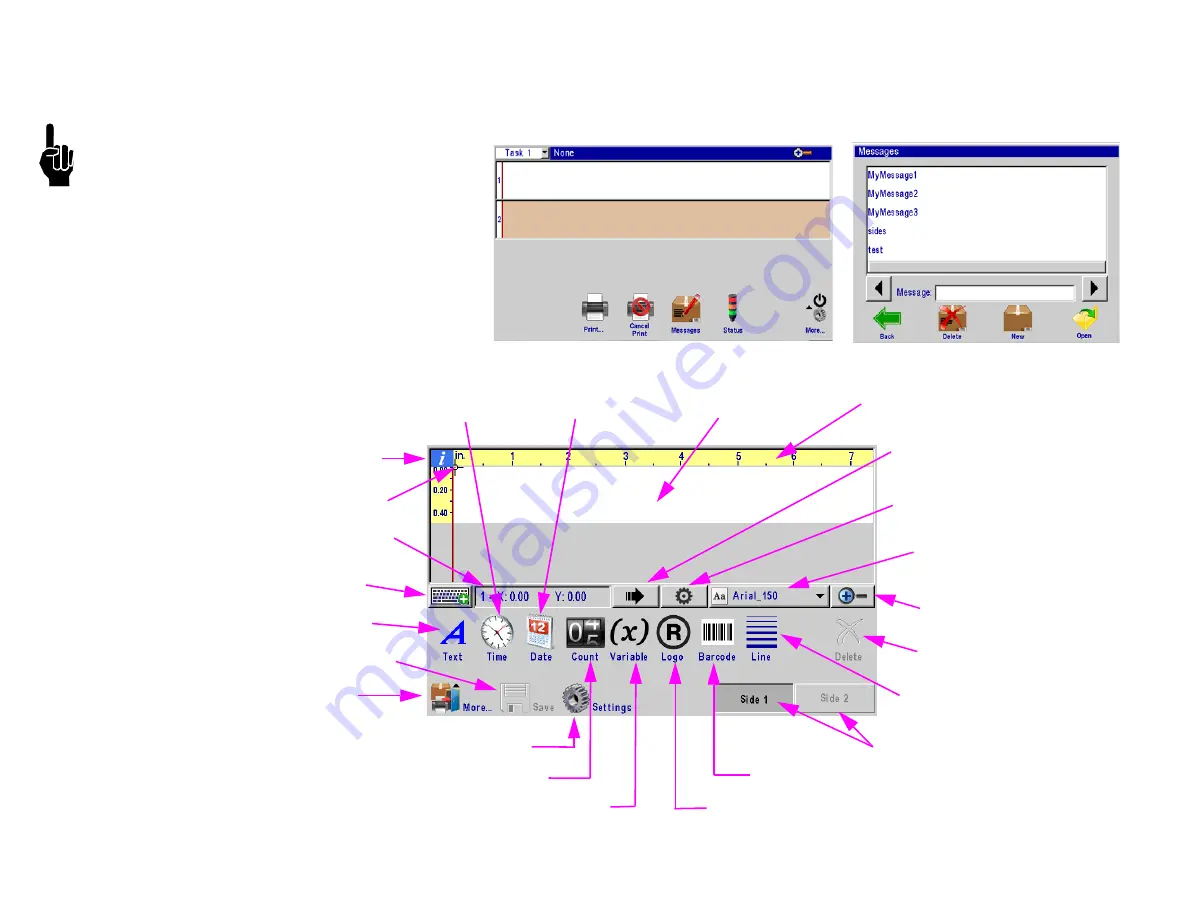
IJ4000 Impulse Jet
Section 2: Quick Start
5765-018 Operations Manual Rev J
Page 27
Step 12: Create a Message
NOTE:
Additional information on messages can be
found in the IJ4000-HMI Controller Manual (5765-
384).
From the
Home Screen
, select the
Messages
but-
ton, then select the
New
button.
Create and save the message, then exit the message editor.
Message Display Area
Product Side
Quick Save
Product Setup
Menu
Cursor / Field Coordinates
On-screen Keyboard
Bar Codes
Text
Time Code
Count Code
Logo
Zoom
Field Properties
Font Selection
Carton Ruler
Variable Field
Delete Button
Message Info
Line Field
Cursor
Next Field Button
Date Code
















































