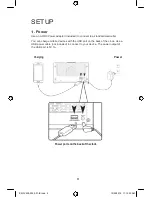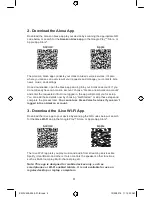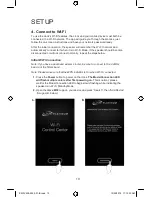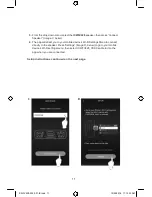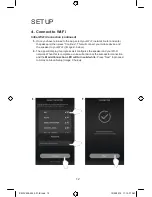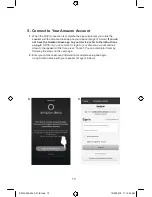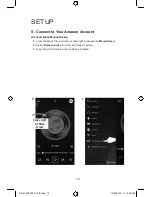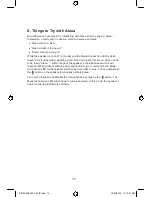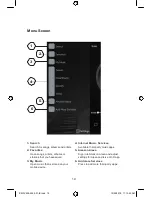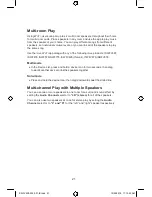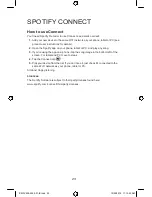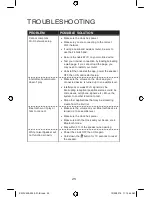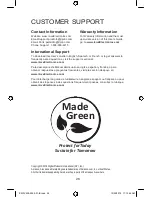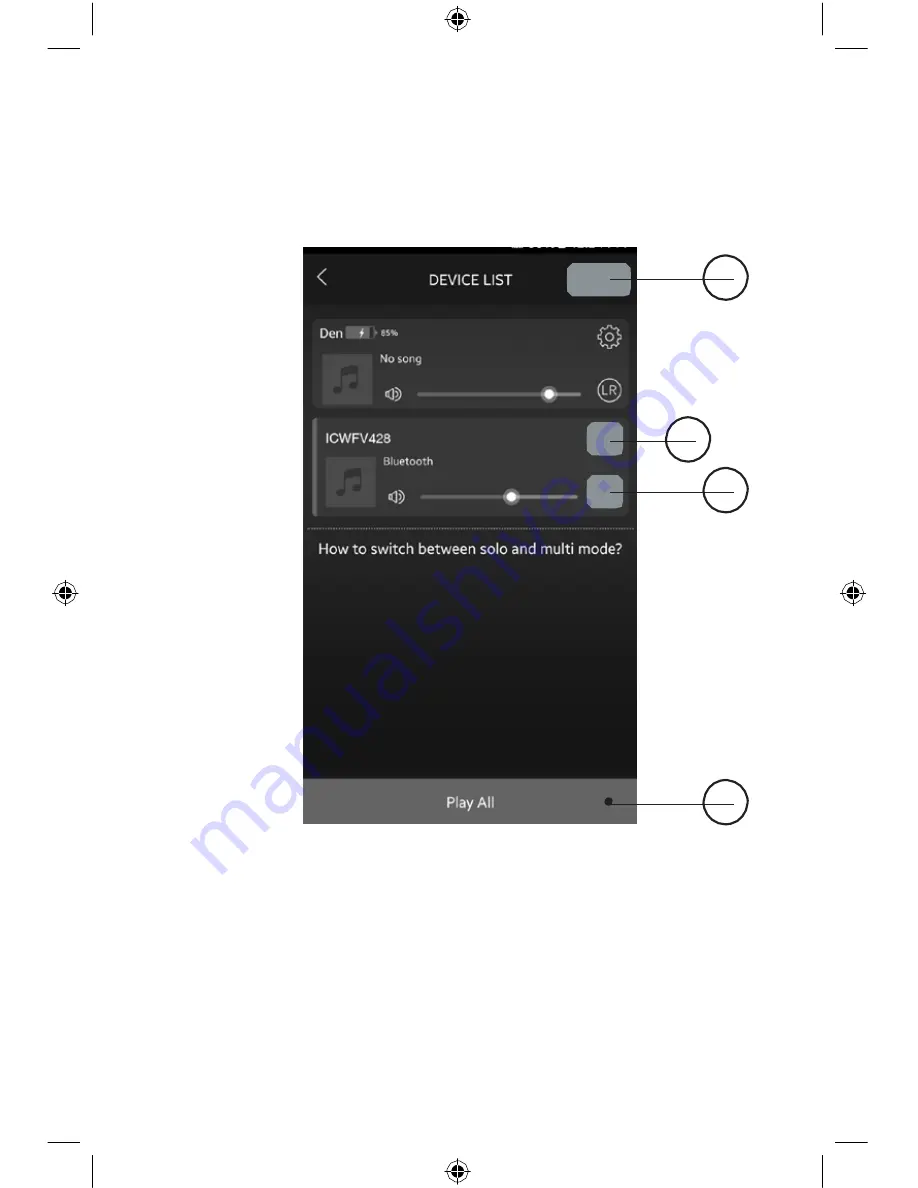
ICWFV428-2055-01-IB.indd 20
10/05/2018 11:15:43 AM
ILIVE WI-FI APP
Device List Screen
1
2
3
4
1. Add Device/Refresh List
Add more speakers or refresh the list
of available devices.
2. Speaker Settings
Rename a speaker, set preset
stations, and find additional
information on a speaker.
3. Audio Channel
Press to set audio channels for the
speaker: L / R / LR (left/right/stereo).
4. Play All
Play music on all connected
speakers.
20