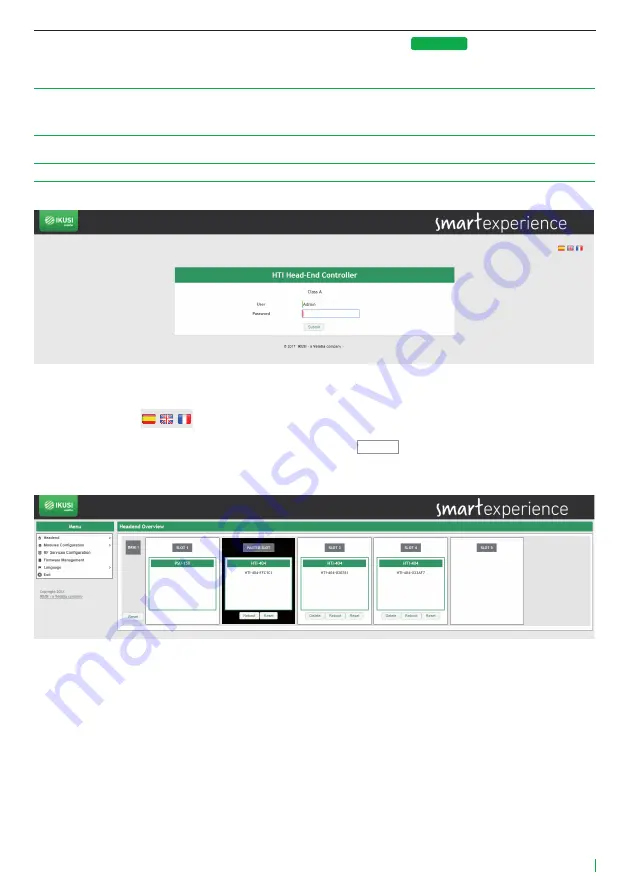
7
Web Interface guide HTI-404
The window will show the name of the connected master module. Push
Configure
button and the web
browser of the PC will open automatically, showing the access page of the headend.
NOTE: HTI web interface uses https protocol. It is likely that your browser doesn’t recognize the security
certificate generated by the HTI. To continue configuring the module without problems, add the security
exception requested by your browser in a permanent way.
NOTE: It is recommended to use Mozilla Firefox or Google Chrome as browser.
By default, the language of the web interface is the same than the one used by the browser. If you want to
change it, choose in
icon the flag related with the desired language.
Enter the folowing data, User: Admin Password: admin. Push
Submit
button. The main screen of the
configuration interface will open, from where you can configure the headend, as described in the next
section.
4. WEB INTERFACE
The web interface of the HTI allows to configure the headend, as well as to show status information of the
modules. The following sections describe each of the menu options available.
4.1 Headend
Headend menu, through a series of submenus, allows to display status information and to configure the
global parameters.
4.1.1 Overview
It is the menu that appears by default when entering the headend. The user can access this menu at any
time. To do this, go to Headend
Overview. A screen as the following one will be displayed:






















