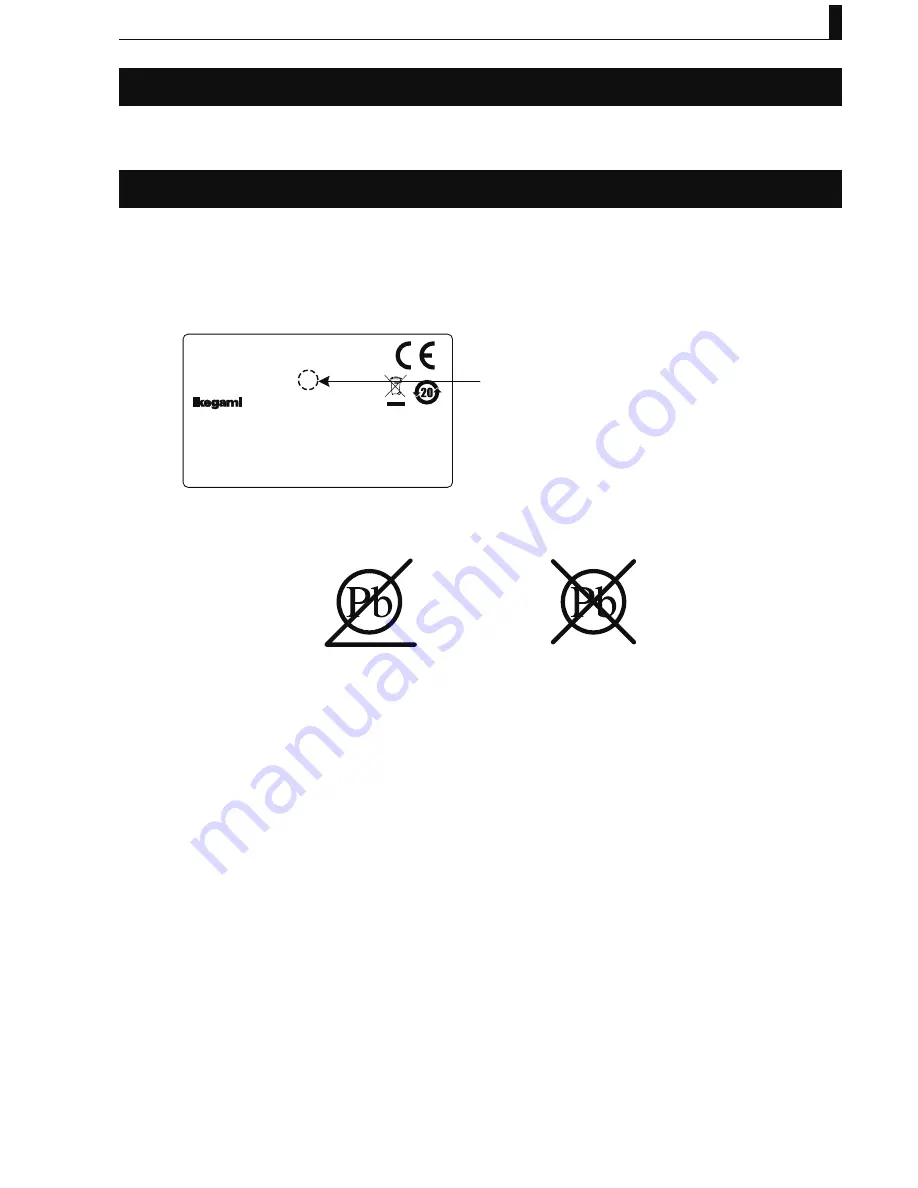
PRODUCTS CONFORMING TO RoHS DIRECTIVE
i
UHL-43 2005 VER1 (E)
PRODUCTS CONFORMING TO RoHS DIRECTIVE
Following products described in this manual are products conforming to RoHS directive.
- UHL-43
Multi purpose Camera
MAINTENANCE OF PRODUCTS CONFORMING TO RoHS DIRECTIVE
Work with care about followings for maintenance of products conforming to RoHS directive.
1. Identification
- For products conforming to RoHS directive, the letter “E” is appended at the end of the serial number on the label. For models
that the letter cannot be appended to the serial number, the letter “E” will be described in a distinguishable position on the label.
A description example on a main label is shown below.
Product conforming to RoHS directive
Label
MADE IN JAPAN
MADE IN JAPAN
SER No.
SER No.
MULTI PURPOSE CAMERA
UHL-43
AA123456E
THIS DEVICE COMPLIES WITH PART 15 OF THE
FCC RULES.OPERATIONS IS SUBJECT TO THE
FOLLOWING TWO CONDITIONS:(1) THIS DEVICE
MAY NOT CAUSE HARMFUL INTERFERENCE,AND(2)
THIS DEVICE MUST ACCEPT ANY INTERFERENCE
THAT MAY CAUSE UNDESIRED OPERATION.
- The printed circuit boards of the RoHS compliant products have ether of the following marks with serigraph or label.
Phase 3
Phase 3A
2. Soldering
Since the melting point of lead-free solder used for the products conforming to RoHS directive is 20 to 45 degrees Celsius higher
than that of conventional solder with lead (Sn-Pb eutectic solder), a high temperature needs to be set to a soldering iron. Taking
allowable temperature limit of the parts and stable work into consideration, use a soldering iron with excellent thermal recovery
characteristics.
- Recommended solder composition is “Sn/3.0Ag/0.5Cu” or equivalent.
- Separate the soldering iron exclusively for RoHS products and the soldering iron for conventional use.
- Set the temperature of the soldering bit to 350 to 370 degrees Celsius.
The temperature may need to be adjusted according to the size of the copper foil land on the print-circuit board and the tip width
of the soldering bit.
- Finish by a lead-free solder looks dull or whitish compared to conventional solder with lead.
- If the customer mixed the lead-solder with the main body wiring or the circuit board, it becomes guarantee off the subject.
Ikegami doesn't guarantee to do the repair work. Because the solder polluted with lead cannot be removed.
3. Parts
Be sure to use parts conforming to RoHS directive.




































