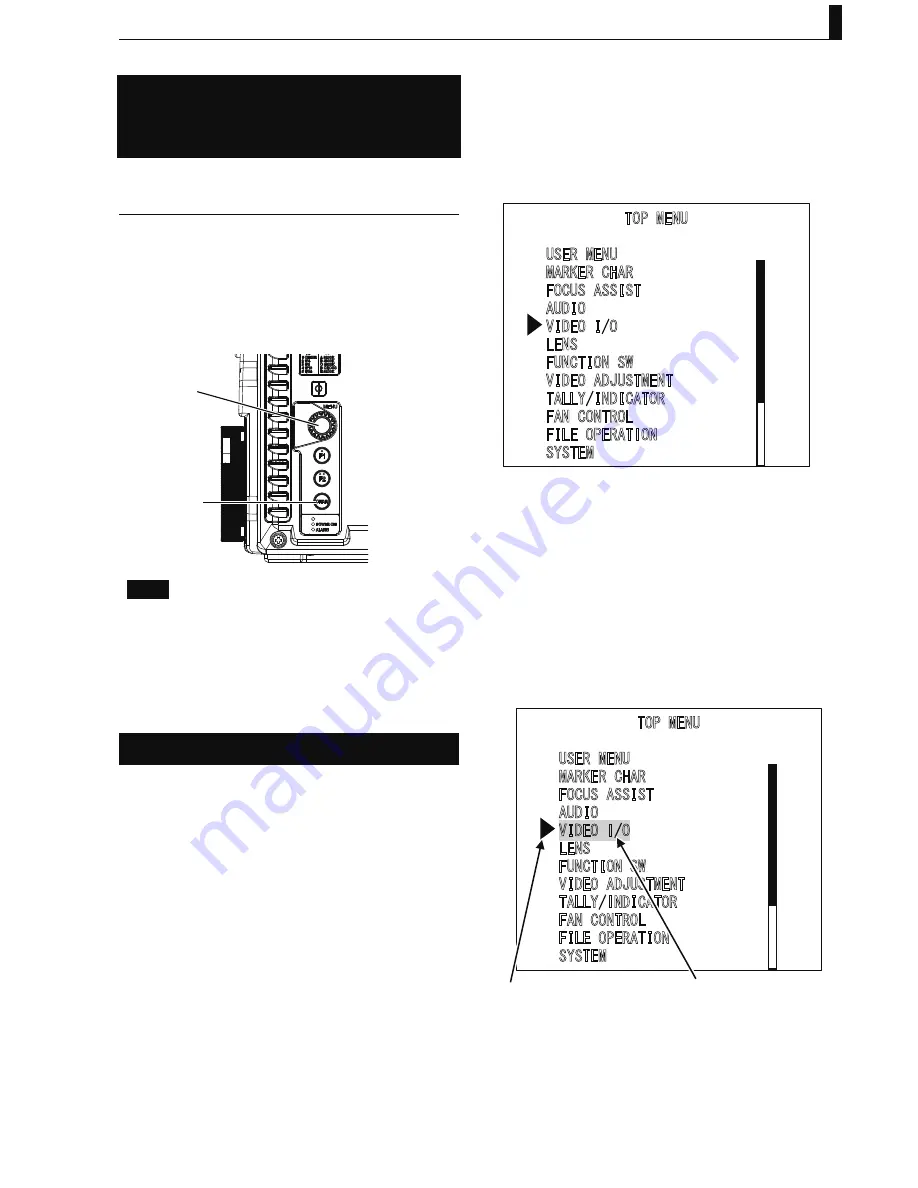
5 Camera Setting and Adjustment
13
UHL-43 2005 VER1 (E)
Chapter 5 Camera Setting
and Adjustment
5.1 Basic Operation of the Menu
Various setting items on the Menu screen can be displayed
on the MONITOR output to freely set the various functions
of the camera. Selections and settings of various items are
conducted by looking at the Main menu screen/Submenu
screen displayed on the MONITOR output.
The menu has a layered system. There are User menu,
Normal (Main) menu, and Engineer menu.
MENU RE
CHAR switch
Note
MENU Rotary Encoder (RE) – Turning: Setting items can
be selected by turning this RE.
MENU Rotary Encoder (RE) – Pressing: Selection and
VHWWLQJRIHDFKFDPHUDIXQFWLRQFDQEH¿QDOL]HGE\SUHVVLQJ
this RE.
CHAR switch: Displays character information on the
MONITOR output video.
Menu screen operation
Ŷ
User menu (USER MENU) screen
display
The User menu opens when the MENU RE is pressed for 0.5
seconds.
Ŷ
Top menu screen (Main menu screen)
display
It opens when the CHAR switch and the MENU RE are
pressed simultaneously.
Ŷ
Menu setting screen
The setting items on the Menu screen have a layered system.
,QDGGLWLRQWKHVHWWLQJLWHPVDUHFODVVL¿HGLQWR8VHUVHWWLQJ
items and Engineer setting items.
- User setting items: Daily operation items
- Engineer setting items: Periodical maintenance items
7230(18
86(50(18
0$5.(5&+$5
)2&86$66,67
$8',2
9,'(2,2
/(16
)81&7,216:
9,'(2$'-8670(17
7$//<,1',&$725
)$1&21752/
),/(23(5$7,21
6<67(0
①
In this manual, "TOP MENU" is referred to as the Main
menu screen.
②
In this manual, setting items and Set value select screen
are referred to as the Submenu screen.
Ŷ
Menu setting screen display
To display the Menu screen, conduct the following operation.
1
When the CHAR switch and the MENU RE
are pressed together, the Main menu ("TOP
MENU") screen opens.
7230(18
86(50(18
0$5.(5&+$5
)2&86$66,67
$8',2
9,'(2,2
/(16
)81&7,216:
9,'(2$'-8670(17
7$//<,1',&$725
)$1&21752/
),/(23(5$7,21
6<67(0
Cursor mark
Flash display
2
By turning the MENU RE, move the cursor
mark on the Main menu screen to the item to
be set.
The item which the cursor is moved to starts blinking.
















































