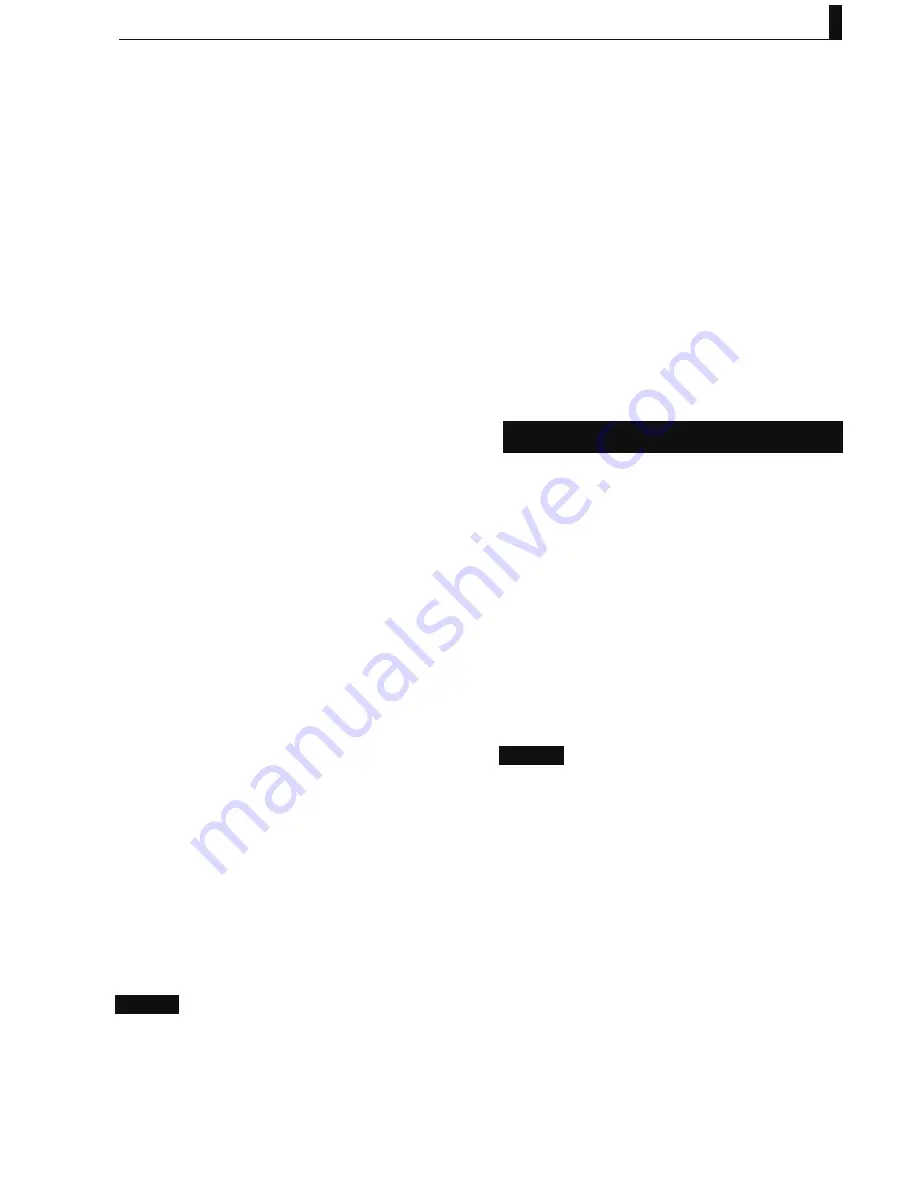
5 Camera Setting and Adjustment
15
UHL-43 2005 VER1 (E)
3
"SELECT," "MOVE," "DELETE," and "CANCEL"
are displayed. Align the cursor to "SELECT"
and press the MENU RE.
4
The item list of the Main menu appears. Move
the cursor and select the number (item) to be
registered.
At this time, selectable items blink when the cursor is
moved and aligned.
5
When there are more selectable items in the
lower layers, "SET," "EXPAND," and "CANCEL"
are displayed.
When registering a selected menu item to the user
menu, select "SET."
When expanding the selected menu item, select
"EXPAND."
The menu list is displayed. Select an item from the
list.
6
When there is no selectable item under the
selected item, or when expanding is not
possible (the item is in the lowest layer), the
selected item is registered.
7
When registering continuously, repeat steps
2
to
5
or
6
.
Ŷ
Moving the USER MENU
When moving the registered menu item to another number,
take the following procedure.
1
Select "USER MENU CUSTOM" from the Main
menu ("TOP MENU").
2
No. 1 to 20 appear (by scrolling the page). Align
the cursor to the number (item) to be moved
and press the MENU RE.
3
"SELECT," "MOVE," "DELETE," and "CANCEL"
are displayed. Align the cursor to "MOVE" and
press the MENU RE.
4
A list of destinations are displayed. Align the
cursor to the desired destination and press the
MENU RE.
The item is moved.
5
When moving other items continuously, repeat
steps
2
to 4.
Caution
When the selected destination already has a registered item,
that item is overwritten. Redoing the overwriting is not
possible.
The original item becomes vacant. (It is just moving the item
and not exchanging.)
For example, when A is registered to No. 1 and B is
registered to No. 2, if No. 1 is moved to No. 2 by using
"MOVE," No. 1 becomes vacant, and No. 2 becomes A.
Ŷ
Deleting USER MENU
When deleting a registered menu item, take the following
procedure.
1
Select "USER MENU CUSTOM" from "TOP
MENU."
2
No. 1 to 20 appear (by scrolling the page).
Move the cursor to the number (item) to be
deleted and press the MENU RE.
3
"SELECT," "MOVE," "DELETE," and "CANCEL"
are displayed. Align the cursor to "DELETE"
and press the MENU RE.
4
When deleting other items continuously, repeat
steps
2
to
3
.
ENGINEER MENU
display
When displaying the ENGINEER MENU items, take the
following procedure.
1
Move the cursor from the Main menu ("TOP
MENU") to "MENU MODE" and press the
MENU RE.
2
"ENGINEER MENU" ON/OFF setting screen is
displayed. Align the cursor to ON and press the
MENU RE.
3
Display the Main menu ("TOP MENU"). At this
time, add the item to be set with "ENGINEER
MENU" to the standard "TOP MENU" item and
display.
Caution
The ENGINEER MENU setting turns to OFF when the
power is turned off and restarted. When displaying the
Engineer menu again, turn "ENGINEER MENU" to ON
again.
- Menu items which have (E) at the end are ENGINEER
MENU items.






























