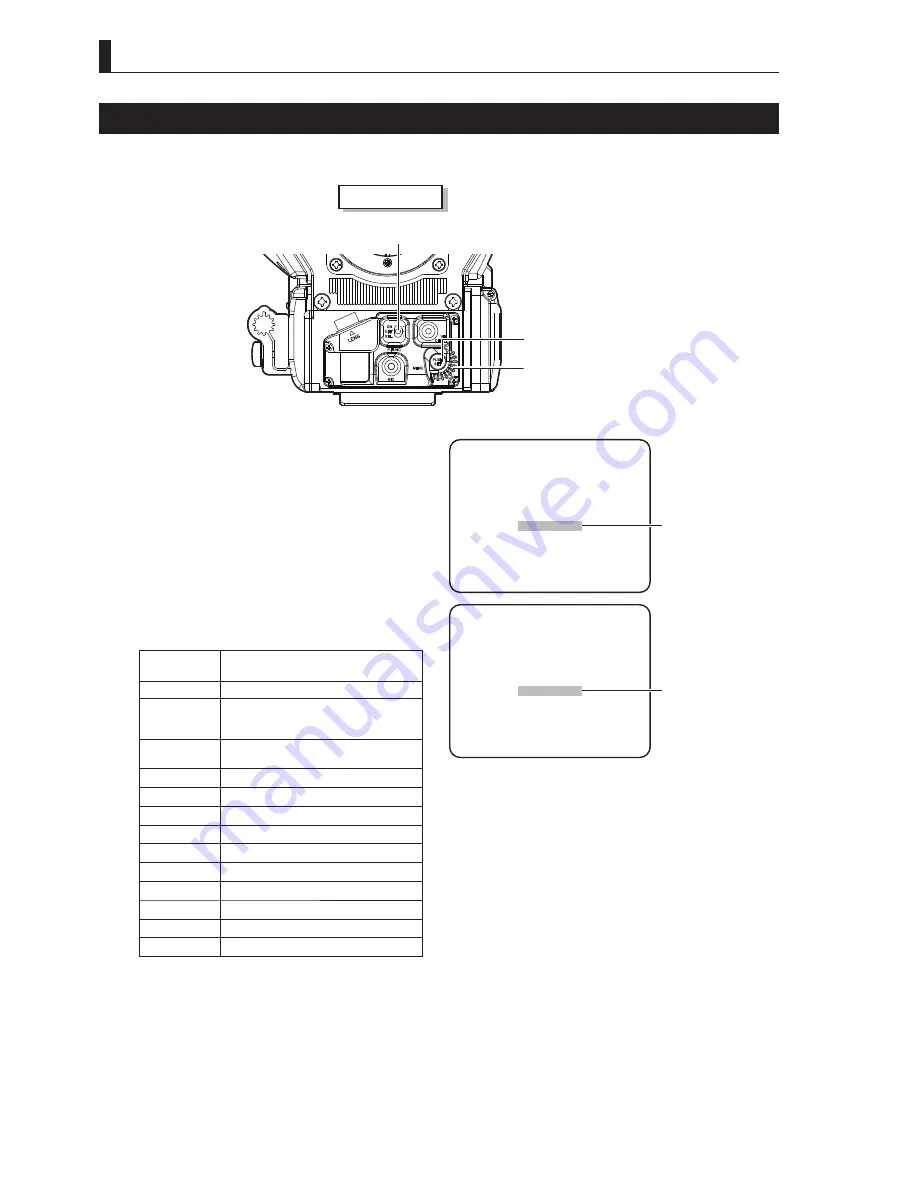
76
i
i
i
Allocating Functions to the P.FUNC Switch
The user can select a function to allocate to the P.FUNC (Personal Function) switch. By allocating the function used most
frequently, the user can easily operate the camera.
Camera r
e
ar e
P FUNC
S T
Set the P.FUNC switch on the front of the camera
to SEL.
7KHVHOHFWLRQGLVSOD\ÀDVKHV
2
Turn the rotary pulse switch to select the function
to be allocated, and press the SET button.
The selected function is allocated to the P.FUNC
switch.
The following table shows the functions that can be
DOORFDWHGWRWKH3)81&VZLWFK
Selection
Display
Function
SKIN DTL
Turns ON/OFF the SKIN DTL function
IRIS+CORR
Turns ON/OFF the mode to adjust the
iris by approxi1/2 STOP when
AUTO IRIS is set
IRIS++CORR
Turns ON/OFF the mode to adjust the iris
by +1 STOP when AUTO IRIS is set
AUTO KNEE
Turns ON/OFF the AUTO KNEE function
SOFT DTL
Turns ON/OFF the SOFT DTL function
SCENE-1
Turns ON/OFF scene file 1
SCENE-2
Turns ON/OFF scene file 2
SCENE-3
Turns ON/OFF scene file 3
SCENE-4
Turns ON/OFF scene file 4
SCENE-5
Turns ON/OFF scene file 5
SCENE-6
Turns ON/OFF scene file 6
SCENE-7
Turns ON/OFF scene file 7
SCENE-8
Turns ON/OFF scene file 8
3
Set the P.FUNC switch to ON.
The allocated function is now activated.
Note:
Setting the P.FUNC switch to OFF will turn the allocated function OFF.
①
The selection display
flashes.
①
The allocated function
is displayed.
P.FUNC SW ENTRY
NO ENTRY
P.FUNC SW ENTRY
SKIN DTL
Summary of Contents for FA-55
Page 2: ......
Page 17: ...1 OUTLINE ...
Page 18: ......
Page 24: ......
Page 26: ......
Page 27: ...2 NAME and FUNCTION ...
Page 28: ......
Page 47: ...3 INSTALLATION and CONNECTION ...
Page 48: ......
Page 50: ...34 ...
Page 52: ......
Page 54: ......
Page 70: ......
Page 71: ...4 OPERATION ...
Page 72: ......
Page 85: ...5 CAMERA SETTINGS and ADJUSTMENT ...
Page 86: ......
Page 121: ...6 TROUBLE SHOOTING and MAINTENANCE ...
Page 122: ......
Page 133: ...7 SPECIFICATIONS ...
Page 134: ......
Page 138: ...122 i i i Left View 94 3 7 1 337 5 270 5 BREAKER ...
Page 139: ...123 i i i 7 Front View 138 5 3 94 3 7 1 NS MIC P FUNC ON S M NU OFF CH F PUSH S T ...
Page 140: ...124 i i i Rear View 138 5 3 INCOM INCOM 1 2 ...
Page 154: ......
Page 156: ......
Page 158: ......
Page 159: ......
















































