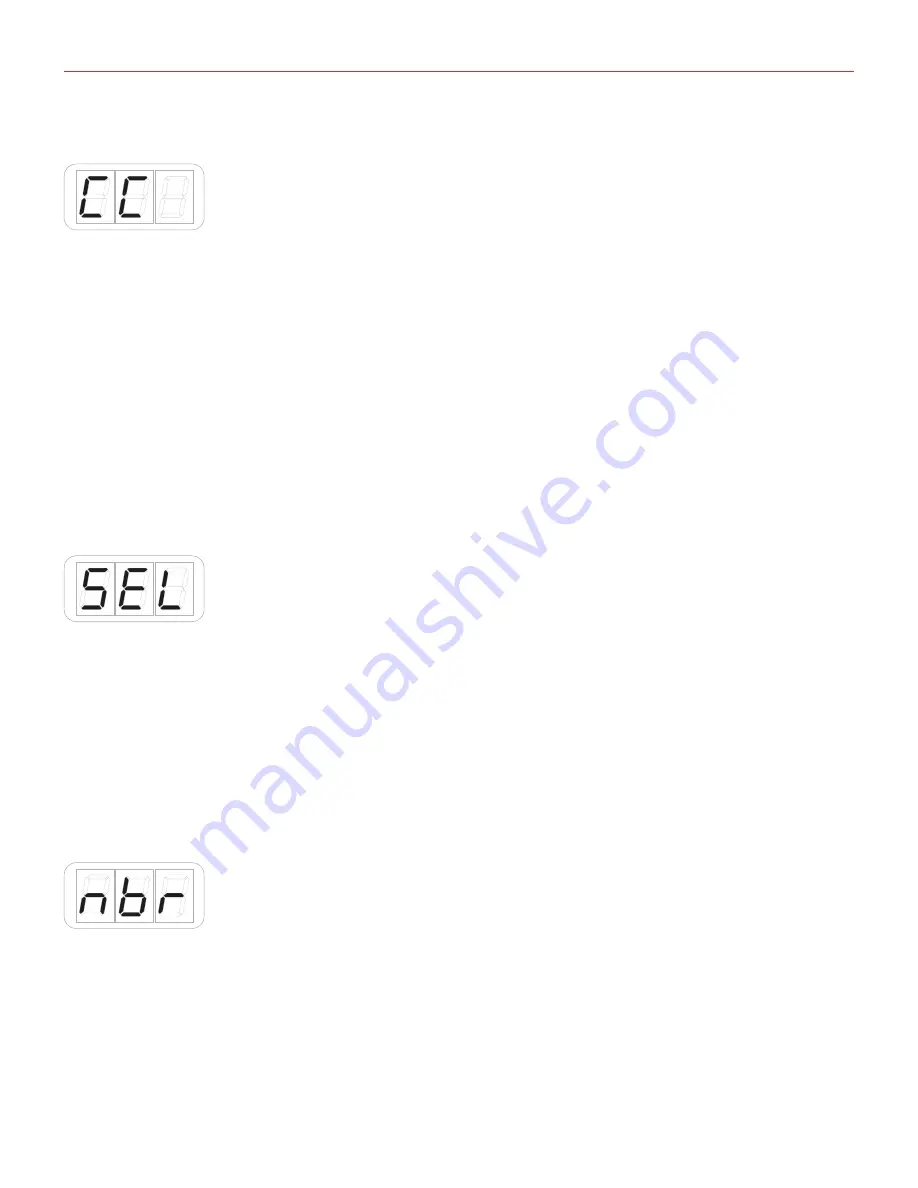
English
37
5.3.5.3 Assign a CC message to a slider
You can assign the fader mode (hold or return to zero) as well as the CC number associated to the slider.
Hold mode: the slider will act like a mechanical fader, so it will retain the position;
Return to zero mode: in this mode the slider will automatically return to zero position once not touched;
To assign a generic CC message to a slider:
• Enter Edit Mode by pressing the ALT and EDIT buttons;
• The display will show GLO. Rotate the DATA knob until you reach the PRE position. Press the DATA push-
knob to confirm you want to edit a parameter in the preset menu;
• The display will show DTA. Rotate the DATA knob clockwise to reach the SLD position;
• Reached the SLD position press the DATA push-knob;
• The display will show SEL (select) to let you select the control you want to edit. All the led bars will start to
pulse;
• Press or touch the slider you want to edit;
• The display will show PCH (pitch) and by rotating the DATA knob it will cycle to MOD (MOD wheel) -> CC
(control change).
• Reached the CC position press the DATA push-knob to confirm you want to assign a CC message to the
slider;
• The display will show HLD (hold mode) and by rotating the DATA knob it will cycle to RET (return to zero
mode);
• Select the mode you need by pressing the DATA push-knob;
• The display will show NBR (number) to let you insert the CC number you want to assign to the slider;
• Insert the MIDI control change number (from 0 to 127) with the keys marked from 0 to 9. You can cancel
your input with the CANCEL/NO key;
• To confirm press the DATA push-knob;
• The keyboard will exit automatically the Edit Mode;
• You can exit the Edit mode any time by pressing the CANCEL/NO key.























