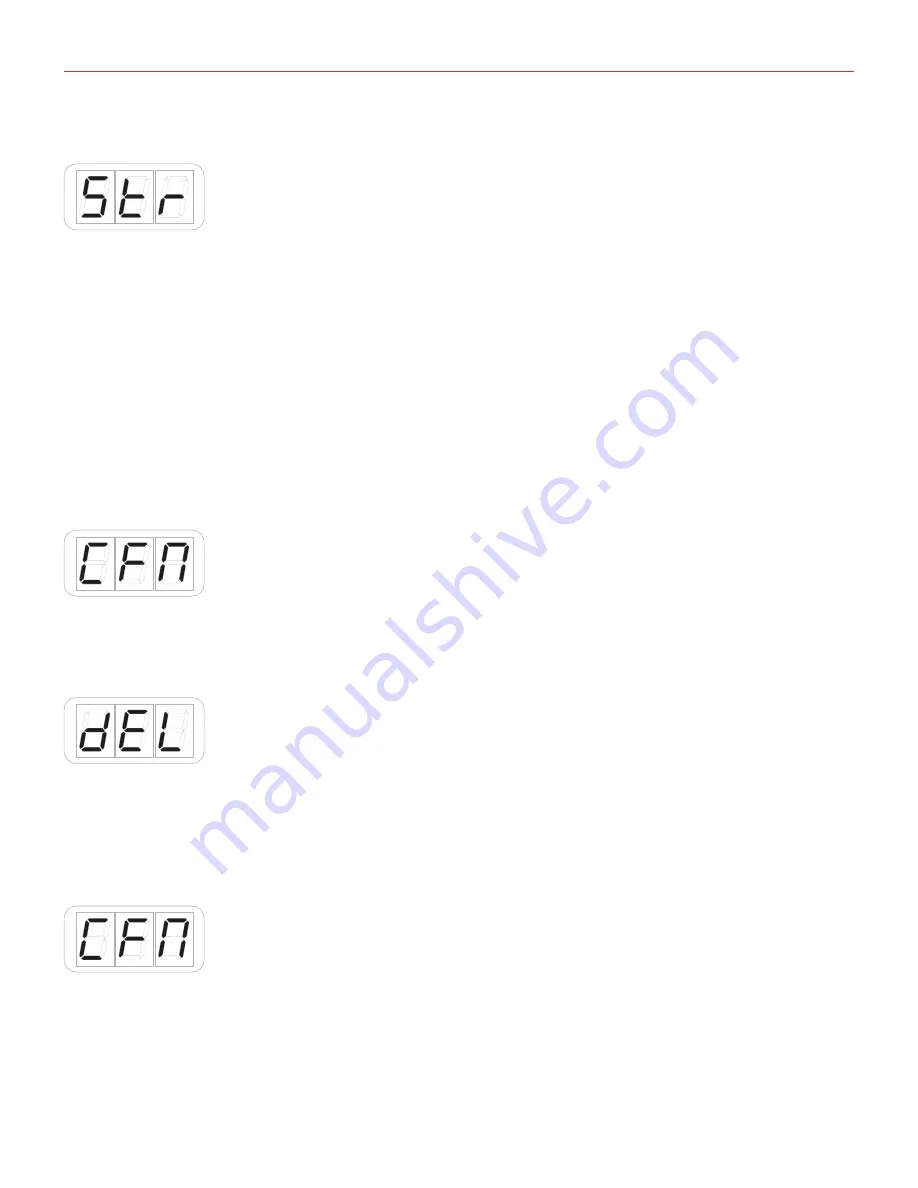
English
15
3.3 Preset store
• Enter Preset Mode by pressing the ALT and PRESET buttons;
• The display will show RCL. By rotating the DATA knob it will cycle between STR (store preset) and DEL
(delete presets). Reached the STR position press the DATA push-knob to confirm you want to store a preset;
• The display will show U01 (User preset 1). By rotating the DATA knob it will cycle between the user presets
(U01 to U99);
• Reached the position you want to store the preset on, press the DATA push-knob;
• If the location is empty, the preset will be directly stored on that position and the keyboard will exit
automatically the Preset Mode.
• If the location had a previously stored preset a further confirmation step will be needed to confirm to
overwrite the previous preset. At the press of the DATA push-knob the display will show CFM (confirm) to
confirm that you want to overwrite the previous preset. To confirm this action press the DATA knob, the
preset will be stored and the keyboard will exit automatically the Preset Mode.
• You can exit the preset mode any time by pressing the CANCEL/NO key.
3.4 User presets delete
• Enter Preset Mode by pressing the ALT and PRESET buttons;
• The display will show RCL. By rotating the DATA knob it will cycle between STR (store preset) and DEL
(delete presets). Reached the DEL postition press the DATA push-knob;
• The keyboard will request you to confirm if you want to delete all the user presets previously stored, by
showing CFM;
• By pressing the DATA push-knob all the previously store user presets will be deleted and the keyboard will
exit automatically the Preset Mode;
• You can exit the preset mode any time by pressing the CANCEL/NO key.






























