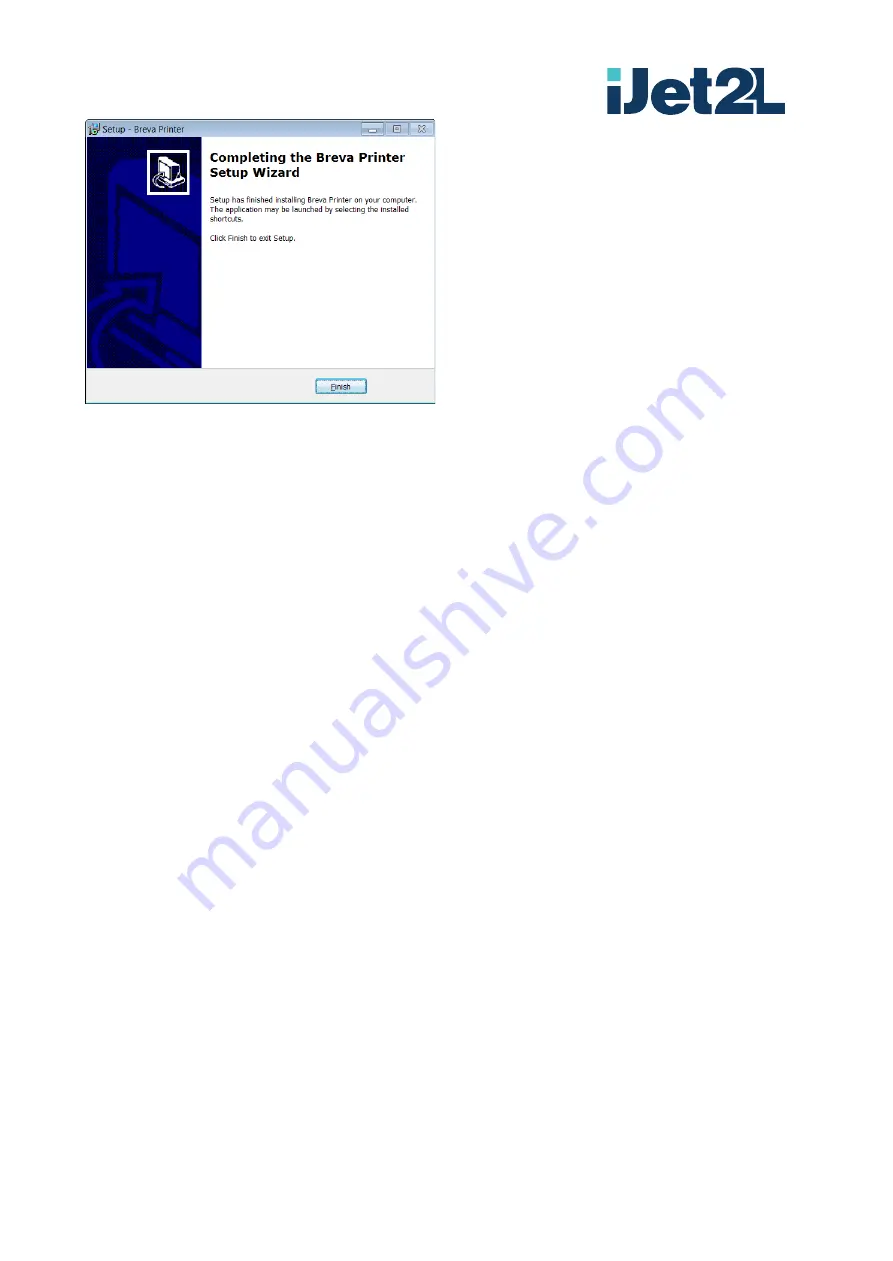
User Guide - Release 3.1 ENG 03/2020
iJet2L Srl
[email protected] | www.iJet2L.com
Company Confidential
Page 25
Once the installation is complete, press Finish.
The Breva Control Center is loaded between programs, in the "Breva printer" folder, while the Breva printer
is between devices and printers.






























