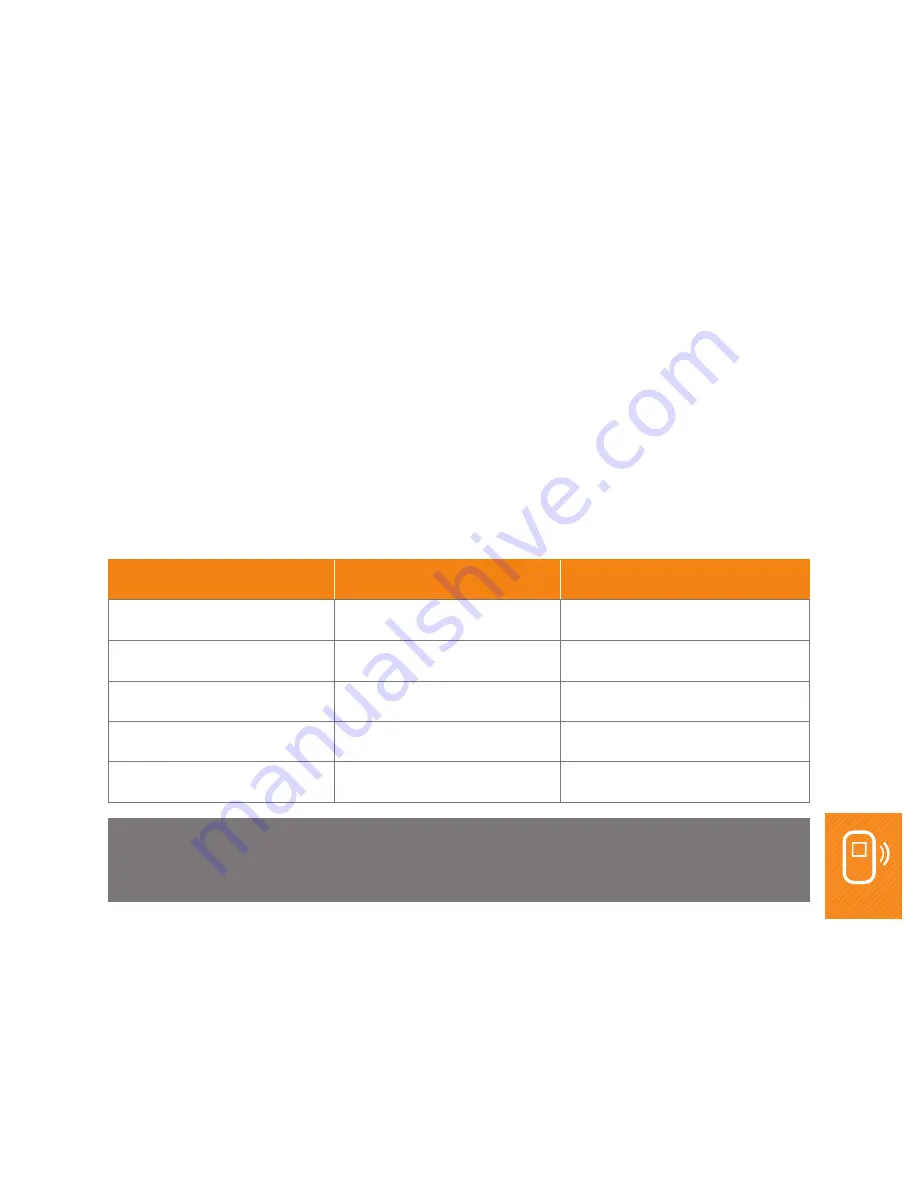
34
iiNet MobiiHotspot 4G - Manual
SETTING LAN IP FILTERING
Use this feature to block certain types of Internet traffic - for example, to prevent a computer on your
home network from accessing a website.
Prerequisite
For this to work, IP address filtering needs to be switched on. See
Enabling or Disabling the Firewall
for
the steps on how to do this.
Ports and protocols
Here’s a list of the most common ports and protocols for the most common Internet services you might
need to restrict:
Protocol
Default Port
Service Provided
HTTP
80
Browse Web pages.
SMTP
25
Send emails.
POP3
110
Receive emails.
FTP
21
Transfer files.
Telnet
23
Log in to remote computers.
NOTE:
These are just the default ports of the most common web services.













































