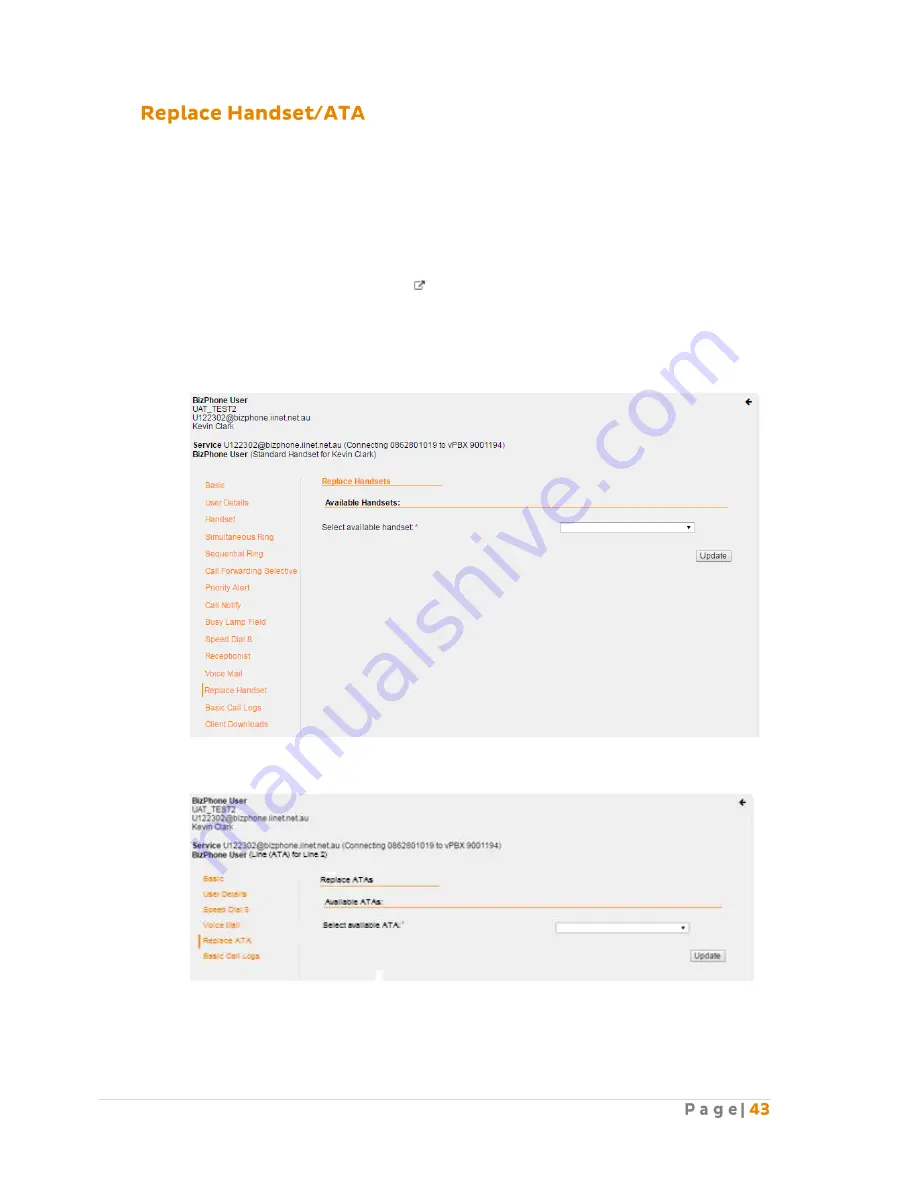
Replace Handset/ATA allows the admin to select a different MAC Address for the user’s handset/ATA
that has been assigned to them to replace the existing handset/ATA (faulty, etc).
How do you use it?
By changing the settings in Frontier, the preference will then be applied to the user.
How to configure in Frontier:
To access Replace Handset/ATA, go to the users section under BizPhone Admin (bottom
part of the main page), click on the icon for each user that you wish to configure and
when the BizPhone user page appears, click on “Replace Handsets” menu on the left, or
click on “Replace ATA” to replace ATA device.
Below is the Replace Handsets page for a BizPhone Handset User.
Below is the Replace ATA page for a BizPhone Line (ATA) User.
Select the MAC Address of the new handset/ATA from the drop down list next to “Select
available handset/ATA”.
Click “Update” to assign the MAC Address to the user.






























