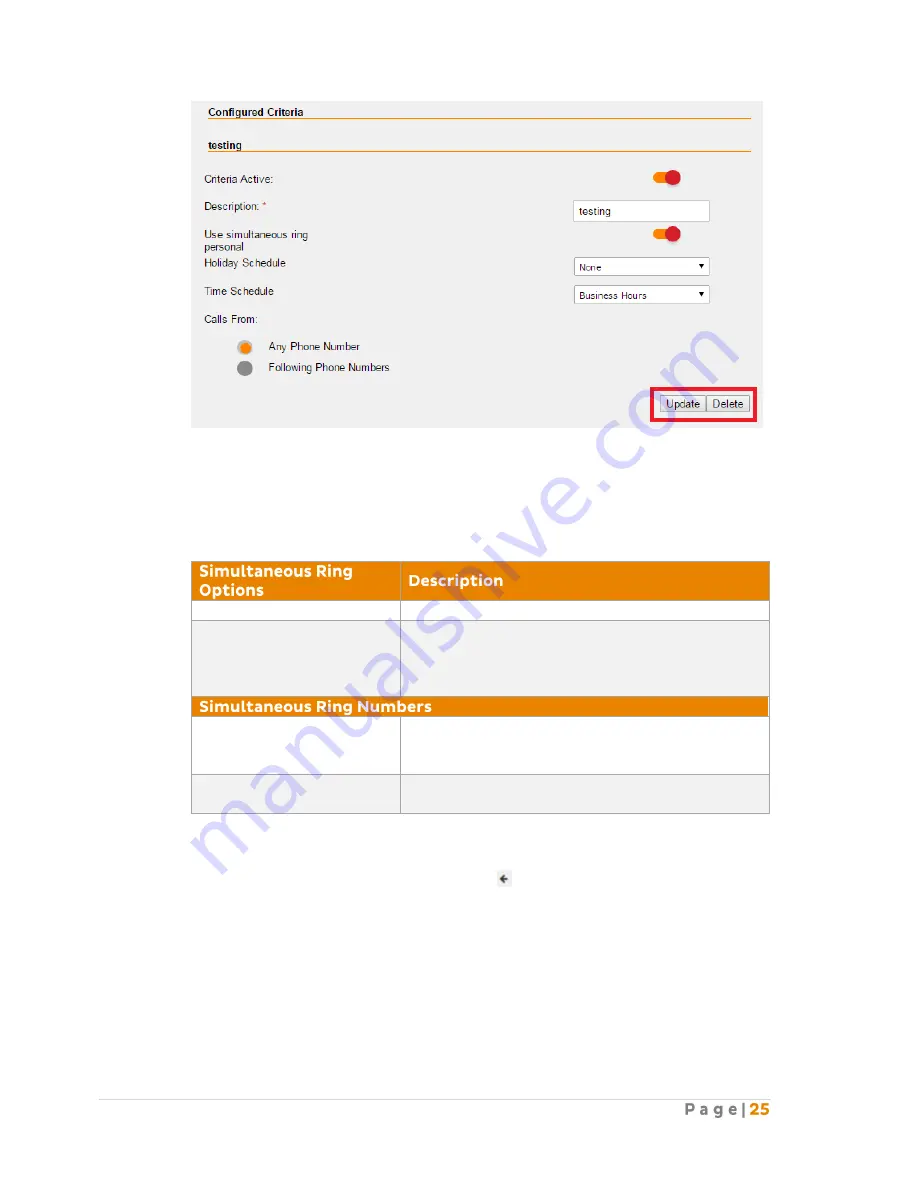
Note: You can create more than one Create Criteria by repeating the Create Criteria steps
above.
After you create the criteria for the Simultaneous Ring, you can now activate and enter the
Simultaneous Ring options.
Set Active
Enable this option to activate the Simultaneous Ring.
Do Not Ring My
Simultaneous Ring
Numbers if I’m already in a
call
Enable this option if you do not want the incoming
calls to ring the additional numbers if the user is
already in a call.
Phone Number
Enter the phone number(s) that you want to ring at
the same time as the user’s phone number for any
incoming calls.
Answer Confirmation
Required
Enable this option to prevent callers from being
transferred to the specified phone’s voicemail.
Click “Update” to save the changes.
To return to the main page without changes, click on the icon located at the top right of each
BizPhone User page.






























