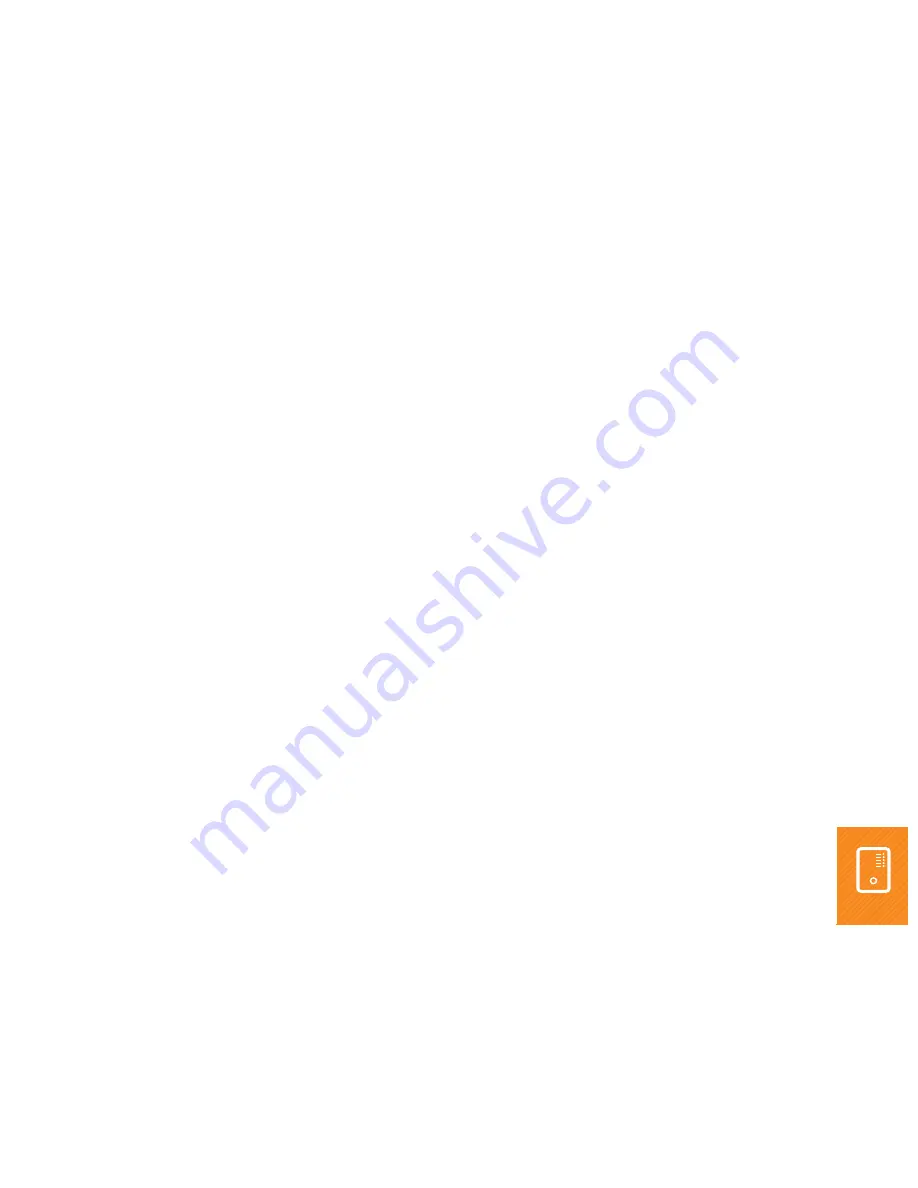
iiNet 300N Wireless Extender - Manual
8
2
Overview of the advanced settings in the ‘extender’ mode
To access the advanced features of the iiNet wireless extender you first need to follow the
steps in the ‘300N Wireless Extender – Quick Installation Guide’ that was inserted in the box.
2.1 CONNECT TO IINET WIRELESS EXTENDER WEB PAGE
If you want to change the advanced settings and configure your Extender beyond the
normal functionality as shown in the quick install guide, you will need to access the
extenders’s user interface.
Step 1
Open your web browser and select the extender’s
Quick Setup
web page from your
Favorites
or
Bookmarks
list (if you saved it successfully during the Quick setup). Double
click that link.
If you didn’t save the web page during the quick setup procedure then you’ll need to type
the following URL into your web browser’s address bar and press
Enter
.
Type:
http://iiextender1234
and
press enter
(replace ‘
1234
’ with the last four digits of your Extender’s MAC serial number).
You made a note of this in the previous step in this guide
The default IP address of the iiNet wireless extender is 192.168.2.254
In order to access this IP address you will need to manually configure your laptop to have
an IP address in the range of 192.168.2.x

























