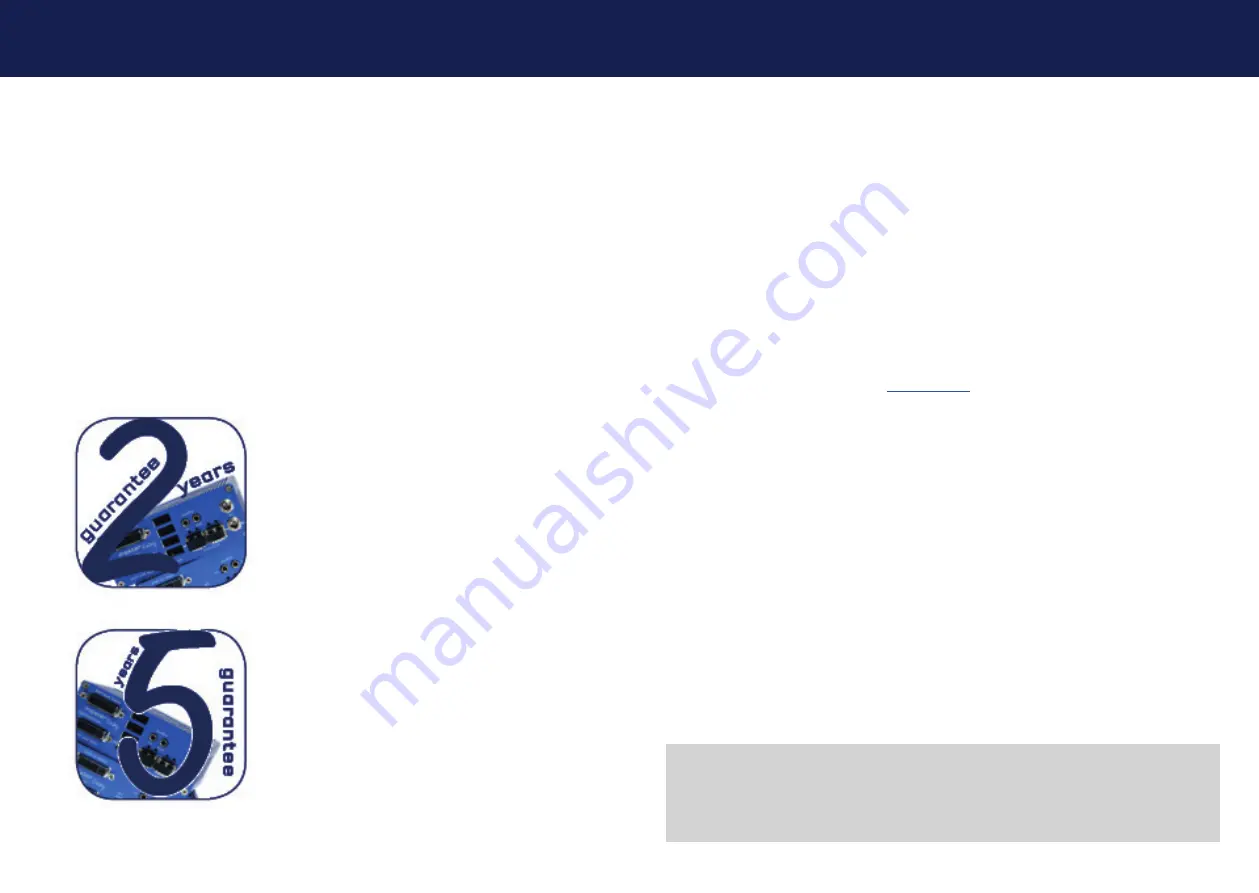
44 | kvm-tec
kvm-tec | 45
Misprints, errors and technical changes reserved
Misprints, errors and technical changes reserved
11.
WARRANTY
9. WARRANTY
9. WARRANTY
The warranty period is 24 months from the date of purchase. The warranty expires in case of:
•
External effort
•
improper maintenance
•
Violation of the operating instructions
•
lightning damage
Please, contact us fi rst before returning the product.
9.1 EXTENDED WARRANTY
2 years standard warranty
Art Nr KT-9003 warranty extension to 5 years
per Set
Art Nr KT-9002 warranty extension to 5 years
per Unit
10. ADDRESS & PHONE / EMAILS
If you have any questions about our products, please contact kvm-tec or your dealer.
kvm-tec electronic gmbh
Gewerbepark Mitterfeld 1A
2523 Tattendorf
Austria
Phone: 0043 (0) 2253 81 912
Fax: 0043 (0) 2253 81 912 99
Email: [email protected]
Web: www.kvm-tec.com
Find our newest updates and FAQs on
our homepage
:
10. ADDRESS & PHONE/EMAIL
kvm-tec ASIA-PACIFIC Sales
p
+9173573 20204
email: [email protected]
kvm-tec China Sales
- P + 86 1360 122
8145
email: [email protected]
KVM-TEC
Gewerbepark
Mitterfeld 1 A
2523 Tattendorf
Austria
www.kvm-tec.com
IHSE USA LLC
1 Corp.Dr.Suite
Cranburry NJ 08512
USA
www.ihseusa.com
IHSE GMBH Asia
158Kallang
Way,#07-13A
349245 Singapore
www.ihse.com
IHSE China Co.,Ltd
Room 814
Building 3, Kezhu Road
Guangzhou PRC
www.ihse.com.cn
IHSE GmbH
Benzstr.1
88094 Oberteuringen
Germany
www.ihse.com


































