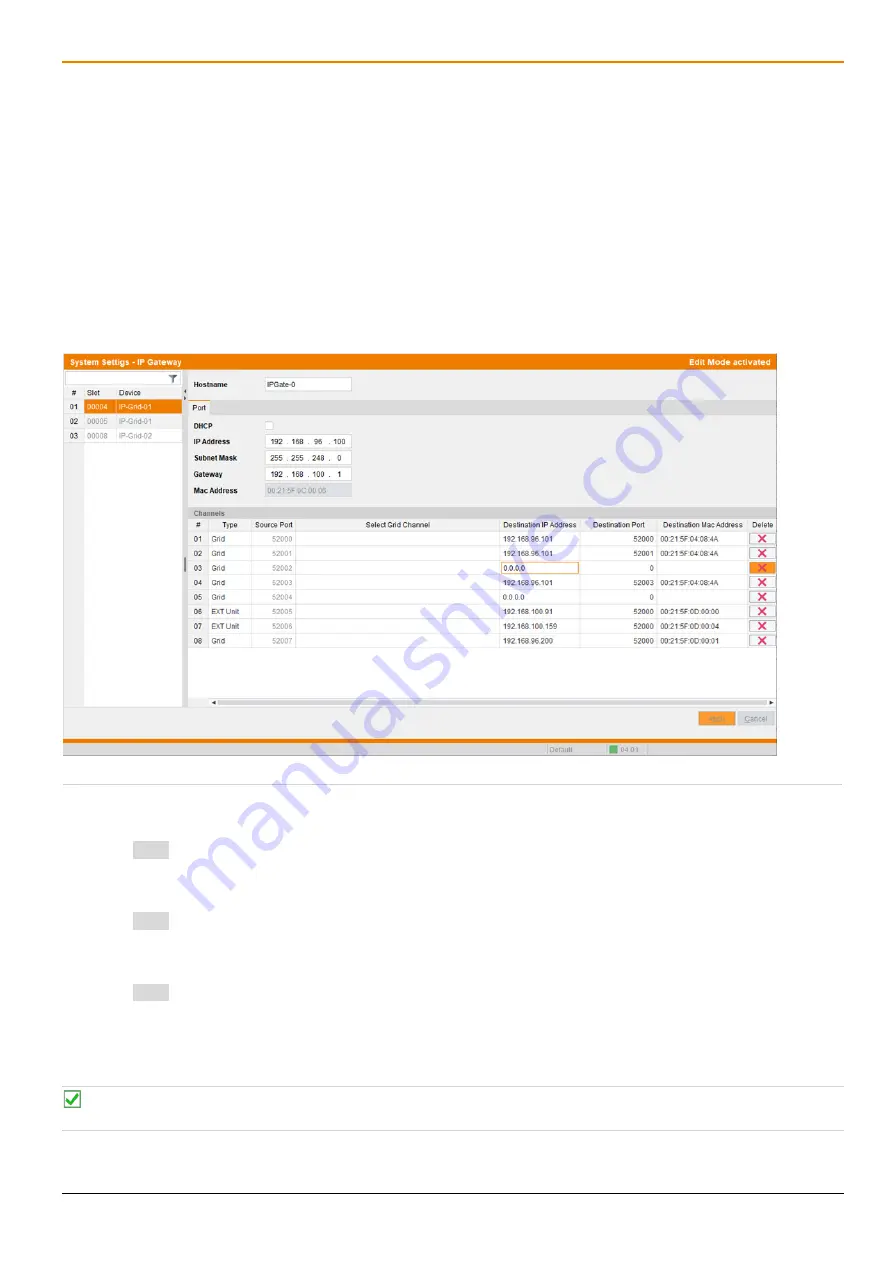
Draco tera IP Gateway
Configuration
33
Manual connection
To establish connection by manually entering the required data, proceed as follows:
1. Connect to the Sub Matrix.
2. Click
System Settings > IP Gateway
in the task area.
3. Click
Activate Edit Mode
in the toolbar.
4. Select the slot to be connected and note the data of the IP Gateway in the
Port
section (IP address and MAC
address) and the port of the desired channel in the
Channels
section.
5. Connect to the Master Matrix.
6. Click
System Settings > IP Gateway
in the task area.
7. Select the slot to be connected and note the data of the required channel: IP address, MAC address and what
ports are available.
Fig. 16
Management software menu
System Settings - IP Gateway - Enter destination data
8. Double-click in the respective
Destination IP Address
field and enter the destination IP address of the IP
Gateway board of the Sub Matrix.
9. Press Enter to confirm the destination IP address.
10. Double-click in the respective
Destination Port
field and enter the destination port of the IP Gateway board of
the Sub Matrix.
11. Press Enter to confirm the destination port.
12. Double-click in the respective
Destination MAC Address
field and enter the destination MAC address of the IP
Gateway board of the Sub Matrix.
13. Press Enter to confirm the destination port.
14. Click
Apply
to confirm entries.
15. Return to the Sub Matrix IP Gateway menu and enter the data of the Master Matrix by repeating the steps 8 to 14.
16. Click
Deactivate Edit Mode
in the toolbar.
After entering the destination IP address and destination port, the MAC Address can be retrieved automatically by
clicking
Apply
and clicking
Reload
.














































