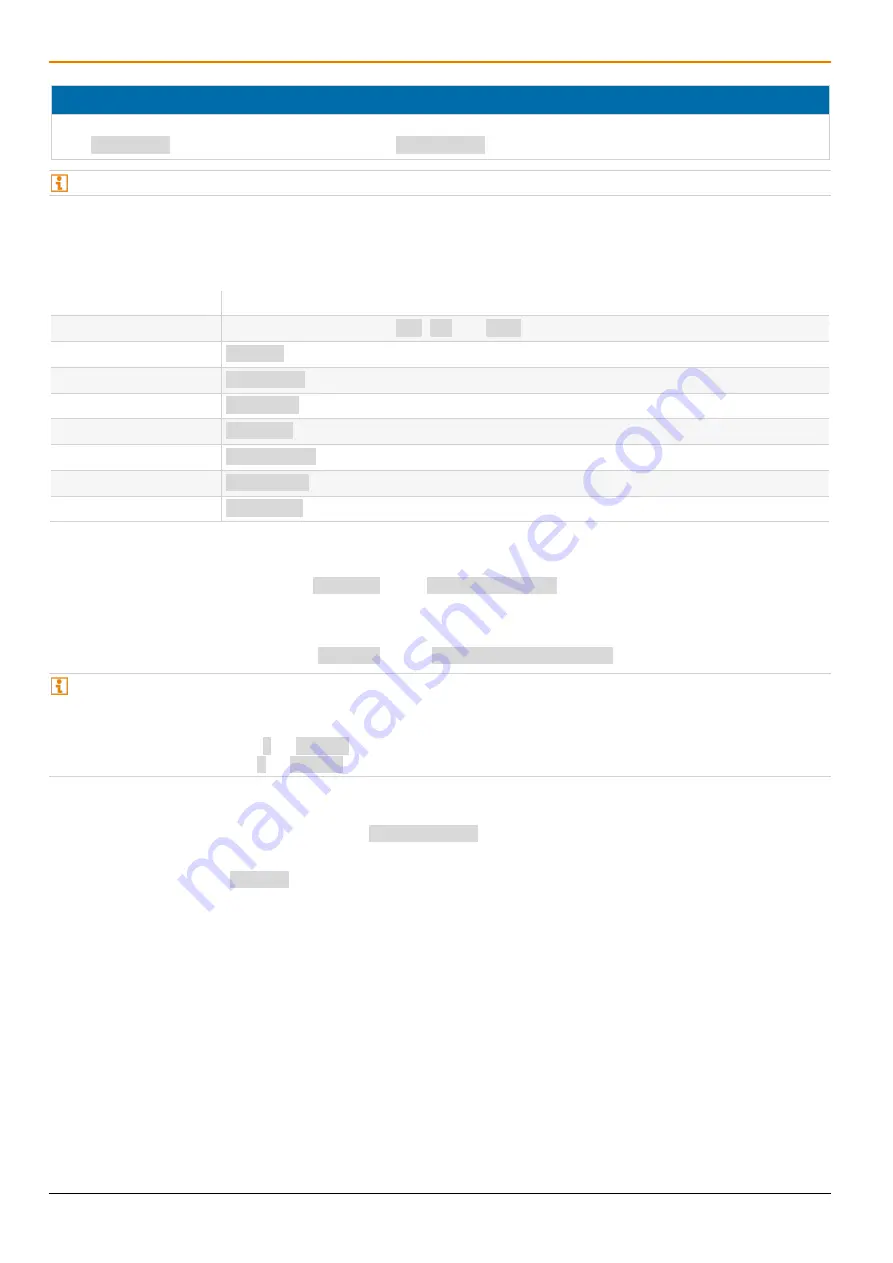
Access Options
Draco tera IP Gateway
16
NOTICE
In a combined KVM matrix/U-switch configuration, select different Hot Keys for the connected extender modules,
e.g., 2x Left Shift for access to the matrix and e.g., 2x Right Shift for access to the U-Switch.
Hot Keys currently can only be changed at the console and only for that console.
Hot Key Code
The Hot Key to start the command mode can be changed. The following table lists the Hot Key codes for the
available Hot Keys.
Hot Key Code
Hot Key
0
Freely selectable, except Esc, Del and Enter
2
2x Scroll
3
2x Left Shift (default)
4
2x Left Ctrl
5
2x Left Alt
6
2x Right Shift
7
2x Right Ctrl
8
2x Right Alt
Change the current Hot Key via Hot Key Code (exemplary)
To change the current Hot Key to, e.g., 2x Left Alt, enter Hot Key, c, 5, Enter.
Set a freely selectable Hot Key (exemplary)
To set a freely selectable Hot Key (e.g., 2x Space), enter Hot Key, c, 0, Space, Enter.
Keyboard commands are fixed to the position of the keys on the keyboard. Keyboard mapping tables may vary for
country-specific layouts.
Note the key position of a freely defined Hot Key when changing the keyboard layout, e.g., from QWERTZ to
AZERTY. E.g., if defining 2x a as Hot Key on a German or US keyboard layout, the French keyboard layout
(AZERTY) requires then 2x q as Hot Key to be pressed instead
Reset the Hot Key
To set a Hot Key back to default settings, press Right Shift + Del within 5 s after switching on the CON Unit or
plugging in a keyboard.
The Hot Key is set back to Left Shift.















































