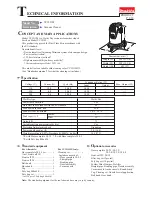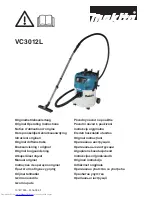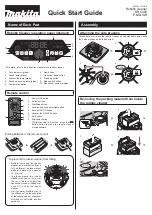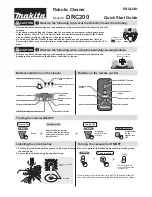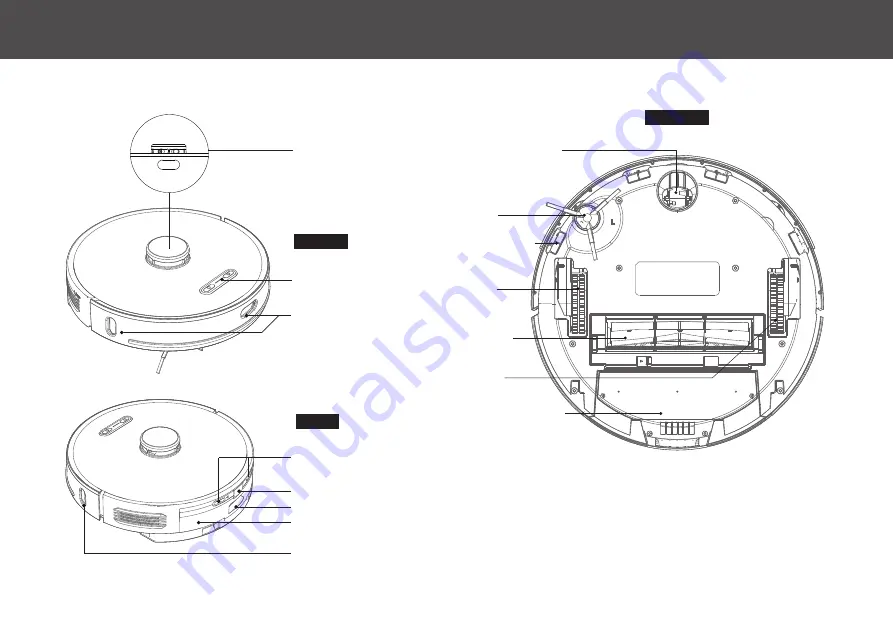
P R O D U C T O V E R V I E W
3
Laser module
Power button/
Home button
Infrared sensors
Charging contacts
Bin release button
Dust collection port
2-in-1 Dustbin/Mop tank
Infrared auxiliary recharge sensor
Omnidirectional wheel
Cliff detect sensor
Right wheel
Side brush
Left wheel
Rolling-brush
2-in-1 Dustbin/Mop tank
FRONT
REAR
BOTTOM
Summary of Contents for Nova iHRV6
Page 1: ...Owner s Guide Model iHRV6 ...