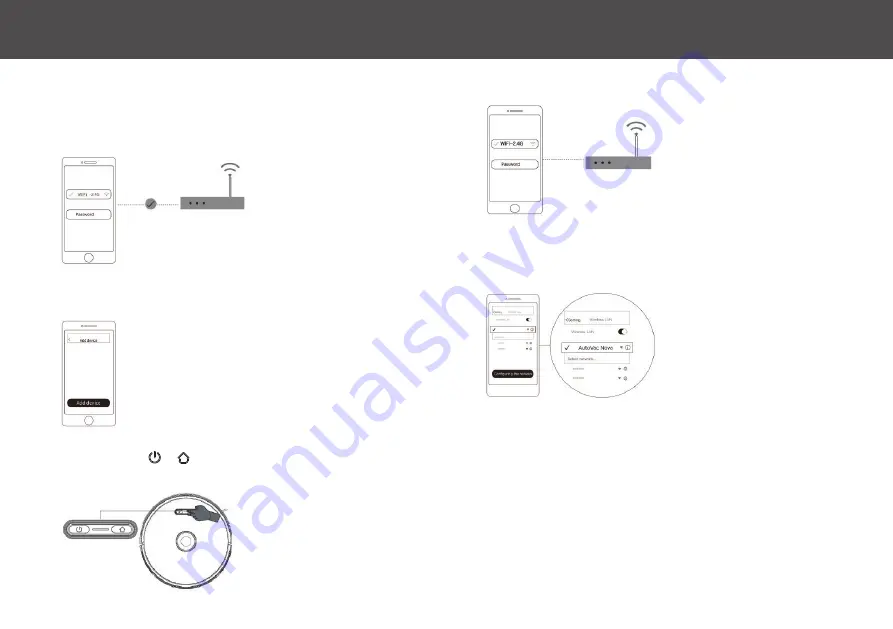
1:
Make sure your mobile device is connected to Wi-Fi
• Make sure that the Wi-Fi network is not 5G (the app only supports 2.4G network)
• The name & password of the Wi-Fi network cannot contain any special characters
i H O M E C L E A N A P P - W I - F I C O N N E C T I O N
1 1
5:
Go to Wi-Fi settings on your device and select “Autovac Nova”
6:
Re-open the iHome Clean App & wait for the connection to complete
2:
Open the iHome Clean App, select “Add device” and select Nova
4:
Select your 2.4G Wi-Fi network and enter the password
3:
Press & hold & simultaneously for 5 seconds to enter network
config mode
NOTE: Ensure that you have a strong
Wi-Fi signal in the location of your
setup/charging base
Summary of Contents for Nova iHRV6
Page 1: ...Owner s Guide Model iHRV6 ...























