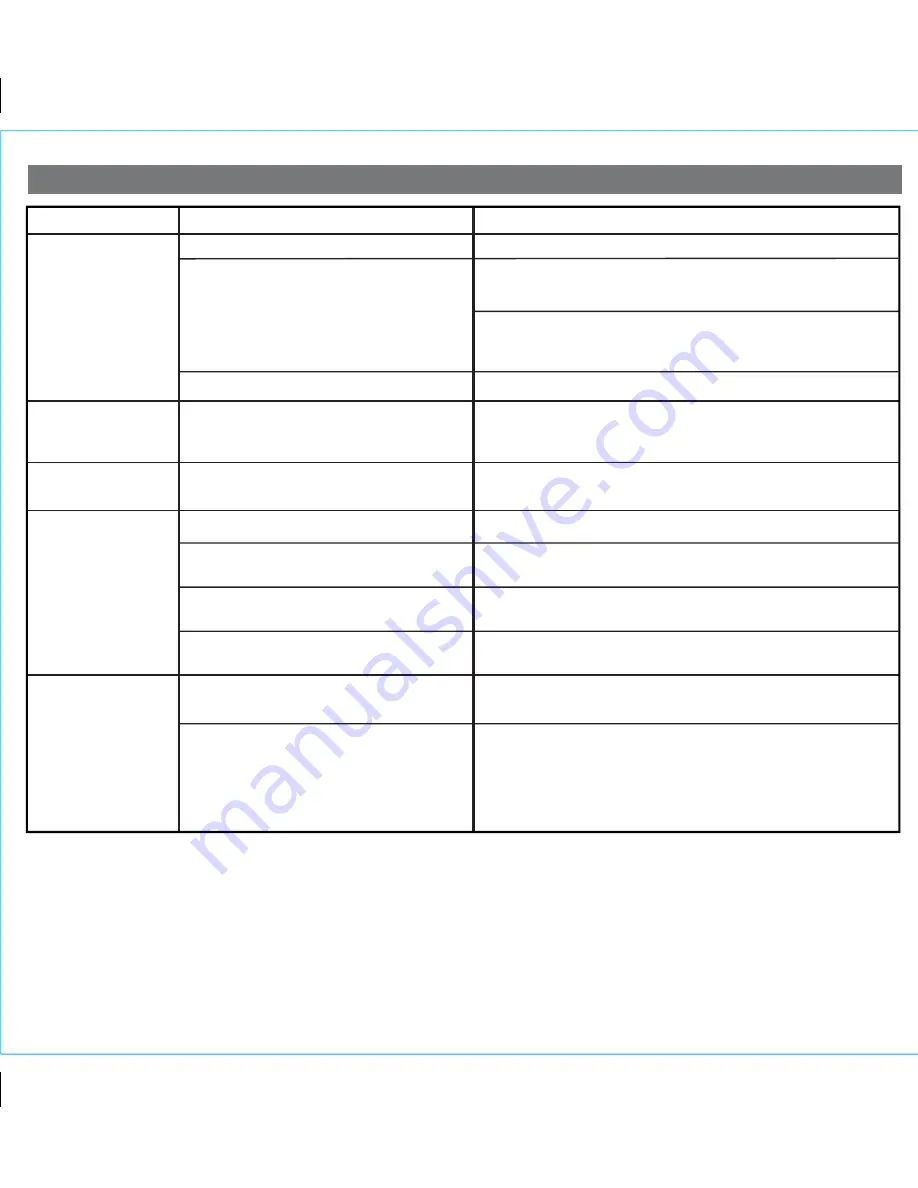
Sound is distorted
Volume level is set too high
Decrease the volume
Sound source is distorted
If the iPad/iPhone/iPod original sound source (MP3) is old or of poor
quality, distortion and noise are easily noticed with high-power speakers.
Try a different file from a trusted source such as iTunes.
If you are using an external sound source like older generation of iPod
or iPod Shuffle, try reducing the output volume on the device itself. Also
try turning bass boost OFF.
10
Troubleshooting
Solution
Symptom
Possible Problem
Unit/adaptor gets
warm after extended
play at high volume
This is normal
Turn unit off for awhile or lower volume
Lower EQ settings.
EQ settings are too high.
Custom snooze time not set
Alarm not working
App alarm did not
wake me/did not
sound through unit
AM/PM time/alarm time not set correctly
When setting clock or alarm time, take note of the AM/PM indicators
Alarm time or source selected for alarm 2 , not
alarm 1 or vice versa
Wake schedule setting is not correct
App alarm is not set properly
Unit was not powered off in same mode as
connected app device (i.e., Dock or USB Dock)
7 days is every day alarm, weekday is Mon-Fri, and weekend is Sat-Sun.
See page 4 for setting alarms.
Calendar is not set correctly, which can affect
wake schedule alarm operation
See page 3 for setting Clock/Calendar Section.
Carefully review your app settings to make sure it is set as desired
Make sure to set the alarm time and source for the alarm icon 1 or 2
that is shown on the clock display
To wake to the alarm app through the unit, make sure unit was powered
off in the same mode that matches where the device is connected. For
example, to wake to an app alarm on a device docked in the Lightning
dock on top of the unit,switch the mode to Dock mode before powering
unit off. To wake to an app alarm on a device connected via USB port,
the unit must be in USB mode when powered off.
Snooze time
is too long/short
Press and hold Snooze button then press + or - Button to adjust
P12































