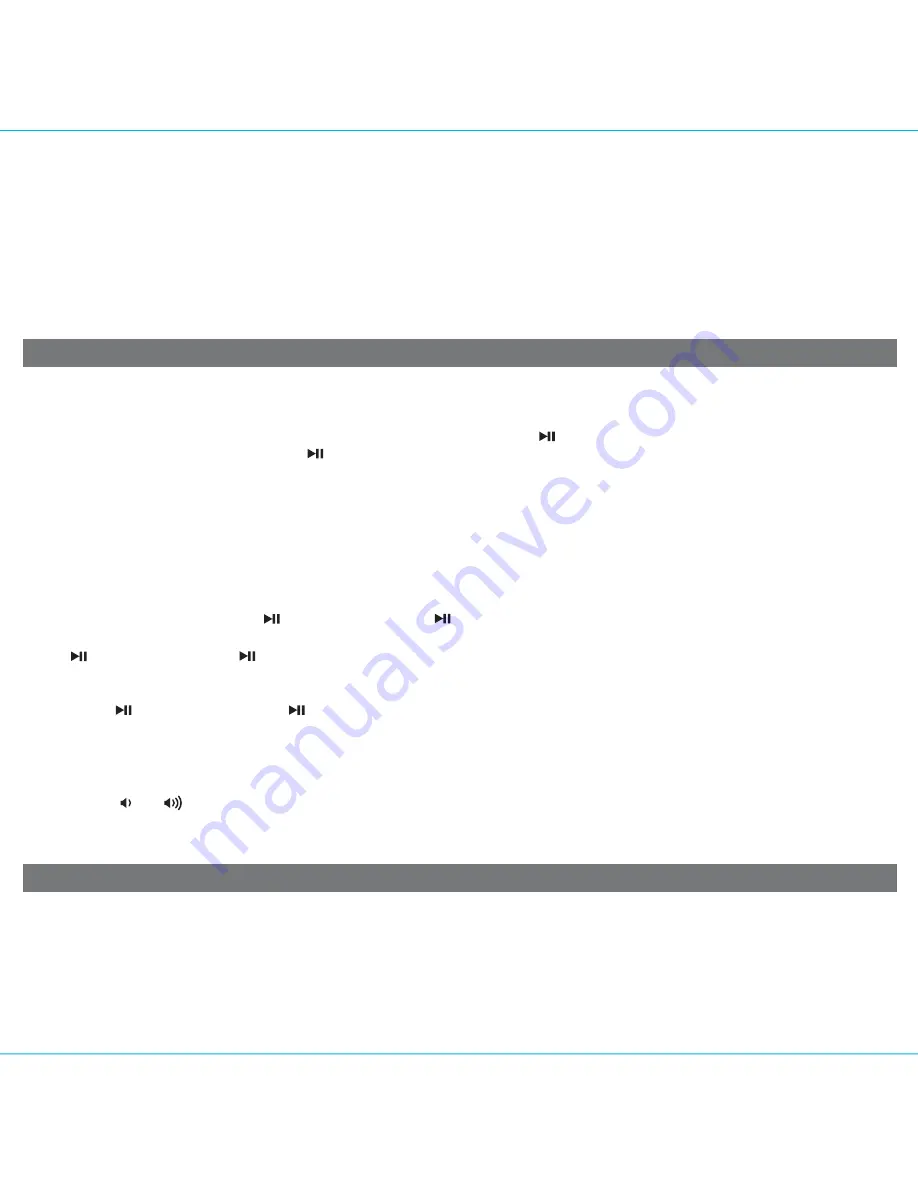
Listening to Radio
5
Listening to iPad, iPhone or iPod Using the Dock or USB Port
Alarm Skip
If you wish you can skip one or both alarms before the alarm sounds.
Press the
Wakeup/Alarm Skip Button
before the alarm sounds to activate alarm skip. The next pending alarm will not
sound. Once the alarm time has passed, the unit returns to normal alarm function. To cancel alarm skip, press the
Wake-
up/Alarm Skip Button
again before the alarm sounds.
Sure Alarm
The unit has a sure alarm feature so the buzzer alarm still sound in the event of a power failure, if the backup battery is
installed (see page 7). If your iPad/iPhone/iPod has no sound for 35 seconds or is not present, the unit will switch to
buzzer alarm automatically.
Setting up the Antenna
Extend FM wire antenna fully for best reception. Do not strip, alter or attach to other antennas.
Tuning and Playing the Radio
1. Press and release the
Mode Button
as needed to cycle through Dock, FM radio, Aux-in and USB modes.
2. When FM mode is selected, press the
+
or
– Button
to tune the radio to a desired station. The current radio frequency
appears in the lower right of the display. Press the
+
or
– Button
for a few seconds to scan for the next clear station.
This unit features both a Lightning dock (located on top of the unit) exclusively to play and charge iOS devices equipped
with the latest Lightning connector and a USB port (located on back of the unit) which can play and charge both older iOS
devices (such as iPhone 4, iPad, etc.) and Lightning devices using the charging cable that came with the device.
Play and pause a device connected to the Lightning dock using the
Dock Button
, and play and pause a device
connected to the USB port using the
USB
Button. Only one device can play at a time. Directions below apply to
whichever dock/port you wish to control.
1.
Connecting using the Lightning Dock
: While the dock accommodates most cases, you may need to remove your
case for proper docking. Dock any already playing iPad, iPhone or iPod touch with a Lightning connector in the
Lightning dock on top of the unit. The unit will automatically turn on and in a moment you will hear the audio playing
from your iPad/iPhone/iPod.
Connecting using the USB port
: Connect your iPad, iPhone or iPod to the USB port located on back of the unit using
the USB charging cable that came with it.
Note:
If the audio source volume is too low on the iPad/iPhone/iPod, the unit may not detect that the iPad/iPhone/iPod is
in play mode. If so, pressing the
Dock Button
or the
USB Button
on the unit once should make it play.
2. When an iPad/iPhone/iPod is docked to the Lightning dock or connected to the USB port and in standby mode, press
the
Dock Button
or the
USB Button
on the unit to play the iPad/iPhone/iPod. If the unit is already on, press and
release the
Mode Button
as needed until “DOCK” or “USB” appears on the lower part of the display, indicating which
dock/port on the unit is in iPod mode.
3. Press the
Dock
Button
or the
USB Button
on the unit on the unit to pause play; press again to resume play.
4. Press the
+
or
– Button
on the unit to go to the next or previous track. Press and hold while track is playing for high
speed forward or reverse music search of the current track.
Adjusting Sound on the Unit
You can adjust the sound on the unit while listening to any sound source.
1. Press the or
Button
on the unit to adjust the system volume.
2. Press and hold the
Nap/Equalizer Button
to enter EQ (tone) setting mode then press as needed to select Treble,
Bass, Balance or 3D sound effect, then press the
+
or
– Button
to adjust settings.
P7













