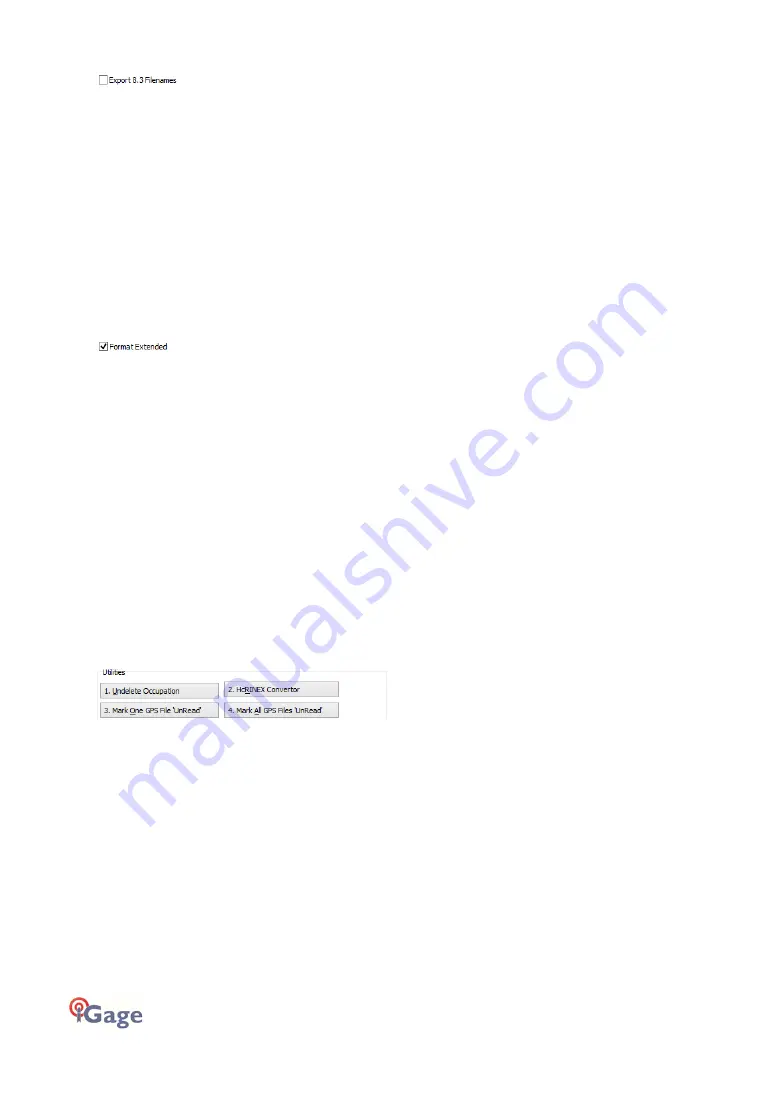
52
iGage iG9 User Manual
When unchecked, the Download program submits files using filenames like this:
917226_20_072_A0.OBS
The device serial number, the year, the Julian day of year and the observation number. Some
services and programs (like NGS OPUS) prefer names in an 8.3 (xxxxxxxx.xxx) format.
Checking this box results in exported filenames like:
10050720.20O
Where 1005 is the first four characters of the Point ID, 072 is the Julian date, 0 is the observation
number, 20 is the year and O indicates an observation file.
Format Extended
(Only shown when PPP Service = OPUS)
The NGS returns three styles of reports:
Standard:
Single Page Report
Extended:
St Baseline d State Plane in US Survey Feet or International Feet as appropriate
Standard XML: Single Page XML
For new OPUS users, the ‘Format Extended’ includes one important addition: State Plane
coordinates are shown in both Meters and US Survey Feet (or International Feet) at the bottom of
the report.
The download tool defaults to ‘Extended’ checked for this reason.
Prior to submitting an OPUS report, you can modify any of the Option settings, however checking
this box results in the extended output always initially being checked.
Utilities
(Hidden when Simple)
Additional utilities for working with observations are included.
“1. Undelete Occupations”
When you delete an observation, it is actually moved to a special “_Deleted” folder.
Clicking the Undelete Occupation button allows you to specify a deleted observation to restore.
When an occupation is undeleted, it is always returned to the _New project.
“2.
CHCData
RINEX Convertor”
Files are stored on the receiver in an ‘.HCN’ binary file. When the tool downloads a file, it is
automatically converted to standard RINEX using the CHCData RINEX tool.
Clicking this button runs the CHCData RINEX tool in manual mode. You can browse for HCN files and
manually convert them to standard RINEX files. Results are always placed in a subfolder named
‘RINEX’ under t
he file to be converted.
















































