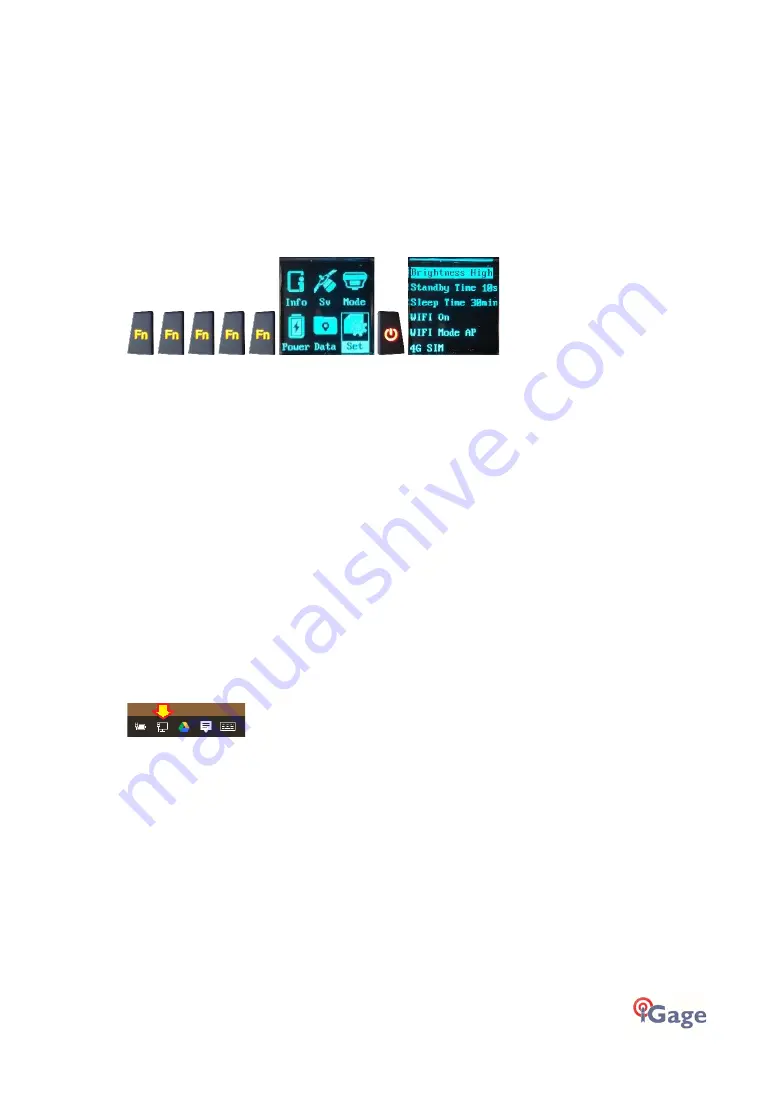
iGage iG9 User Manual
37
Connecting the iG9 to a PC or Smartphone via Wi-Fi
The iG9 receiver has an internal Wi-Fi Access Point which can be used in conjunction with a PC or
smartphone to setup and control every feature of the receiver including firmware updates.
Make sure Wi-Fi is Enabled
First make sure that the Wi-Fi hotspot in the iG9 is turned on.
From the
receiver’s
Front panel
navigate to the ‘Set’
menu by pressing the Fn button
until ‘
Set
’ is
highlighted:
If WIFI is not ‘On’, click the
Fn button three times to move down and
highlight ‘WIFI Off’ and click
the Enter button to turn WIFI On.
Wi-Fi turns off after 15-minutes to Save Power
To save power, if the Wi-Fi modem is not in use for 15-minutes it is powered down, even when
enabled. Clicking either front panel button will enable it again.
Connecting a Computer or Mobile Device
Connect a computer to the iG9 receiver using Wi-Fi.
Device Wi-Fi Overview:
SSID:
GNSS-#######
device-serial-number
Wi-Fi Key:
12345678
the Wi-Fi Password
Address:
192.168.1.1
port:
80
User Name: admin
lower case
password:
password
lower case
To connect the iG9 to your PC with Wi-Fi:
Click on the Network icon in the System Tray






























