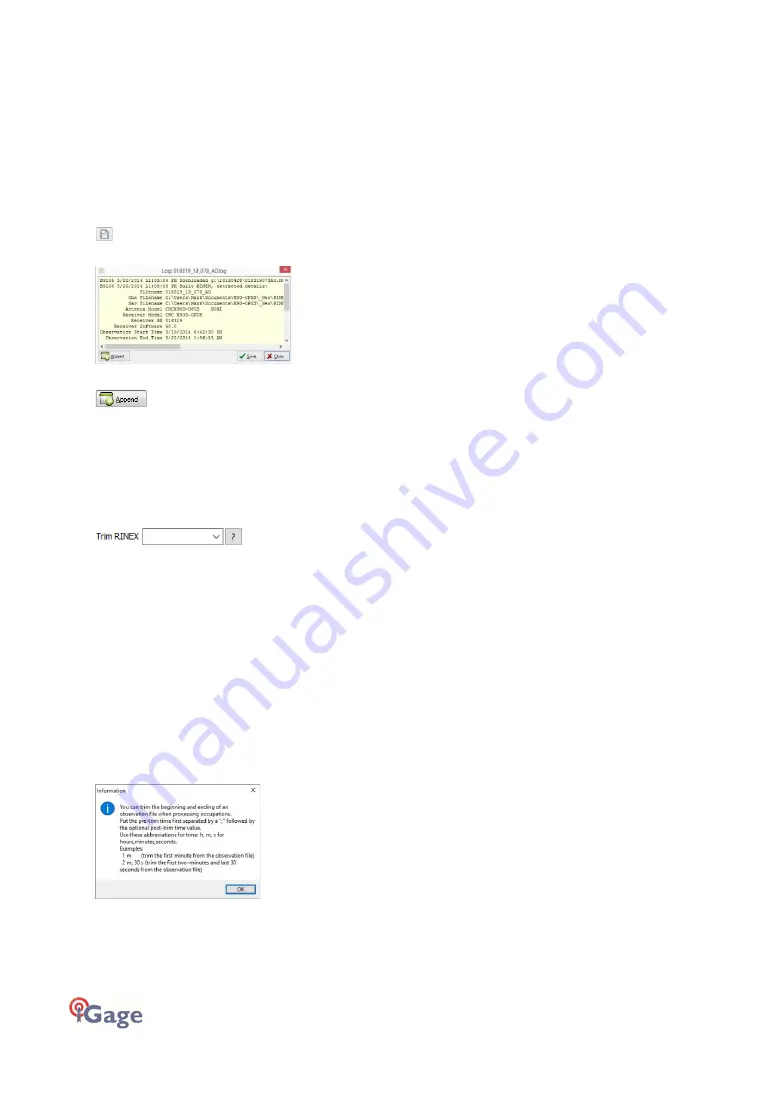
46
iGage iG9 User Manual
If this is consistently incorrect, you can modify the device type while it is connected on the
‘Configuration’ tab.
Viewing the Observation Log
(Hidden when Simple)
A detailed log is automatically kept for the files that you download and submit for processing.
Pressing the ‘Log’
button shows the log file for the currently selected observation:
Pressing the ‘Append’
button adds a date/time stamp and opens the log for user editing.
Press ‘Save’ to store your changes or ‘Close’ to close without saving.
Trimming Occupation Files
(Hidden when Simple)
Sometimes you may want to trim the start or end of an occupation file before you submit it to
OPUS.
Common reasons for wanting to do this include:
Receiver is turned on while sitting on your tailgate and then moved 20 feet and spun onto
the tripod. The first 5-minutes of the observation are bogus.
The operator forgets to turn off the receiver and observation data is collected while the
receiver is transported back to the truck. The last 2 minutes of the observation file are
bogus.
The observation extends 5-
minutes past midnight UTC, you don’t want to wait an extra day
to process. Trim 6 minutes from the end of the file.
Clicking the ‘?’ button to the right of the trim dialog displays usage instructions:
Note: the trimmed length is not reflected in subsequent screens or on the occupation grid. Only the
submitted file is trimmed, all the original data remains in the stored occupation. The trim settings
must be reloaded after each submission.






























