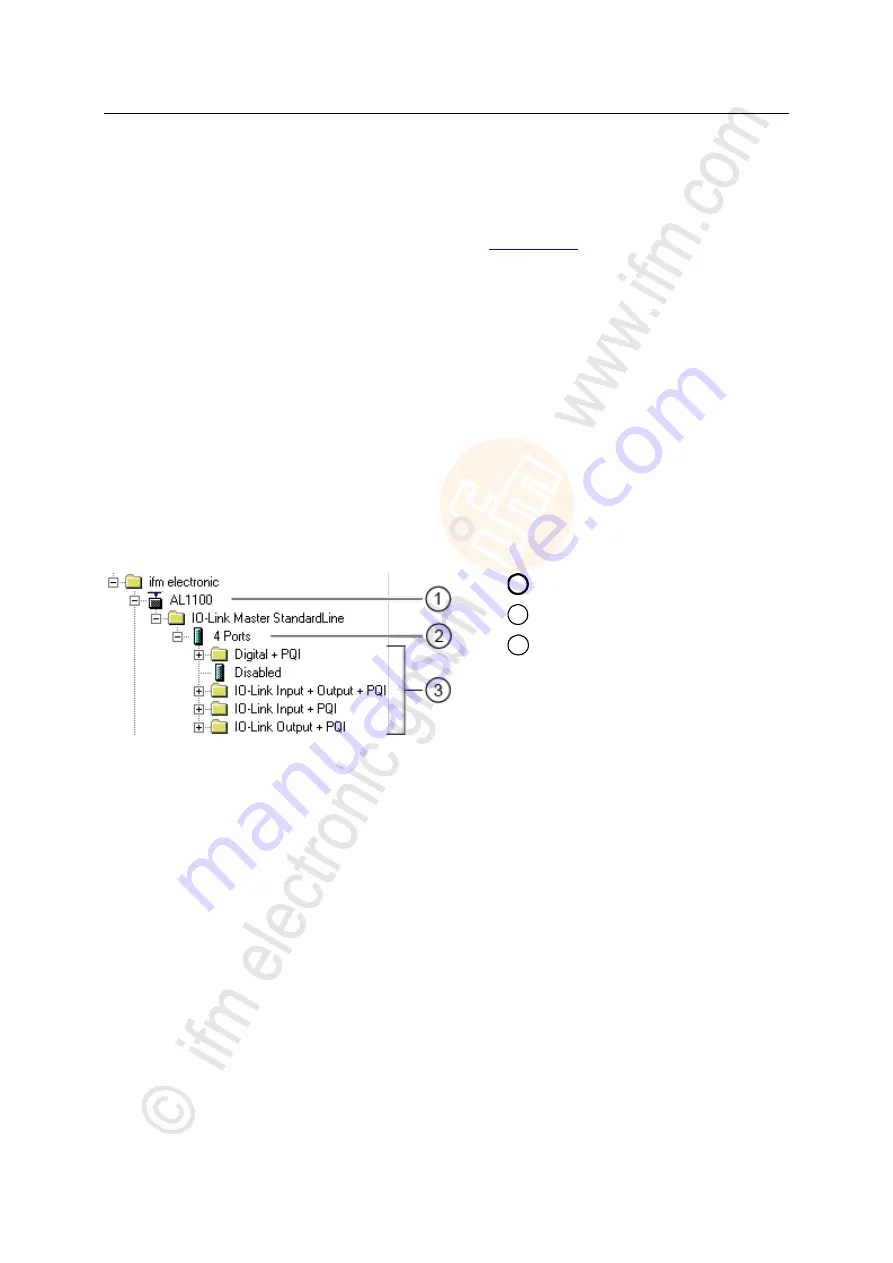
32
ifm
Operating Instructions IO-Link Master with PROFINET interface StandardLine 4 Ports IP 65 / IP 66 / IP 67 (AL1100)
05 / 2018
Configuration
PROFINET
>
8.2.1
Install GSD file
22410
To represent the AL1100 in a field bus projection software (e.g. STEP 7), ifm provides a GSD file. The
user can download the GSD file from the ifm website (
→ (
)). In the GSD file, all
parameters, process data, and their valid value ranges are defined.
To add the AL1100 to the STEP 7 hardware catalogue:
►
Download GSD file of the AL1100 from the ifm website.
►
Start STEP 7 application "HW Config".
►
Select [Options] > [Install GSD files…].
>
The [Install GSD files] window appears.
►
Click on [Browse …].
►
Select the GSD file of the AL1100 and click on [OK] to adopt the file.
>
The selected GSD file appears in the list.
►
Select the GSD file in the list and click on [Install].
>
STEP 7 installs the GSD file and adds the IO-Link master to the hardware catalogue.
After installation of the GSD file, the AL1100 is in the hardware catalogue in the following folder:
>
[PROFINET IO] > [Addiotional Field Devices] > [IO] > [ifm electronic]
1
AL1100
2
IO-Link ports
3
PROFINET modules






























