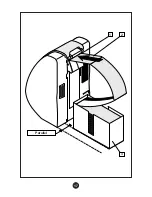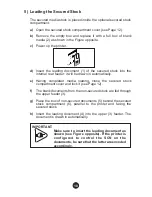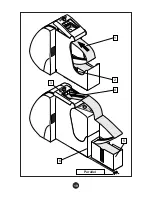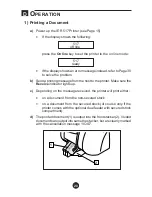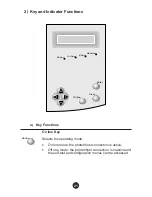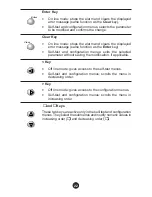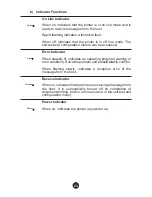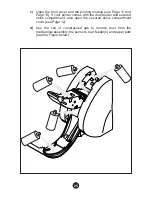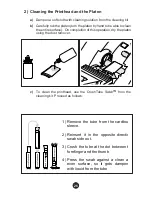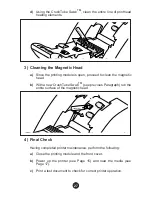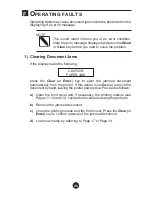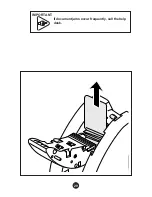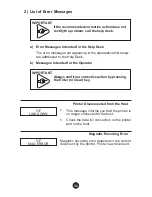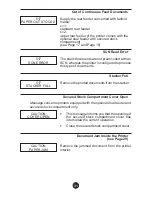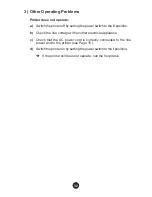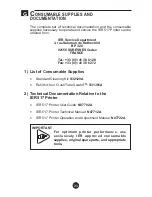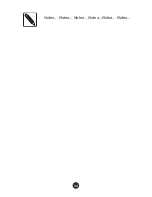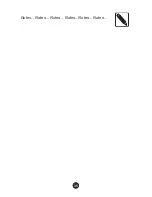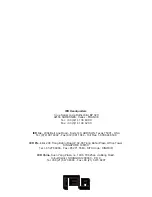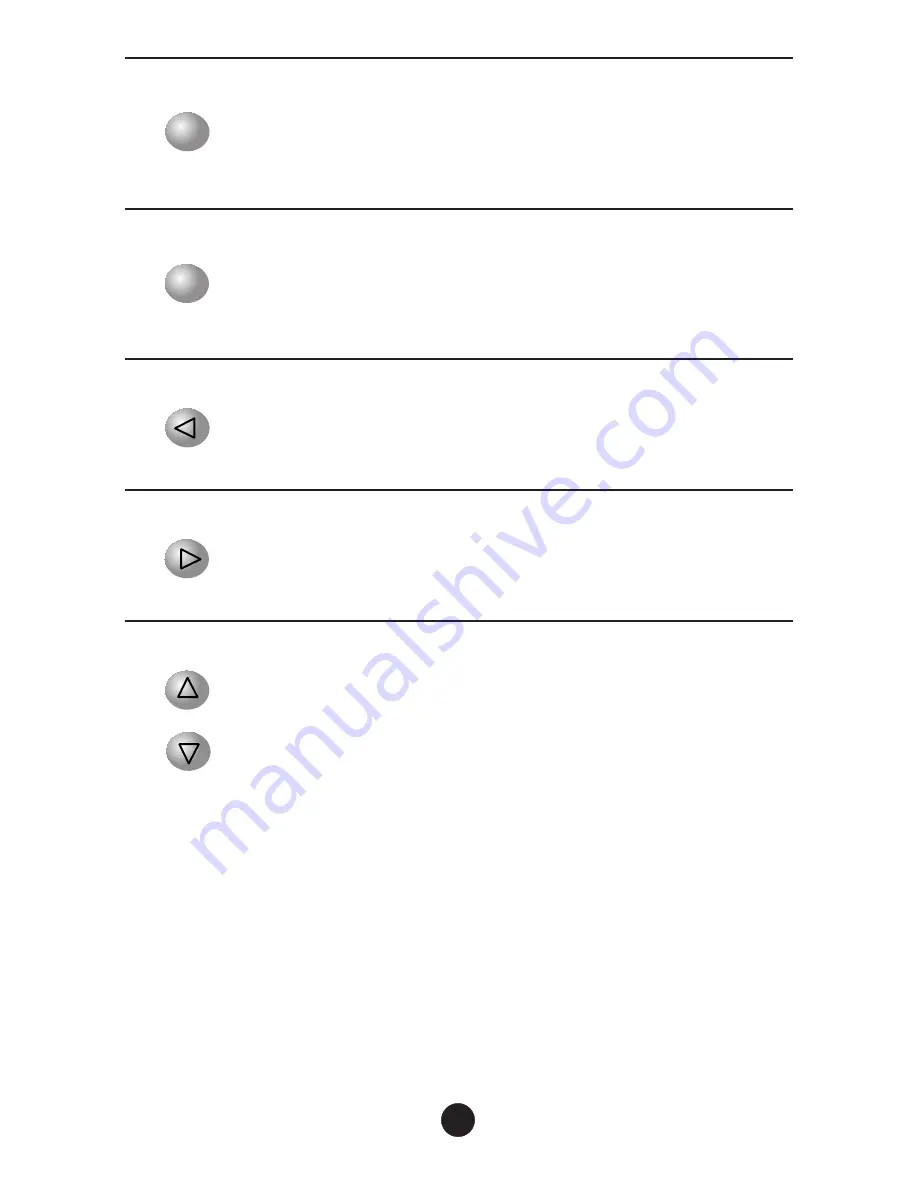
Enter Key
•
On line mode: stops the alarm and clears the displayed
error message (same function as the
Clear
key).
•
Self-test and configuration menus: selects the parameter
to be modified and confirms the change.
Clear Key
•
On line mode: stops the alarm and clears the displayed
error message (same function as the
Enter
key)
•
Self-test and configuration menus: exits the selected
parameter without saving the modification, if applicable.
< Key
•
Off line mode: gives access to the self-test menus.
•
Self-test and configuration menus: scrolls the menu in
decreasing order.
> Key
•
Off line mode: gives access to the configuration menus.
•
Self-test and configuration menus: scrolls the menu in
increasing order.
∧
and
∨
Keys
These two keys are active only in the self-test and configuration
menus. They select the submenus and modify numeric values in
increasing order (
∧)
and decreasing order
(∨).
22
Enter
Clear