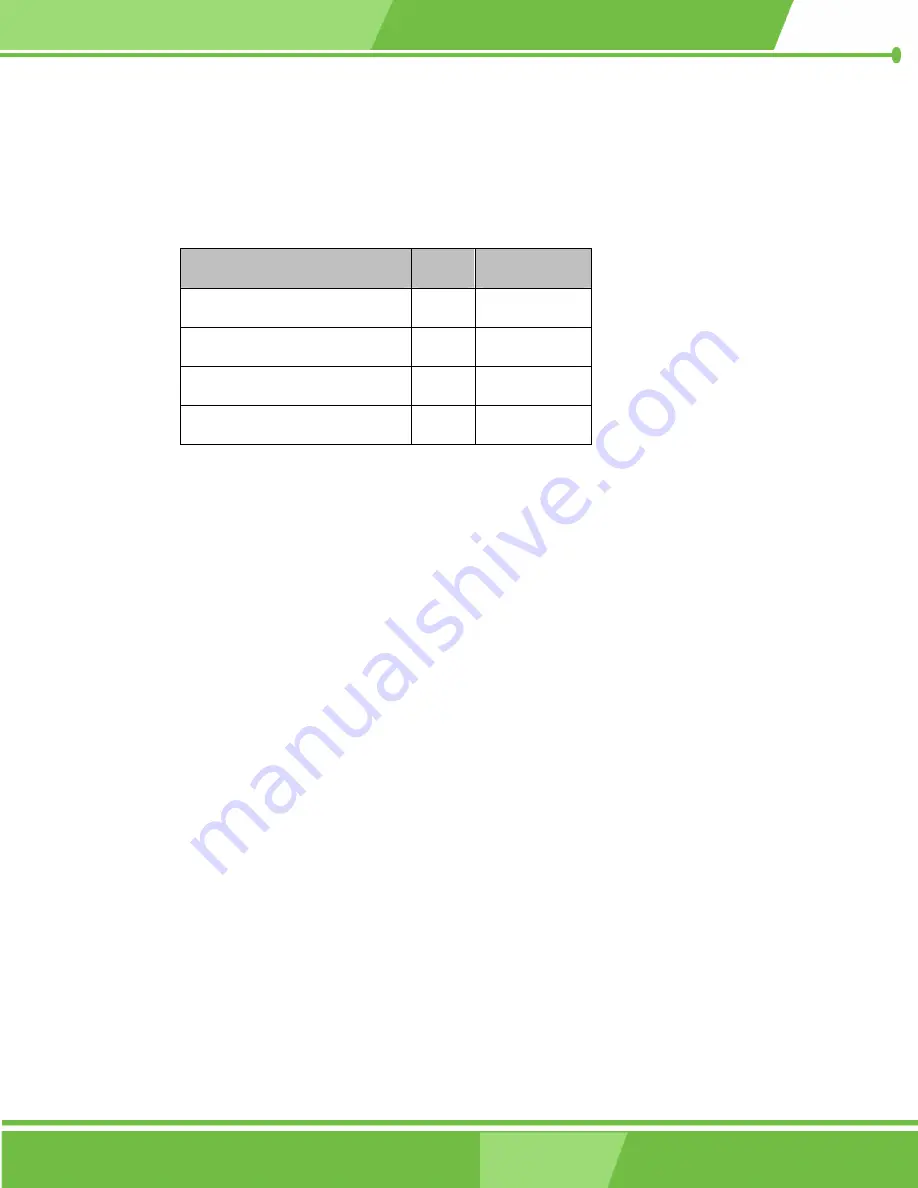
PCISA-MARK CPU Card
3.1.4 On-board Jumpers
Table 3-3
lists the on-board jumpers. Detailed descriptions of these jumpers can be found
in
Description
Label
Type
CF card function setup
JP2
2-pin header
Clear CMOS
JP3
3-pin header
Flat panel power select
JP4
3-pin header
PCI VIO voltage select
JP5
3-pin header
Table 3-3: On-board Jumpers
3.2 Internal Peripheral Connectors
Internal peripheral connectors are found on the CPU card and are only accessible when
the CPU card is outside of the chassis. This section has complete descriptions of all the
internal peripheral connectors on the PCISA-MARK.
3.2.1 Audio CD In Connector
CN Label:
CN17
CN Type:
4-pin header
CN Location:
See
CN Pinouts:
See
The AC’97 codec supports several audio functions. The audio CD in connector facilitates
“CD in” audio connections.
Page 41
Summary of Contents for PCISA-MARK
Page 1: ...0 1 PCISA MARK CPU Card 1...
Page 14: ...PCISA MARK CPU Card THIS PAGE IS INTENTIONALLY LEFT BLANK Page 14 IEI Technology Corp...
Page 15: ...PCISA MARK CPU Card 1 Introduction Chapter 1 Page 15...
Page 19: ...PCISA MARK CPU Card Figure 1 2 PCISA MARK Overview Solder Side Page 19...
Page 23: ...PCISA MARK CPU Card Chapter 2 2 Detailed Specifications Page 23...
Page 36: ...PCISA MARK CPU Card THIS PAGE IS INTENTIONALLY LEFT BLANK Page 36 IEI Technology Corp...
Page 37: ...PCISA MARK CPU Card Chapter 3 3 Connectors and Jumpers Page 37...
Page 46: ...PCISA MARK CPU Card Figure 3 5 Compact Flash Connector Location Page 46 IEI Technology Corp...
Page 52: ...PCISA MARK CPU Card Figure 3 8 DIMM Socket Location Page 52 IEI Technology Corp...
Page 88: ...PCISA MARK CPU Card THIS PAGE IS INTENTIONALLY LEFT BLANK Page 88 IEI Technology Corp...
Page 89: ...PCISA MARK CPU Card Chapter 4 4 Installation Page 89...
Page 106: ...PCISA MARK CPU Card THIS PAGE IS INTENTIONALLY LEFT BLANK Page 106 IEI Technology Corp...
Page 107: ...PCISA MARK CPU Card Chapter 5 5 BIOS Settings Page 107...
Page 165: ...PCISA MARK CPU Card Chapter 6 6 Driver Installation Page 165...
Page 185: ...PCISA MARK CPU Card Appendix A A BIOS Menu Options Page 185...
Page 191: ...PCISA MARK CPU Card B Watchdog Timer Appendix B Page 191...
Page 194: ...PCISA MARK CPU Card THIS PAGE IS INTENTIONALLY LEFT BLANK Page 194 IEI Technology Corp...
Page 195: ...PCISA MARK CPU Card C Address Mapping Appendix C Page 195...
Page 198: ...PCISA MARK CPU Card THIS PAGE IS INTENTIONALLY LEFT BLANK Page 198 IEI Technology Corp...
Page 199: ...PCISA MARK CPU Card D External AC 97 Audio CODEC Appendix D Page 199...
Page 206: ...PCISA MARK CPU Card THIS PAGE IS INTENTIONALLY LEFT BLANK Page 206 IEI Technology Corp...
Page 207: ...PCISA MARK CPU Card E RAID Setup Appendix E Page 207...
Page 220: ...PCISA MARK CPU Card THIS PAGE IS INTENTIONALLY LEFT BLANK Page 220 IEI Technology Corp...
Page 221: ...PCISA MARK CPU Card 7 Index Page 221...
Page 224: ...PCISA MARK CPU Card THIS PAGE IS INTENTIONALLY LEFT BLANK Page 224 IEI Technology Corp...
















































