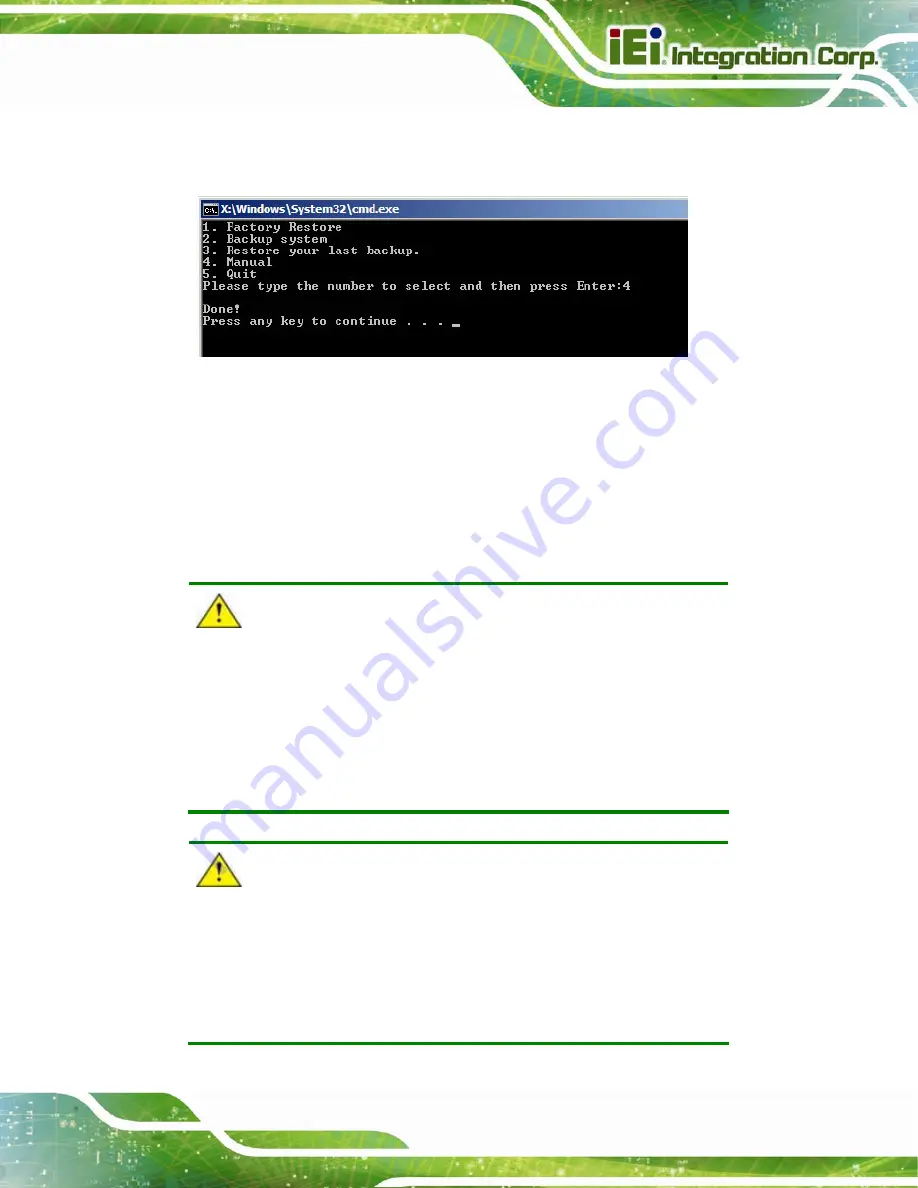
KINO-DQM871 Mini-ITX SBC
Page 161
Step 12:
The recovery tool main menu window is shown as below. Press any key to
reboot the system.
S
te
p
0
:
Figure B-21: Press Any Key to Continue
B.3 Auto Recovery Setup Procedure
The auto recovery function allows a system to automatically restore from the factory
default image after encountering a Blue Screen of Death (BSoD) or a hang for around 10
minutes. To use the auto recovery function, follow the steps described in the following
sections.
CAUTION:
The auto recovery function can only run on a Microsoft Windows
system with the following OS versions:
Windows 2000
Windows
7
Windows XP
Windows XP Embedded
Windows Vista
Windows Embedded Standard 7
CAUTION:
The setup procedure may include a step to create a factory default
image. It is suggested to configure the system to a factory default
environment before the configuration, including driver and application
installations.
Summary of Contents for KINO-DQM871
Page 16: ...KINO DQM871 Mini ITX SBC Page 1 Chapter 1 1 Introduction...
Page 24: ...KINO DQM871 Mini ITX SBC Page 9 Chapter 2 2 Packing List...
Page 29: ...KINO DQM871 Mini ITX SBC Page 14 Chapter 3 3 Connector Pinouts...
Page 70: ...KINO DQM871 Mini ITX SBC Page 55 Chapter 4 4 Installation...
Page 92: ...KINO DQM871 Mini ITX SBC Page 77 Chapter 5 5 BIOS...
Page 134: ...KINO DQM871 Mini ITX SBC Page 119 6 Software Drivers Chapter 6...
Page 156: ...KINO DQM871 Mini ITX SBC Page 141 Appendix A A BIOS Options...
Page 159: ...KINO DQM871 Mini ITX SBC Page 144 Appendix B B One Key Recovery...
Page 167: ...KINO DQM871 Mini ITX SBC Page 152 Figure B 5 Partition Creation Commands...
Page 201: ...KINO DQM871 Mini ITX SBC Page 186 Appendix C C Terminology...
Page 205: ...KINO DQM871 Mini ITX SBC Page 190 Appendix D D Digital I O Interface...
Page 208: ...KINO DQM871 Mini ITX SBC Page 193 Appendix E E Hazardous Materials Disclosure...
















































