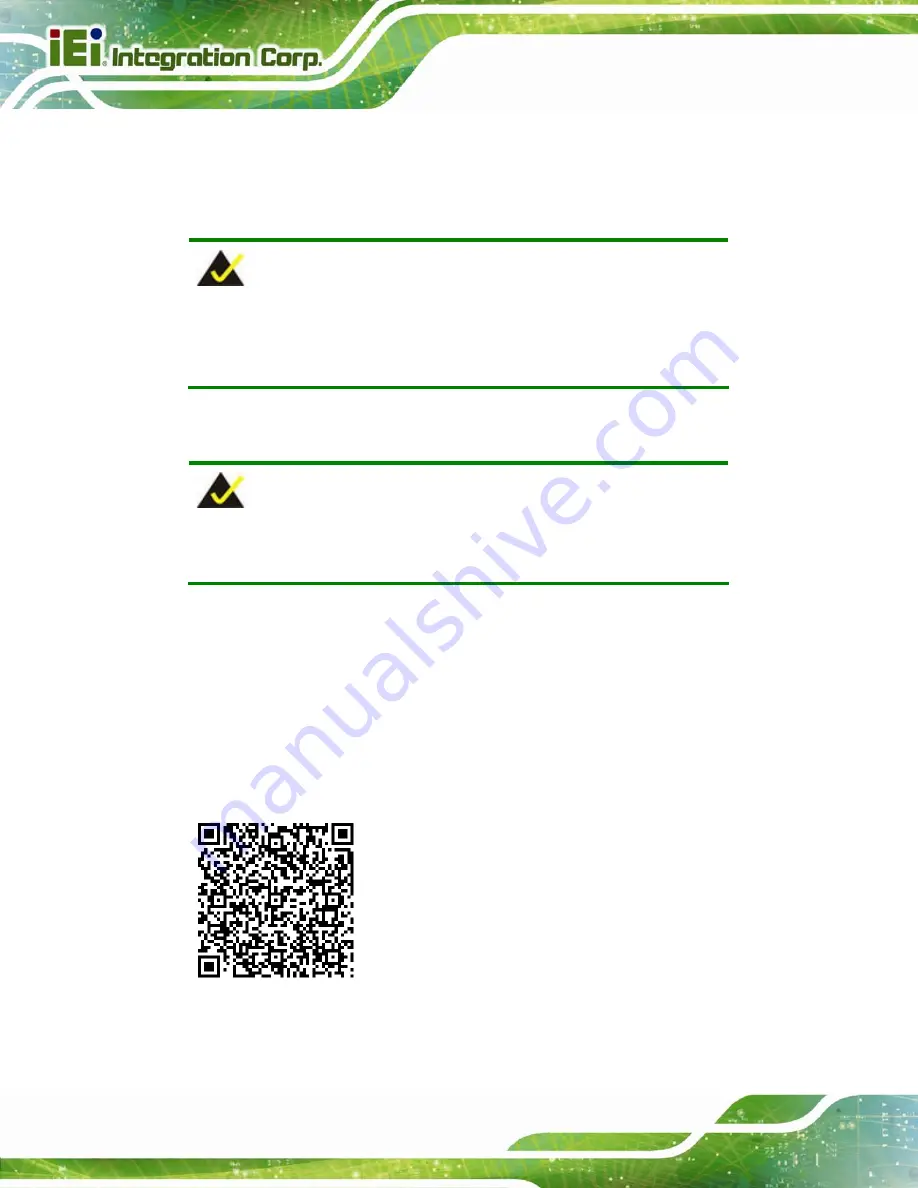
ITDB-100L Barcode Reader
Page 56
6.1 Overview
The barcode reader settings can be configured by an Android device. Refer to the
following sections for detailed information.
NOTE:
The screenshots in this chapter may vary by different Android devices
and are for reference purposes only.
6.2 Installing and Launching the Android App
NOTE:
It is recommended to install the app to the Android OS 4.1.2 and above.
To install and launch the Android app, please follow the steps below.
Step 1:
Download the
ITDB
Barcode Reader QuickSet
app from Google Play and
install it to the Android device.
or
Scan the QR code (
) with the Android device to go to Google Play
and download the
ITDB
Barcode Reader QuickSet
app for installing.
Figure 6-1: QR Code
Summary of Contents for ITDB-100L
Page 10: ...ITDB 100L Barcode Reader Page 1 Chapter 1 1 Introduction...
Page 19: ...ITDB 100L Barcode Reader Page 10 Chapter 2 2 Unpacking...
Page 23: ...ITDB 100L Barcode Reader Page 14 Chapter 3 3 Installation...
Page 36: ...ITDB 100L Barcode Reader Page 27 Chapter 4 4 Driver and PC Setup Tool Installation...
Page 44: ...ITDB 100L Barcode Reader Page 35 Chapter 5 5 Barcode Reader Setup Tool...
Page 58: ...ITDB 100L Barcode Reader Page 49 Figure 5 18 Symbology Settings...
Page 64: ...ITDB 100L Barcode Reader Page 55 Chapter 6 6 Configuring the ITDB 100L via an Android Device...
Page 79: ...ITDB 100L Barcode Reader Page 70 Appendix A A Safety Precautions...
Page 84: ...ITDB 100L Barcode Reader Page 75 Appendix B B Hazardous Materials Disclosure...
















































