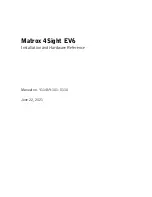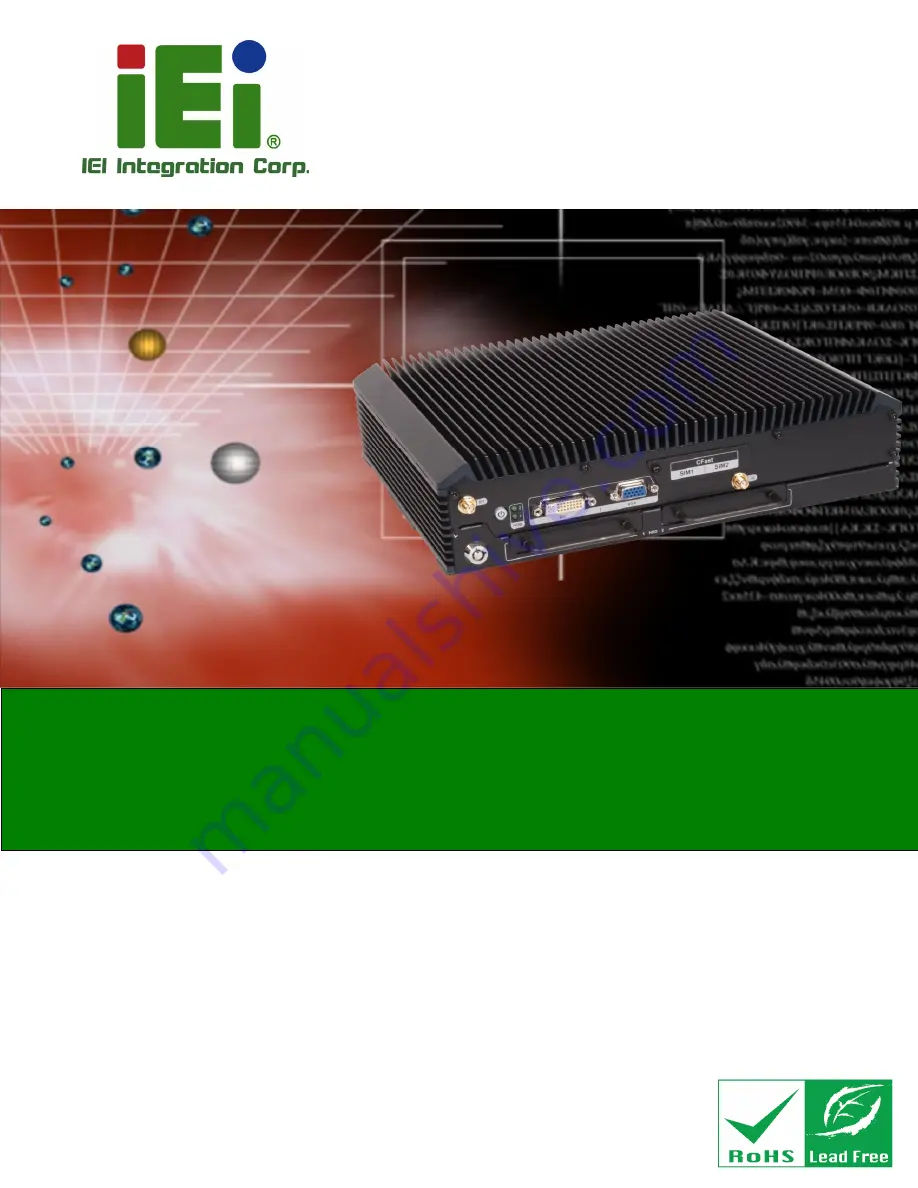
IRS-100-ULT3 Railway Surveillance System
Page i
User Manual
MODEL:
IRS-100-ULT3
Railway Surveillance System with Intel® Core™ i5-6300U CPU,
4 GB DDR4L Memory Preinstalled, Dual M12 GbE LAN Port,
CFast, Dual SIM Card Slot, One DVI-D, One VGA,
Dual 2.5” SATA HDD/SSD Bay, EN 50155 Compliant
Rev. 1.00 – April 19, 2017
Summary of Contents for IRS-100-ULT3
Page 14: ...IRS 100 ULT3 Railway Surveillance System Page 1 Chapter 1 1 Introduction ...
Page 21: ...IRS 100 ULT3 Railway Surveillance System Page 8 Chapter 2 2 Unpacking ...
Page 25: ...IRS 100 ULT3 Railway Surveillance System Page 12 Chapter 3 3 Installation ...
Page 48: ...IRS 100 ULT3 Railway Surveillance System Page 35 Chapter 4 4 BIOS ...
Page 80: ...IRS 100 ULT3 Railway Surveillance System Page 67 Chapter 5 5 Maintenance ...
Page 84: ...IRS 100 ULT3 Railway Surveillance System Page 71 Chapter 6 6 Interface Connectors ...
Page 94: ...IRS 100 ULT3 Railway Surveillance System Page 81 Appendix A A Regulatory Compliance ...
Page 98: ...IRS 100 ULT3 Railway Surveillance System Page 85 Appendix B B Safety Precautions ...
Page 103: ...IRS 100 ULT3 Railway Surveillance System Page 90 Appendix C C Watchdog Timer ...
Page 106: ...IRS 100 ULT3 Railway Surveillance System Page 93 Appendix D D Hazardous Materials Disclosure ...