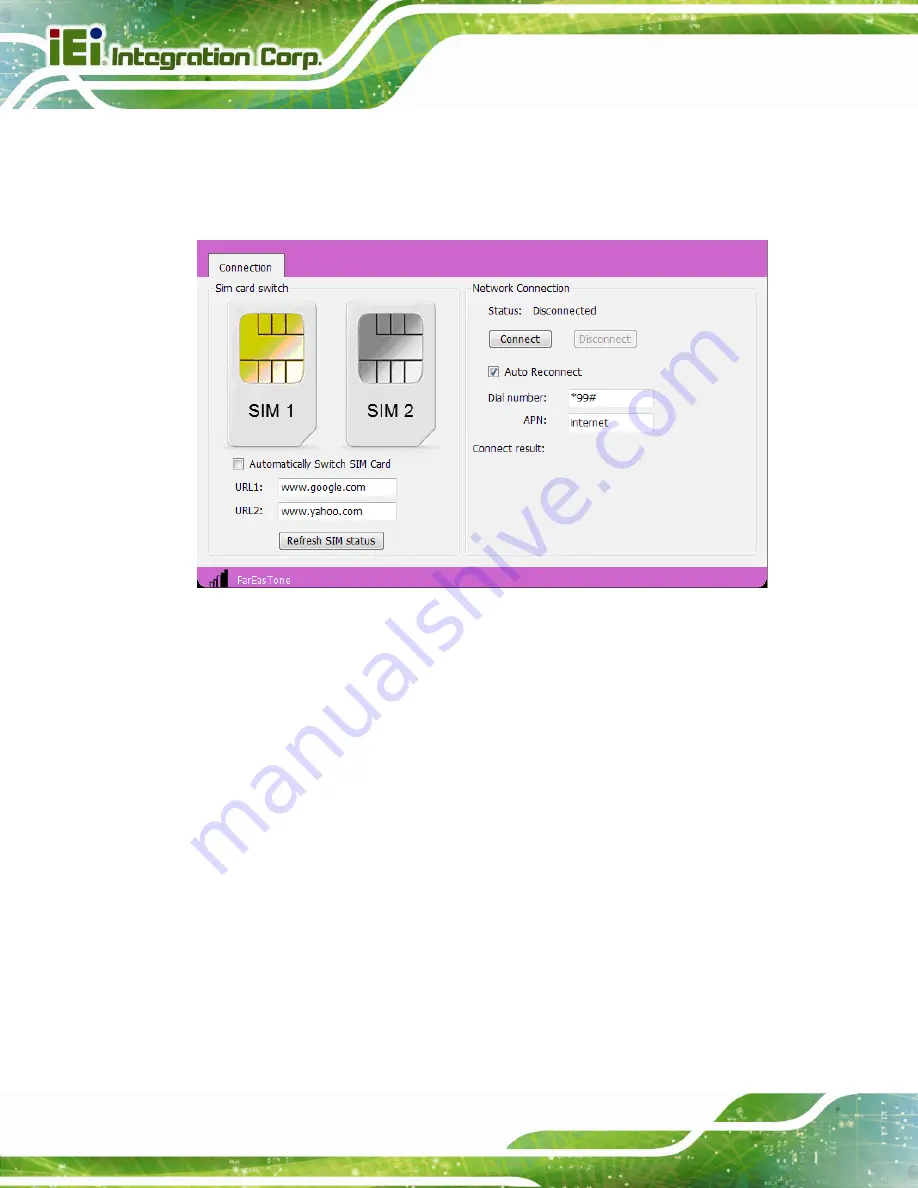
IRS-100-ULT3 Railway Surveillance System
Page 34
3.13.2 Usage
To launch the application tool, double click the
MobileAP
icon on the Windows desktop.
The user interface appears as shown in
. The functions are described below.
Figure 3-26: Mobile AP
–
Connection
Sim card switch
:
Select a SIM card to designate a SIM card to use or click the
Refresh SIM
status
button to let the system detect automatically.
o
Automatically Switch SIM Card
: check to allow the system to ping URL1
and URL2 every 30 seconds. If the system is unable to ping both URLs in
three minutes, the system will automatically switch to the other SIM card.
Network Connection
:
o
Status
: shows the connection status. Click the
Connect
button to
connect the selected SIM card to network.
o
Auto Reconnect
: allows the system to reconnect automatically.
o
Dial number
: provided by the ISP for mobile network. The default value is
*99#
.
o
APN
(Access Point Name): provided by the ISP for mobile network. The
default value is
internet
.
o
Connect result
: displays the connection result.
Summary of Contents for IRS-100-ULT3
Page 14: ...IRS 100 ULT3 Railway Surveillance System Page 1 Chapter 1 1 Introduction ...
Page 21: ...IRS 100 ULT3 Railway Surveillance System Page 8 Chapter 2 2 Unpacking ...
Page 25: ...IRS 100 ULT3 Railway Surveillance System Page 12 Chapter 3 3 Installation ...
Page 48: ...IRS 100 ULT3 Railway Surveillance System Page 35 Chapter 4 4 BIOS ...
Page 80: ...IRS 100 ULT3 Railway Surveillance System Page 67 Chapter 5 5 Maintenance ...
Page 84: ...IRS 100 ULT3 Railway Surveillance System Page 71 Chapter 6 6 Interface Connectors ...
Page 94: ...IRS 100 ULT3 Railway Surveillance System Page 81 Appendix A A Regulatory Compliance ...
Page 98: ...IRS 100 ULT3 Railway Surveillance System Page 85 Appendix B B Safety Precautions ...
Page 103: ...IRS 100 ULT3 Railway Surveillance System Page 90 Appendix C C Watchdog Timer ...
Page 106: ...IRS 100 ULT3 Railway Surveillance System Page 93 Appendix D D Hazardous Materials Disclosure ...






























