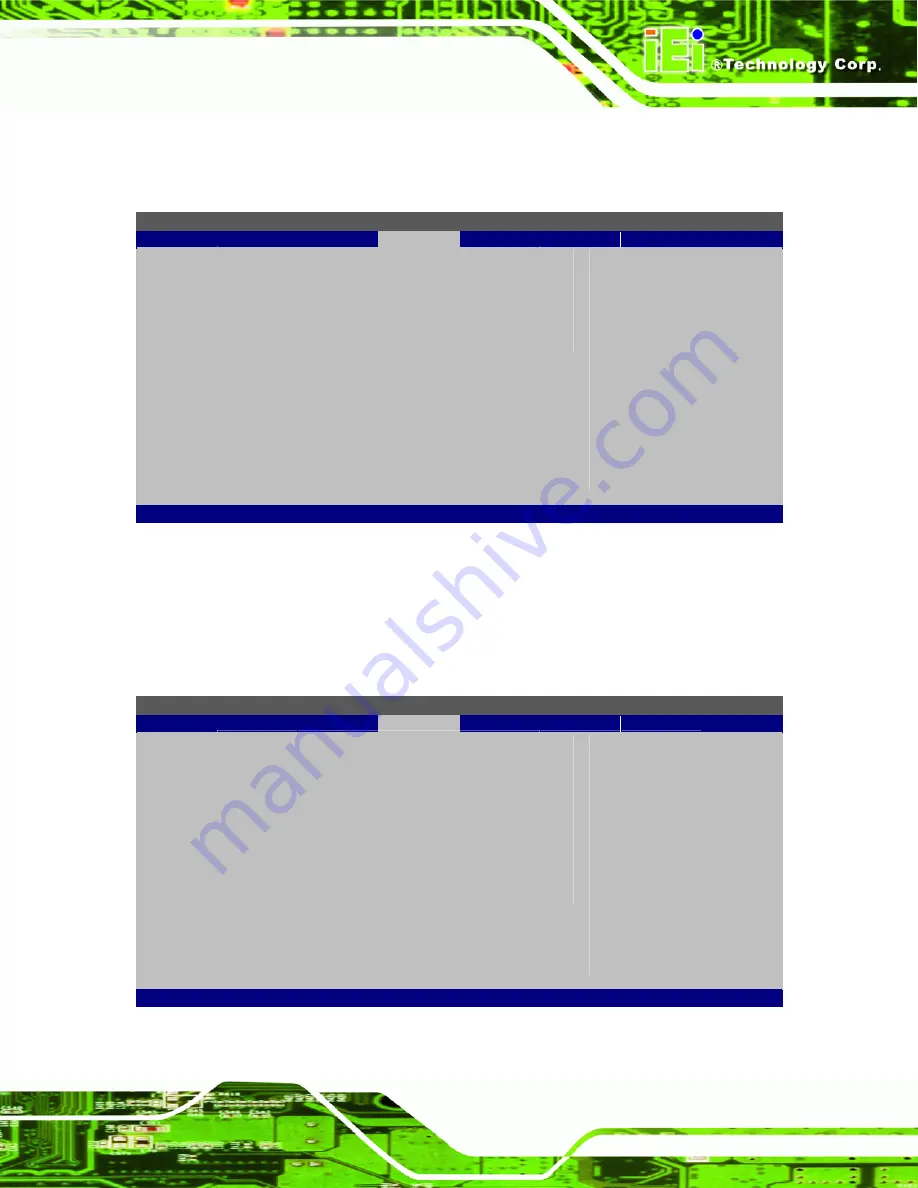
IMB-Q354 microATX Motherboard
Page 121
5.5 Boot
Use the
Boot
menu (
) to configure system boot options.
BIOS SETUP UTILITY
Main
Advanced
PCIPNP
Boot
Security
Chipset
Exit
Boot Settings
⎯⎯⎯⎯⎯⎯⎯⎯⎯⎯⎯⎯⎯⎯⎯⎯⎯⎯⎯⎯⎯⎯⎯⎯⎯⎯⎯⎯⎯⎯⎯
> Boot Settings Configuration
Configure settings
during system boot.
Select
Screen
↑
↓
Select
Item
+ -
Change Field
Tab Select
Field
F1 General
Help
F10
Save and Exit
ESC Exit
v02.61 ©Copyright 1985-2006, American Megatrends, Inc.
BIOS Menu 22: Boot
5.5.1 Boot Settings Configuration
Use the
Boot Settings Configuration
menu (
) to configure advanced
system boot options.
BIOS SETUP UTILITY
Main
Advanced
PCIPNP
Boot
Security
Chipset
Exit
Boot Settings Configuration
⎯⎯⎯⎯⎯⎯⎯⎯⎯⎯⎯⎯⎯⎯⎯⎯⎯⎯⎯⎯⎯⎯⎯⎯⎯⎯⎯⎯⎯⎯⎯
Quick Boot
[Enabled]
Quiet Boot
[Enabled]
AddOn ROM Display Mode
[Force BIOS]
Bootup Num-Lock
[On]
GbE LAN Boot (82566)
[Disabled]
Boot From LAN Support (82573L)
[Disabled]
Allows BIOS to skip
certain tests while
booting. This will
decrease the time needed
to boot the system.
Select
Screen
↑
↓
Select
Item
+ -
Change Field
Tab Select
Field
F1 General
Help
F10
Save and Exit
ESC Exit
v02.61 ©Copyright 1985-2006, American Megatrends, Inc.
BIOS Menu 23: Boot Settings Configuration
Summary of Contents for IMB-Q354
Page 16: ...IMB Q354 microATX Motherboard Page 16 1 Introduction Chapter 1 ...
Page 24: ...IMB Q354 microATX Motherboard Page 24 2 Unpacking Chapter 2 ...
Page 28: ...IMB Q354 microATX Motherboard Page 28 3 Connector Pinouts Chapter 3 ...
Page 55: ...IMB Q354 microATX Motherboard Page 55 4 Installation Chapter 4 ...
Page 86: ...IMB Q354 microATX Motherboard Page 86 5 AMI BIOS Chapter 5 ...
Page 131: ...IMB Q354 microATX Motherboard Page 131 6 Software Drivers Chapter 6 ...
Page 171: ...IMB Q354 microATX Motherboard Page 171 7 Intel AMT Configuration Chapter 7 ...
Page 181: ...IMB Q354 microATX Motherboard Page 181 A BIOS Options Appendix A ...
Page 185: ...IMB Q354 microATX Motherboard Page 185 B Terminology Appendix B ...
Page 190: ...IMB Q354 microATX Motherboard Page 190 C DIO Interface Appendix C ...
Page 193: ...IMB Q354 microATX Motherboard Page 193 D Watchdog Timer Appendix D ...
Page 196: ...IMB Q354 microATX Motherboard Page 196 E Compatibility Appendix E ...
Page 199: ...IMB Q354 microATX Motherboard Page 199 F Intel Matrix Storage Manager Appendix F ...
Page 213: ...IMB Q354 microATX Motherboard Page 213 G Hazardous Materials Disclosure Appendix G ...















































