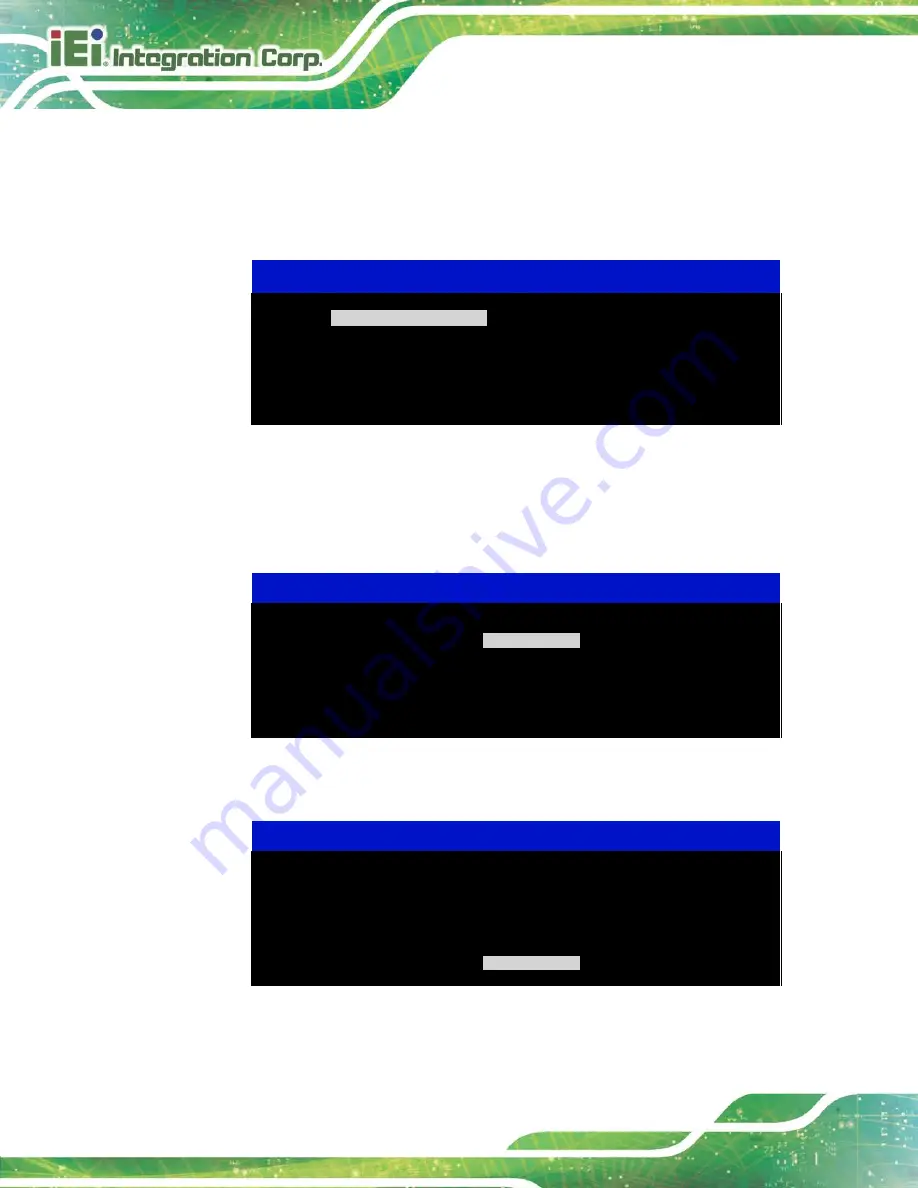
FLEX-BX210
Page 32
Step 6:
Configure the RAID settings
. Use the Intel® Rapid Storage Technology to
configure the RAID array.
A) Select the option to
Create RAID Volume
from the Main Menu and press
Enter.
Intel(R) Rapid Storage Technology – Option ROM – 15.2.0.2748
Copyright (C) Intel Corporation. All rights reserved.
=============================[
MAIN MENU
]=============================
1. Create RAID Volume
4. Recovery Volume Options
2. Delete RAID Volume
5. Acceleration Options
3. Reset Disks to Non-RAID 6. Exit
======================[
DISK/VOLUME INFORMATION
]======================
RAID Volumes:
None defined.
B) Press the up/down arrows on the keyboard to choose the
RAID Level
and
press Enter. Select the hard drives for the RAID configuration and press Enter
when done.
Intel(R) Rapid Storage Technology – Option ROM – 15.2.0.2748
Copyright (C) Intel Corporation. All rights reserved.
=========================[
CREATE VOLUME MENU
]========================
Name:
RAID Level:
Disks:
Strip Size:
Capacity:
Sync:
Volume1
RAID0(Stripe)
Select Disks
16KB
238.5 GB
N/A
Create Volume
Step 7:
Create RAID Volume.
Highlight
Create Volume
and press Enter, then choose Y
when the warning prompt appears to create volume.
Intel(R) Rapid Storage Technology – Option ROM – 15.2.0.2748
Copyright (C) Intel Corporation. All rights reserved.
=========================[
CREATE VOLUME MENU
]========================
Name:
RAID Level:
Disks:
Strip Size:
Capacity:
Sync:
Volume1
RAID0(Stripe)
Select Disks
16KB
238.5 GB
N/A
Create Volume
Summary of Contents for FLEX-BX210
Page 2: ...FLEX BX210 Page ii Revision Date Version Changes June 18 2021 1 00 Initial release ...
Page 15: ...FLEX BX210 Page 1 Chapter 1 1 Introduction ...
Page 24: ...FLEX BX210 Page 10 Chapter 2 2 Unpacking ...
Page 27: ...FLEX BX210 Page 13 Chapter 3 3 Installation ...
Page 47: ...FLEX BX210 Page 33 Chapter 4 4 BIOS ...
Page 87: ...FLEX BX210 Page 73 Chapter 5 5 Troubleshooting and Maintenance ...
Page 91: ...FLEX BX210 Page 77 6 Interface Connectors Chapter 6 ...
Page 105: ...FLEX BX210 Page 91 Appendix A A Regulatory Compliance ...
Page 110: ...FLEX BX210 Page 96 B Safety Precautions Appendix B ...
Page 116: ...FLEX BX210 Page 102 Appendix C C BIOS Menu Options ...
Page 119: ...FLEX BX210 Page 105 Appendix D D Watchdog Timer ...
Page 122: ...FLEX BX210 Page 108 Appendix E E Error Beep Code ...
Page 124: ...FLEX BX210 Page 110 Appendix F F Hazardous Materials Disclosure ...






























