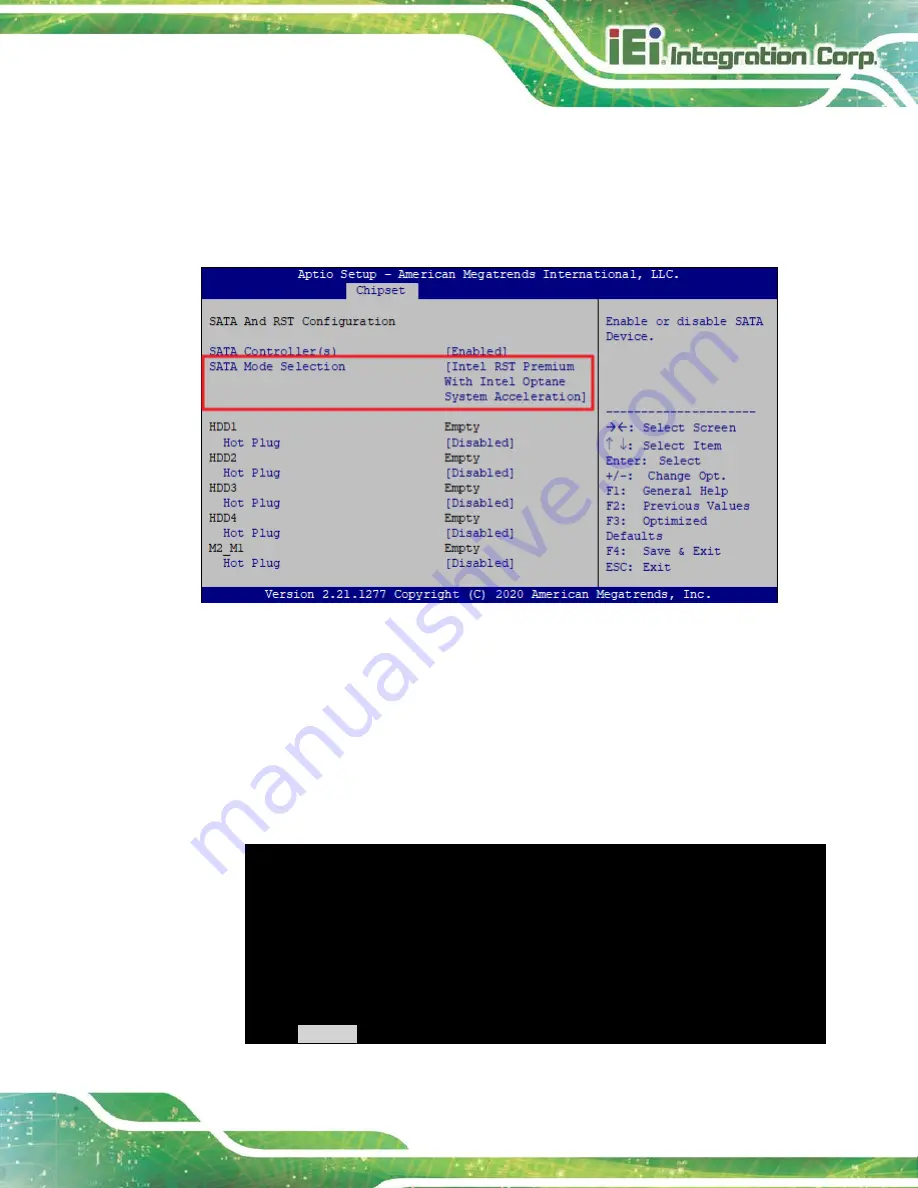
FLEX-BX210
Page 31
Step 2:
Enable SATA drives in BIOS
. Start the computer and access the BIOS setup
program. Go to
Chipset
PCH-IO Configuration
SATA and RST
Configuration
SATA Mode Selection
. Enable RAID support for all SATA
devices.
Figure 3-19: RAID Configuration–BIOS Setting
Step 3:
Save and Exit BIOS
. After the SATA support option is enabled, save and exit
the BIOS.
Step 4:
Reboot the system
. Reboot the system after saving and exiting the BIOS.
Step 5:
Press Ctrl+I. during the system boot process
, press Ctrl+I when prompted to
enter the RAID configuration software.
Intel(R) Rapid Storage Technology – Option ROM – 15.2.0.2740
Copyright (C) Intel Corporation. All rights reserved.
RAID Volumes:
None defined.
Physical Devices:
ID Device Model
Serial #
Size Type/Status(Vol ID)
1 256GB SATA Flash 076616F100208548
23.4GB
Non-RAID Disk
2 256GB SATA Flash 077302EF00503528
23.4GB
Non-RAID Disk
Press
<CTRL+I>
to enter Configuration Utility…
Summary of Contents for FLEX-BX210
Page 2: ...FLEX BX210 Page ii Revision Date Version Changes June 18 2021 1 00 Initial release ...
Page 15: ...FLEX BX210 Page 1 Chapter 1 1 Introduction ...
Page 24: ...FLEX BX210 Page 10 Chapter 2 2 Unpacking ...
Page 27: ...FLEX BX210 Page 13 Chapter 3 3 Installation ...
Page 47: ...FLEX BX210 Page 33 Chapter 4 4 BIOS ...
Page 87: ...FLEX BX210 Page 73 Chapter 5 5 Troubleshooting and Maintenance ...
Page 91: ...FLEX BX210 Page 77 6 Interface Connectors Chapter 6 ...
Page 105: ...FLEX BX210 Page 91 Appendix A A Regulatory Compliance ...
Page 110: ...FLEX BX210 Page 96 B Safety Precautions Appendix B ...
Page 116: ...FLEX BX210 Page 102 Appendix C C BIOS Menu Options ...
Page 119: ...FLEX BX210 Page 105 Appendix D D Watchdog Timer ...
Page 122: ...FLEX BX210 Page 108 Appendix E E Error Beep Code ...
Page 124: ...FLEX BX210 Page 110 Appendix F F Hazardous Materials Disclosure ...






























