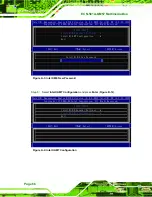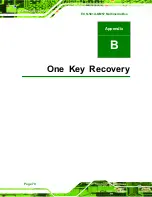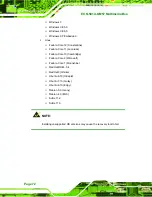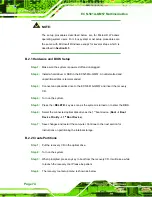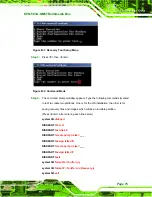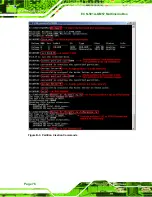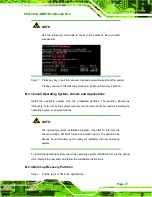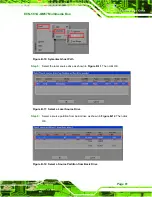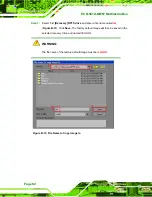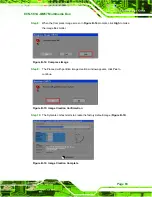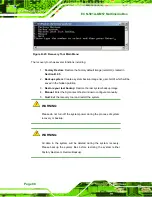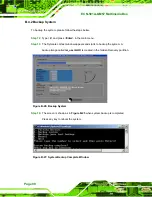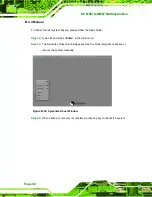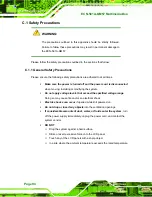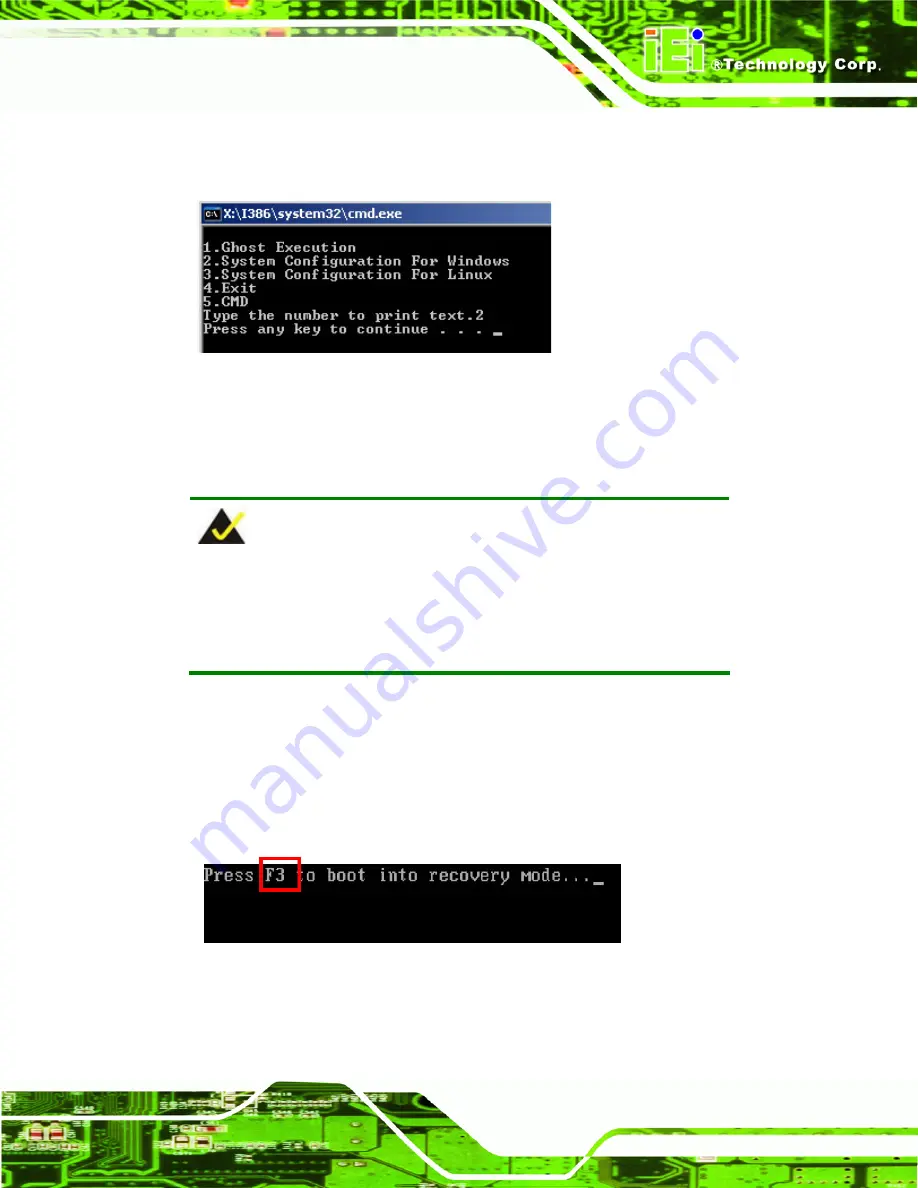
ECN-581A-QM57 Multimedia Box
Page 79
Step 6:
After completing the system configuration, press any key in the following window
to reboot the system.
Figure B-6: Press any key to continue
Step 7:
Eject the recovery CD.
S
te
p
0
:
B.2.5 Create Factory Default Image
NOTE:
Before creating the factory default image, please configure the system
to a factory default environment, including driver and application
installations.
To create a factory default image, please follow the steps below.
Step 1:
Turn on the system. When the following screen displays (
Figure B-7
), press the
<
F3
> key to access the recovery tool. The message will display for 10 seconds,
please press F3 before the system boots into the operating system.
Figure B-7: Press F3 to Boot into Recovery Mode
Step 2:
The recovery tool menu appears. Type <
4
> and press <
Enter
>. (
Figure B-8
)
Summary of Contents for ECN-581A-QM57
Page 10: ...ECN 581A QM57 Multimedia Box Page 1 Chapter 1 1 Introduction ...
Page 16: ...ECN 581A QM57 Multimedia Box Page 7 Chapter 2 2 Unpacking ...
Page 20: ...ECN 581A QM57 Multimedia Box Page 11 Chapter 3 3 Installation ...
Page 22: ...ECN 581A QM57 Multimedia Box Page 13 Figure 3 1 Retention Screws Removal ...
Page 40: ...ECN 581A QM57 Multimedia Box Page 31 Chapter 4 4 BIOS ...
Page 72: ...ECN 581A QM57 Multimedia Box Page 63 Appendix A A Intel AMT Configuration ...
Page 79: ...ECN 581A QM57 Multimedia Box Page 70 Appendix B B One Key Recovery ...
Page 85: ...ECN 581A QM57 Multimedia Box Page 76 Figure B 3 Partition Creation Commands ...
Page 102: ...ECN 581A QM57 Multimedia Box Page 93 Appendix C C Safety Precautions ...
Page 106: ...ECN 581A QM57 Multimedia Box Page 97 Appendix D D Hazardous Materials Disclosure ...