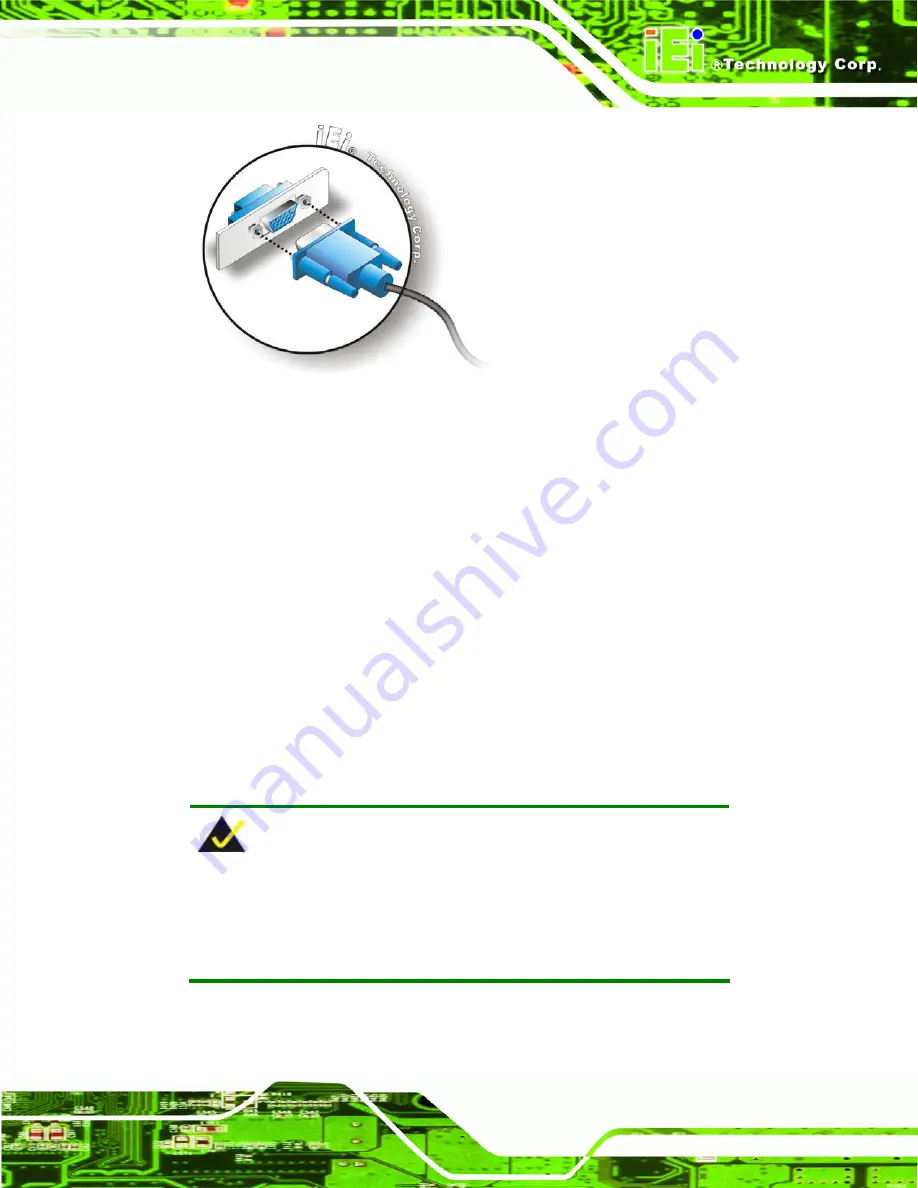
AFL-W19A/17D/W15A-N270 Panel PC
Page 41
Figure 2-33: VGA Connector
Step 4:
Secure the connector
. Secure the DB-15 VGA connector from the VGA
monitor to the external interface by tightening the two retention screws on either
side of the connector.
Step 0:
2.8 Power Connection
The power cable connects the panel PC to the power supply. The power cable is required
for operation of the panel PC.
Step 1:
Connect one end to the panel PC.
Step 2:
Connect the other end to the included power supply
S
te
p
0
:
2.9 Driver Installation
NOTE:
The content of the CD may vary throughout the life cycle of the product
and is subject to change without prior notice. Visit the IEI website or
contact technical support for the latest updates.
The following drivers can be installed on the system, each driver is in its own directory on
the driver CD:
Summary of Contents for AFL-W15A-N270
Page 12: ...AFL W19A 17D W15A N270 Panel PC Page 1 Chapter 1 1 Introduction...
Page 21: ...AFL W19A 17D W15A N270 Panel PC Page 10 Chapter 2 2 Installation...
Page 54: ...AFL W19A 17D W15A N270 Panel PC Page 43 Chapter 3 3 BIOS Setup...
Page 99: ...AFL W19A 17D W15A N270 Panel PC Page 88 Chapter 4 4 System Maintenance...
Page 102: ...AFL W19A 17D W15A N270 Panel PC Page 91 Figure 4 2 DDR SO DIMM Module Installation...
Page 103: ...AFL W19A 17D W15A N270 Panel PC Page 92 Appendix A A Safety Precautions...
Page 108: ...AFL W19A 17D W15A N270 Panel PC Page 97 Appendix B B ALC892 Digital Microphone Configuration...
Page 112: ...AFL W19A 17D W15A N270 Panel PC Page 101 Appendix C C BIOS Options...
Page 116: ...AFL W19A 17D W15A N270 Panel PC Page 105 Appendix D D Terminology...
Page 120: ...AFL W19A 17D W15A N270 Panel PC Page 109 Appendix E E Watchdog Timer...
Page 123: ...AFL W19A 17D W15A N270 Panel PC Page 112 Appendix F F Hazardous Materials Disclosure...
















































