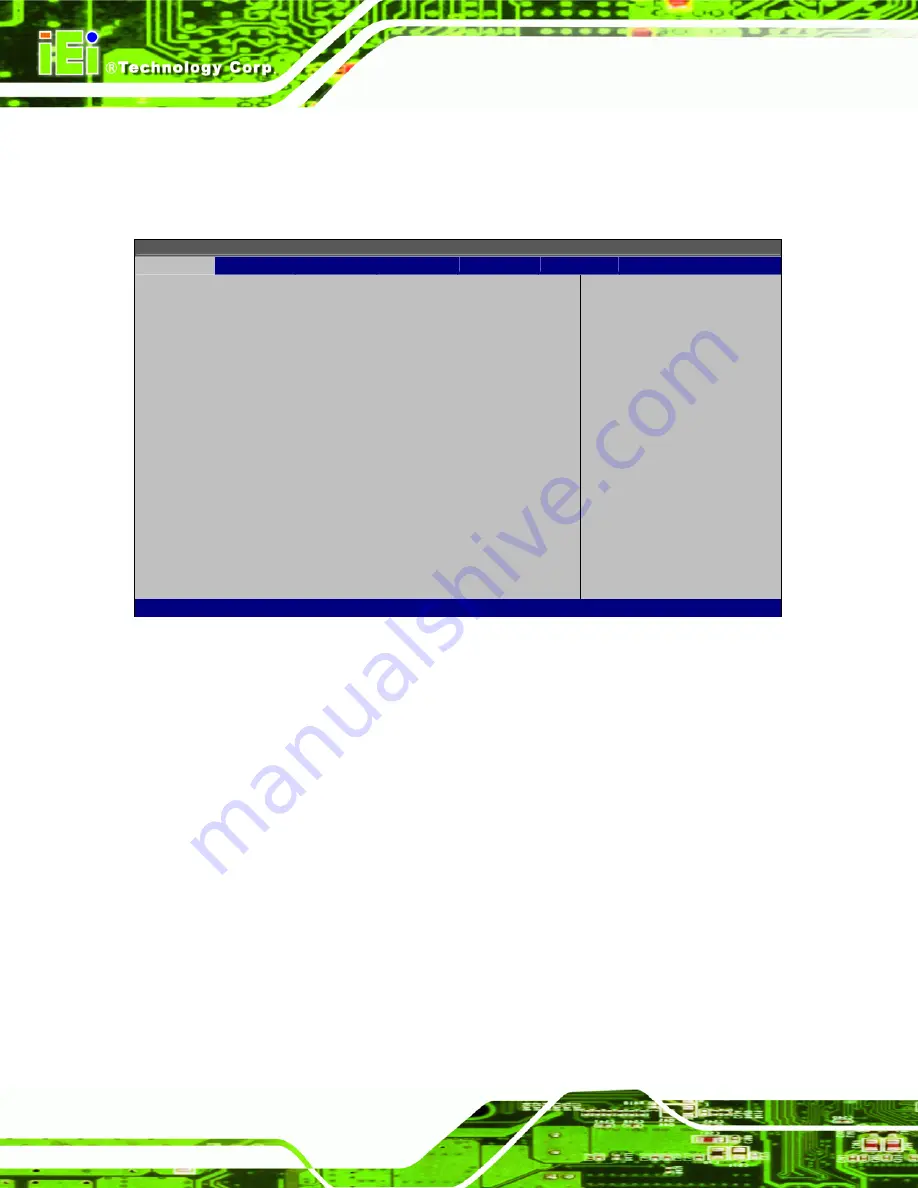
AFL-W19A/17D/W15A-N270 Panel PC
Page 46
3.2 Main
The
Main
BIOS menu (BIOS Menu 1) appears when the
BIOS Setup
program is entered.
The
Main
menu gives an overview of the basic system information.
BIOS SETUP UTILITY
Main
Advanced
PCIPNP
Boot
Security
Chipset
Power
Exit
System Overview
⎯⎯⎯⎯⎯⎯⎯⎯⎯⎯⎯⎯⎯⎯⎯⎯⎯⎯⎯⎯⎯⎯⎯⎯⎯⎯⎯⎯⎯⎯⎯
AMIBIOS
Version :08.00.15
Build Date :12/08/08
ID: :H436MR11
Processor
Genuine Intel® CPU N270 @ 1.60 GHz
Speed :1600 MHz
Count :1
System Memory
Size :1016MB
System Time
[14:20:27]
System Time
[Tue 03/17/2009]
Use [ENTER], [TAB] or
[SHIFT-TAB] to select a
field.
Use [+] or [-] to
configure system time.
ÅÆ
Select
Screen
↑
↓
Select
Item
Enter Go to SubScreen
F1 General
Help
F10
Save and Exit
ESC Exit
v02.61 ©Copyright 1985-2006, American Megatrends, Inc.
BIOS Menu 1: Main
Î
System Overview
The
System Overview
lists a brief summary of different system components. The fields in
System Overview
cannot be changed. The items shown in the system overview include:
AMI BIOS: Displays auto-detected BIOS information
o
Version:
Current BIOS version
o
Build Date:
Date the current BIOS version was made
o
ID:
Installed BIOS ID
Processor: Displays auto-detected CPU specifications
o
Type:
Names the currently installed processor
o
Speed:
Lists the processor speed
o
Count:
The number of CPUs on the motherboard
System Memory: Displays the auto-detected system memory.
o
Size:
Lists memory size
Summary of Contents for AFL-W15A-N270
Page 12: ...AFL W19A 17D W15A N270 Panel PC Page 1 Chapter 1 1 Introduction...
Page 21: ...AFL W19A 17D W15A N270 Panel PC Page 10 Chapter 2 2 Installation...
Page 54: ...AFL W19A 17D W15A N270 Panel PC Page 43 Chapter 3 3 BIOS Setup...
Page 99: ...AFL W19A 17D W15A N270 Panel PC Page 88 Chapter 4 4 System Maintenance...
Page 102: ...AFL W19A 17D W15A N270 Panel PC Page 91 Figure 4 2 DDR SO DIMM Module Installation...
Page 103: ...AFL W19A 17D W15A N270 Panel PC Page 92 Appendix A A Safety Precautions...
Page 108: ...AFL W19A 17D W15A N270 Panel PC Page 97 Appendix B B ALC892 Digital Microphone Configuration...
Page 112: ...AFL W19A 17D W15A N270 Panel PC Page 101 Appendix C C BIOS Options...
Page 116: ...AFL W19A 17D W15A N270 Panel PC Page 105 Appendix D D Terminology...
Page 120: ...AFL W19A 17D W15A N270 Panel PC Page 109 Appendix E E Watchdog Timer...
Page 123: ...AFL W19A 17D W15A N270 Panel PC Page 112 Appendix F F Hazardous Materials Disclosure...














































