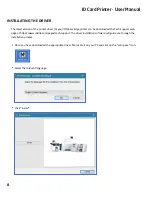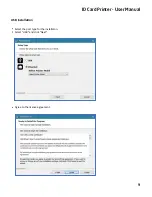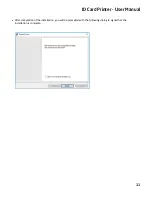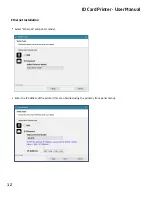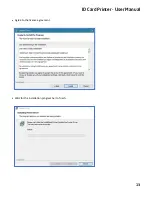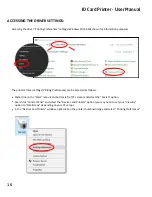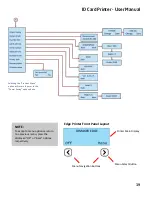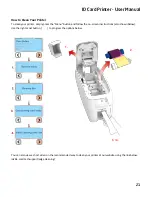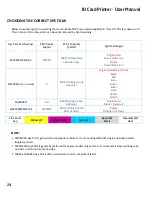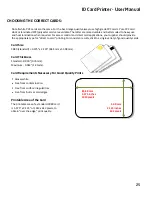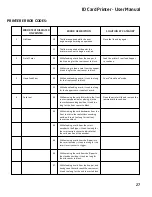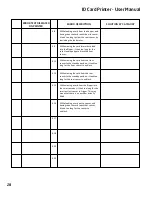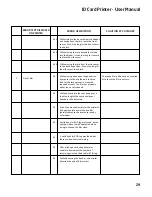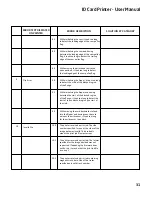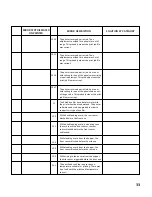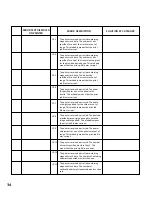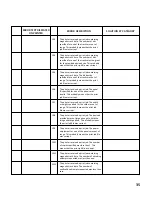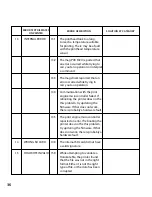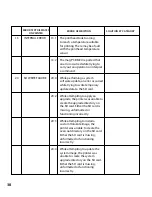ID Card Printer - User Manual
ID Card Printer - User Manual
22
Replacing The Cleaning Roller
NOTE:
DO NOT DICARD THIS METAL ROLLER BAR!
When replacing the blue cleaning roller, the metal
bar above will need to be removed from the used
roller and refi�ed to the replacement roller.
Remove the blue cleaning roller from the printer and then remove the protec�ve paper cover
.
Refit the blue cleaning roller ()with the s�cky coa�ng now exposed) back into the printer.
Do not touch the blue roller a�er the protec�ve cover is removed.
Summary of Contents for ID Maker Edge
Page 1: ......