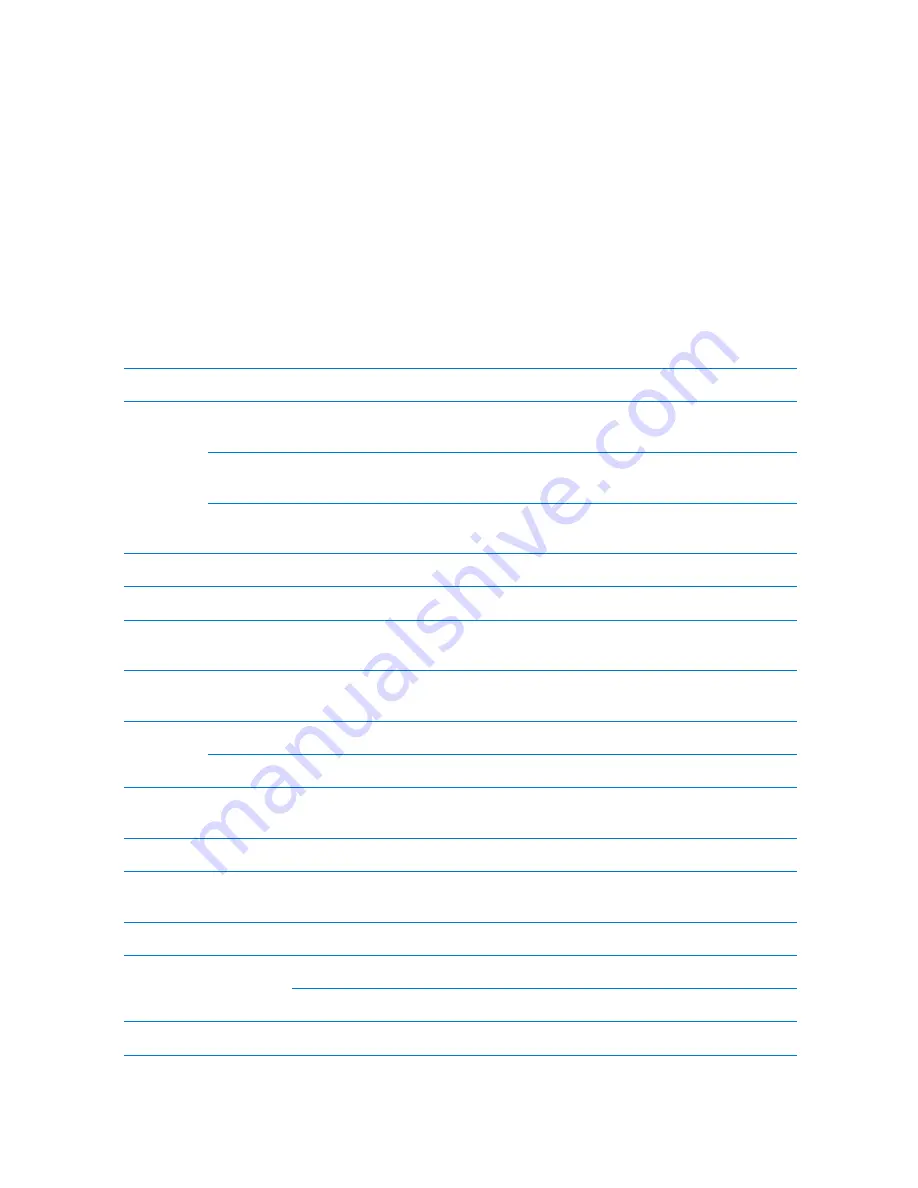
Specifications
4
p.6
Model
RFK505 / IPK505 / SRK505
Read Rang
e
RFK505
IDK50 / IMC125: Up to 2 inch (5cm)IDC80 / IDC170: Up to 4 i
nch (10cm)
IPK505
IPK50: Up to 2 inch (5cm)IPC80 / IPC170: Up to 4 inch (10cm
)
SRK505
ISK50 / IHC80 / IMC135: Up to 2 inch (5cm)SDC80: Up to 4 in
ch (10cm)
Time (Card)
30ms
Power / Current
DC 12V / Max.150mA
Communication
RS232 / RS422 /
TCP/IP (Optional Internal TCP/IP Module Required)
Baud Rate
9,600bps (default)/ 4,800bps/ 19,200bps
38,400bps/ 57,600bps/ 115200bps (Selectable)
Output Fo
rmat
RFK505/IPK505
26bit Wiegand, 4/8bit Burst for PIN
SRK505
34bit Wiegand, 4/8bit Burst for PIN
LCD
Character LCD (2Linges x 16Char) / 2.62” x 0.55” (65.6mm x
13.8mm) Screen
Keypad
16 Key Numeric Keypad with Back Lighting
LED Indicator
7 Array LED Indicators (Red, Green and Yellow on the front a
nd back panel)
Beeper
Piezo Buzzer
Operating Temperature LCD
0 to +50C (+32 to +122F)
RF Reader
-35 to +65C ( -31F to +149F )
Operating Humidity
10% to 90% Relative Humidity Non-Condensing
Summary of Contents for Star RFK505
Page 1: ......
Page 22: ...Installation Checkpoints Tips p 18...
Page 44: ...Setting Changes p 40 4 NOT USE 4 1 Firmware Version...











































