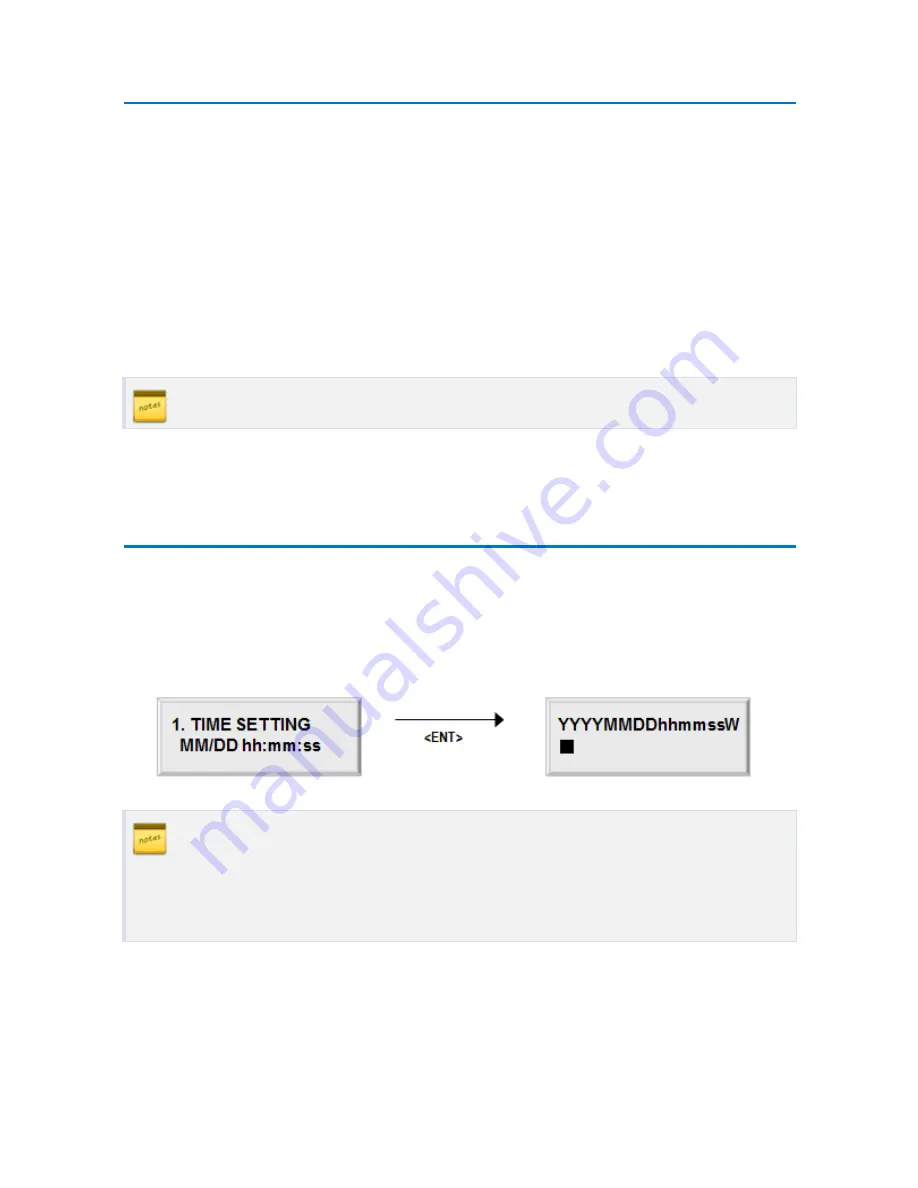
p.29
Time / Date Setting
2
Entering Setup Mode
To setup or change the RFK505 settings, you have to enter the Setup Mode first. To do so, e
nter the Master ID (default=00000000)* and press the <ENT> key. There are 4 main Setup
menus and you automatically get into “SETUP MENU F1” first. You can move to other Setup
menus by pressing the <F1> key for “SETUP MENU F1”, <F2> key for “SETUP MENU F2”, <F3>
key for “SETUP MENU F3” and <F4> key for “SETUP MENU F4”. There are setting items in the
main Setup Menu and you can scroll up or down the menu by pressing the <4> or <6> key. If
you press the <ESC> key then the RFK505 will exit the Setup Mode and return to normal ope
ration in Reader Mode.
The default Master ID for the SR505 is 0000000000 (Press the <0> key 10 times)
3
Time / Date Setting
After you enter the Setup Mode, you will see the following screen with the current date and
time. To adjust the time / date setting, press <ENT>, then enter 15 Digits in YYYYMMDDhh
mmssW format, and then press <ENT> again to confirm.
For the days of the week (W), 1 : Sun, 2 : Mon, 3 : Tue, 4 : Wed, 5 : Thu, 6 : Fri, 7 :
Sat.
e.g. To input August 24, 2009, 13:30:15, Monday, enter 200908241330152.
Summary of Contents for Star RFK505
Page 1: ......
Page 22: ...Installation Checkpoints Tips p 18...
Page 44: ...Setting Changes p 40 4 NOT USE 4 1 Firmware Version...






























