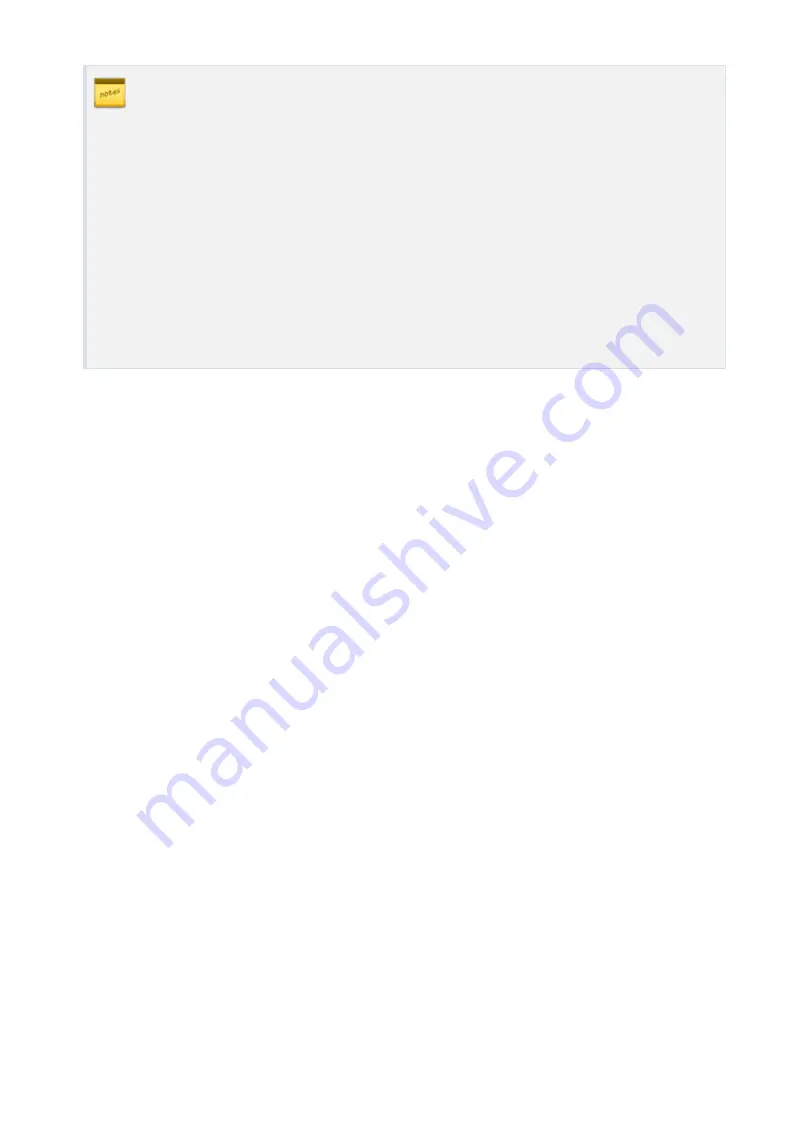
APPENDIX
p.85
* Index No. [1] - [14], [17]-[18]
The values indicate the operating time of each output for the input signal.
99 denote “Operating time is not limited”.
* Index No. [15]
The values indicate the Time Schedule Code (index) applied to each output.
* Index No. [16]
The values indicate the Time Schedule Code (index) applied to each input.
* Index No. [19]-[21]
The values indicate whether to enable or disable the feature for each output.
(01-Enable, 00-Disable)
Summary of Contents for Star Finger007
Page 1: ......
Page 7: ...p vii 16 Template 17 FCC REGISTRATION INFORMATION 18 RMA Request 95 95 96...
Page 49: ...Setting Changes 13 p 42...
Page 51: ...p 44 Setup Menu F1 1 Setup Menu F1...
Page 58: ...Setting Changes p 51 2 Setup Menu F2...
Page 59: ...p 52 Setup Menu F2...
Page 71: ...p 64 Setup Menu F3 3 Setup Menu F3...
Page 78: ...Setting Changes p 71 4 Setup Menu F4...
Page 79: ...p 72 Setup Menu F4...


























