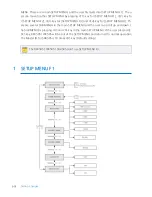p.17
Check Point during Installation
Termination Resistors for 4 Wire RS422 Communication System
2.3
Grounding System for Communication Cable
We recommend to using proper grounding system on the communication cable.
The best method for grounding system is to put the shield wire of the communication cable
to the 1st class earth grounding; however it is not so easy to bring the earth ground to the c
ommunication cable and also the installation cost is raised.
There will be three grounding point where you can find during installation;
1. Earth Ground
2. Chassis Ground
3.
Power Ground
The most important point for grounding system is not to connect both ends of shield wires t
o the grounding system; in this case there will be a current flow through the shield wire whe
n the voltage level of both ends of shield wire is not equal and this current flow will create n
oise and interfere to communications.
For the good grounding, we recommend to connecting ONLY one end of shield wire of com
munication cable to grounding system; If you find earth ground nearby, then connect one e
nd of shield wire to earth ground; If you do not have earth ground nearby, then find chassis
ground and connect one end of shield wire to chassis ground; If you do not find both earth
ground and chassis ground, then connect one end of shield wire to power ground. (GND of
Star RFK505 (iPASS IPK505, IDTECK SRK505))
Note that if the chassis ground is not properly connected to the earth and floated from the
ground level, then grounding to the chassis ground will give the worst communication; in th
is case we recommend to using power ground instead of chassis ground.
Summary of Contents for IDTECK SRK505
Page 1: ......
Page 22: ...Installation Checkpoints Tips p 18 ...
Page 44: ...Setting Changes p 40 4 NOT USE 4 1 Firmware Version ...