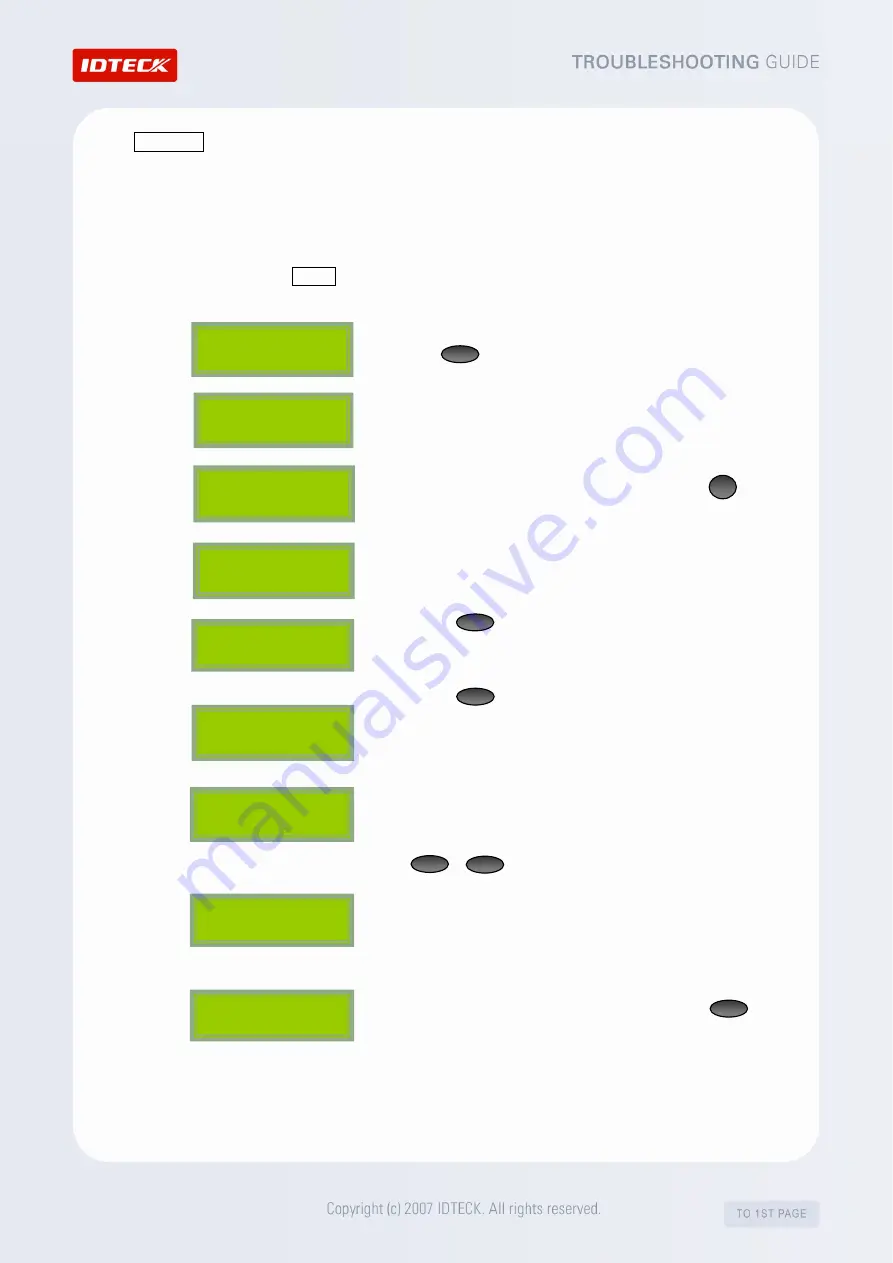
HOWTO2
How to check if the Card Holder (ID) is properly registered.
(Procedure Based on FINGER007)
If the ‘Unregistered ID’ error occurs, it is sometimes because the ID is not registered properly in
the device. You can confirm the list of registered IDs in the following way. If the problematic ID
proves to be unregistered, you’ll have to re-register it to the device. To find out about how to
register an ID, refer to HELP3.
1.
From the stand-by screen, enter the 8-digit master and press
the button using the keypad. (The default password is
“00000000”)
2.
After the “Master Password” screen is displayed, enter the
Master Password. (The default password is “3141”)
3.
The “Mode Selection” screen appears. Then, press
to move to the F3 SETUP MENU.
4.
The “ID REGISTRATION” screen appears.
5.
Press twice, then the ‘ID LIST’ screen will appear.
6.
Press , then you can check the list of the IDs
registered in the device. If there’s no ID registered, the
‘MEMORY EMPTY’ appears.
7.
If there is more than one ID registered, information such as
the ID number, password, assigned Time Schedule, assigned
reader number, use of fingerprint will be displayed. Press
_ or to see if the ID you’re looking for is registered.
8.
The “ID list TOP” and “ID list BOTTOM” messages mean that
the ID you’re looking at is at the top or at the bottom of the
list.
9.
After you’re done with the ID confirmation, press to
quit the SETUP MENU.
ID LIST
MEMORY EMPTY
ID list BOTTOM
FINGER_007 [F1]
MM/DD hh:mm:ss
XXXXXXXX
XXXX XX XX X
4
6
6
ENT
ESC
MODE SELECTION
RF ONLY
FINGER_007 [F1]
MM/DD hh:mm:ss
Master Password
[ _ _ _ _ ]
ENT
F3
ID REGISTRATION
Summary of Contents for FINGER007 Series
Page 1: ......









