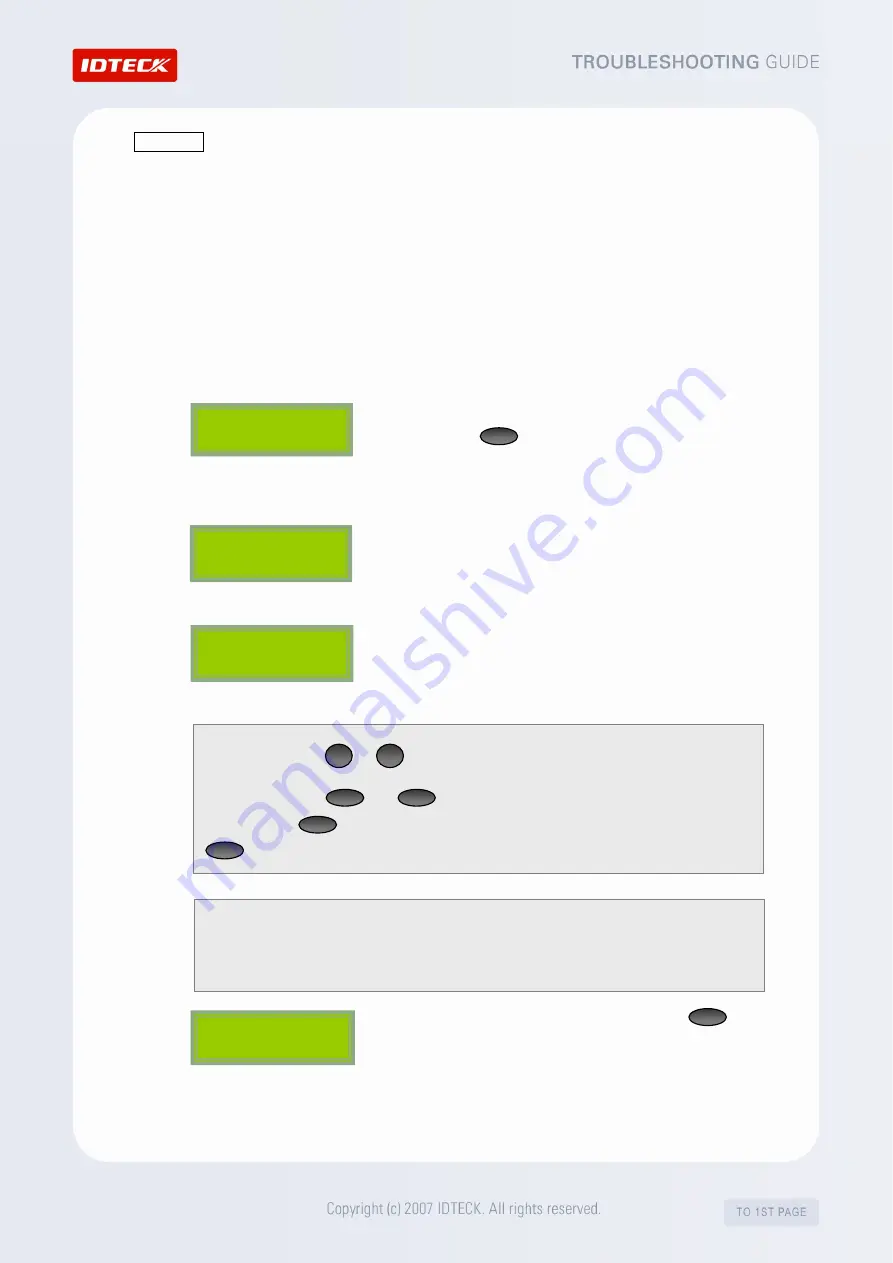
HOWTO1
How to check if the internal data of the device is damaged.
(Procedure Based on FINGER007)
Internal data refers to the data stored in the device, including the Card Holder data (IDs,
passwords, fingerprint data), Time Schedule (T/S), Input/Output settings (IN/OUT Define), etc.
These settings and data are retained in the memory of the device, but if the backup battery gets
discharged or if the backup battery is switched off or if the device is affected by noise, the
internal data can get damaged and changed to other values. The following will explain how to
enter the SETUP MENU (also called Master Mode) on a device that has an LCD screen and check
internal settings and data.
1.
From the stand-by mode, enter the 8-digit Master ID number
and press to enter the SETUP MODE. (The default
Master ID is “00000000”. For some models, it is
“0000000000”.)
2.
After the “Master Password” screen appears, enter the Master
Password. (The default password is “3141”.)
3.
The “Mode Selection (Reader Mode1)” screen appears.
You’ve now entered the SETUP MODE and you can check the
internal data and setting values.
4.
After you’re done with the confirmation, press to quit
the SETUP MENU.
MODE SELECTION
RF ONLY
FINGER_007 [F1]
MM/DD hh:mm:ss
Master Password
[ _ _ _ _ ]
FINGER_007 [F1]
MM/DD hh:mm:ss
ENT
ESC
Function keys, from
F1
to
F4
, are for entering F1 SETUP MENU to F4 SETUP MENU, and
the navigation keys,
4
and
6
, are for moving to different submenus or for selecting
different items.
ENT
is used to change specific settings or to apply changed settings, and
ESC
is used to cancel settings or to return to the previous menu.
Confirm if the internal data such as stored Card Holder information (IDs, passwords, fingerprint
data), Time Schedule (T/S), Input/Output Settings (IN/OUT DEFINE) are the way they were
configured last time.
Summary of Contents for FINGER007 Series
Page 1: ......









