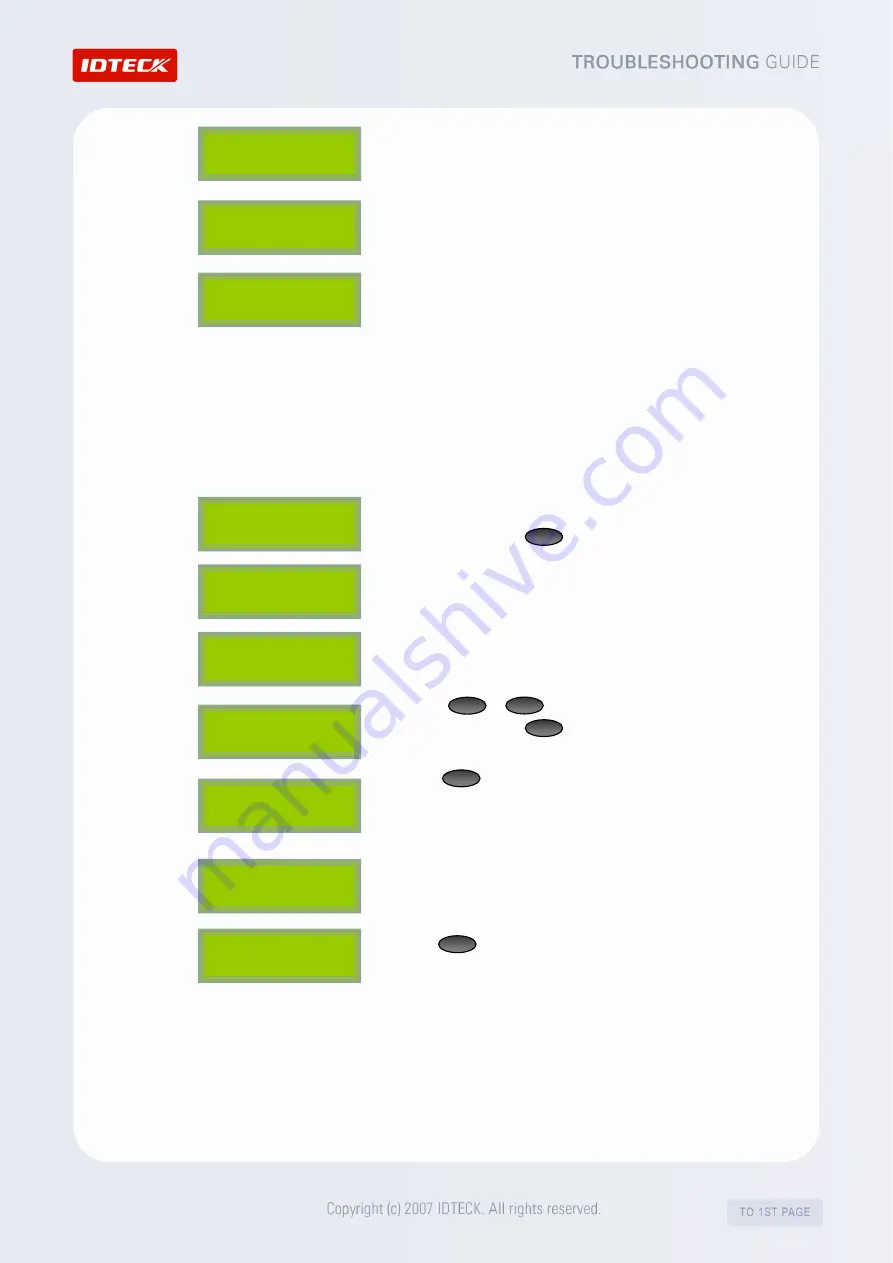
4.
The LCD displays the ‘System Initializing..’ message.
5.
The LCD displays the ‘FP Module Initializing..’ message.
6.
If the LCD displays the ‘System is Clear / Remove Wires!!’
message, it means a successful completion of initialization.
Then, turn off the power and separate the wires that were
connected together in
Step1
and turn on the power again.
CAUTION: Initialization will delete all internal data of the
device such as IDs and settings.
▶
Initialization at the SETUP menu.
1.
From the initial screen, enter the 8-digit (sometimes 10-digit)
Master ID and press . (Default =“00000000”)
2.
After the “Master Password” screen appears, enter the
password. (The default password=“3141”)
3.
The ‘Mode Selection (or READER 1 MODE)’ screen appears.
4.
Press or until the LCD displays “SYS INITIALIZE”.
When it does, press .
5.
Press , and the ‘System Initializing..’ message will appear.
The system is being initialized.
NOTE: All stored data will be lost after initialization.
6.
After the initialization is completed, the LCD displays the ‘SYS
INITIALIZE’ message.
7.
Use to quit the SETUP menu.
CAUTION: Initialization will delete all internal data of the device
such as IDs and settings.
FINGER_007 [F1]
MM/DD hh:mm:ss
ENT
4
6
Master Password
[ _ _ _ _ ]
Mode Selection
RF + FINGER(P/W)
SYS I NIT IALI ZE
1 – Yes, 0 - No
S ys t e m
Initializing..
ENT
1
S y s t e m
I n i t i a l i z i n g . .
F P Module
In itia lizing . .
S y s t e m i s C l e a r
R e m o v e W i r e s ! !
ESC
FINGER_007 [F1]
MM/DD hh:mm:ss
SYS I NIT IALI ZE
Summary of Contents for FINGER007 Series
Page 1: ......









