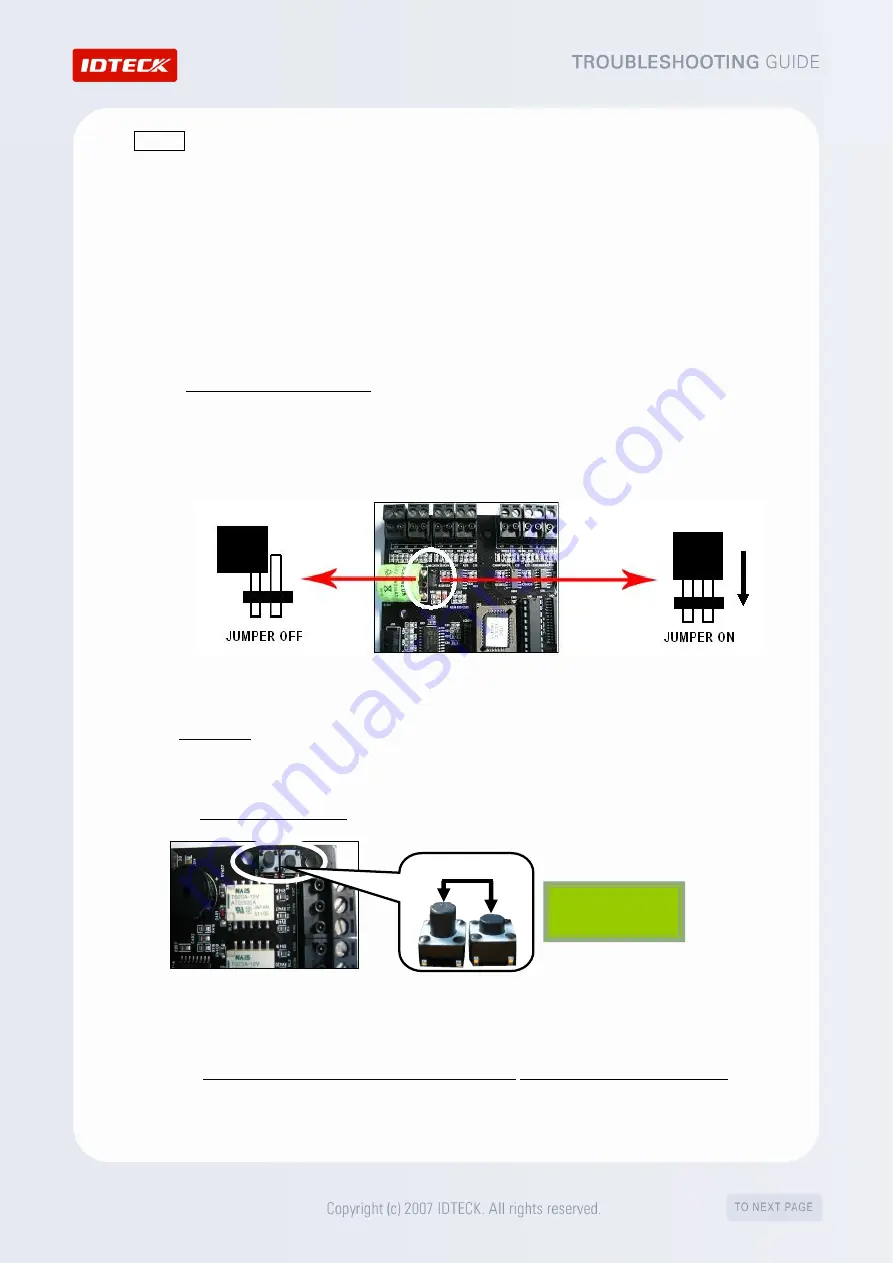
HELP1
Switch on the backup battery, and initialize the device.
There is a switch for a backup battery inside the device. In order to prevent the backup battery
from being discharged, the switch for the backup battery is open (
i.e.
turned off) at the time of
shipment. To use the device, however, the switch must be turned on, so that the data recorded
in RAM memory can be kept over time. Follow the instructions below, according to the model
that you are using.
1.
iTDC Series, iCON Series
1) Backup Battery Switch Setting
a.
The Battery Jumper is originally left disconnected as shown in <Figure 1> to prevent battery discharge.
b.
During installation, you have to connect the Battery Jumper as shown in <Figure 2>, so that the
Controller can retain data in the event of power failure.
<Figure 1>
Battery Jumper location <Figure 2>
2) Initialization
▶
If an LCD module is connected to the iTDC,
a.
Apply DC power to the Controller and press the two INT Switches simultaneously. <Figure 3>
b.
The LCD will display “Initialized OK Turn OFF Power…”. <Figure 4>
c.
Power OFF and ON again. The Controller is now ready to work.
INT Switch Location <Figure 3> INT Switches <Figure 4> LCD Message
▶
If an LCD module is NOT connected to the iTDC,
a.
Apply DC power to the Controller and press the two INT Switches simultaneously. <Figure 3>
b.
Power OFF the controller and wait for about 2 seconds. Then, power ON the controller again.
PRESS
Initialized OK
Turn OFF Power…
Summary of Contents for FINGER007 Series
Page 1: ......









