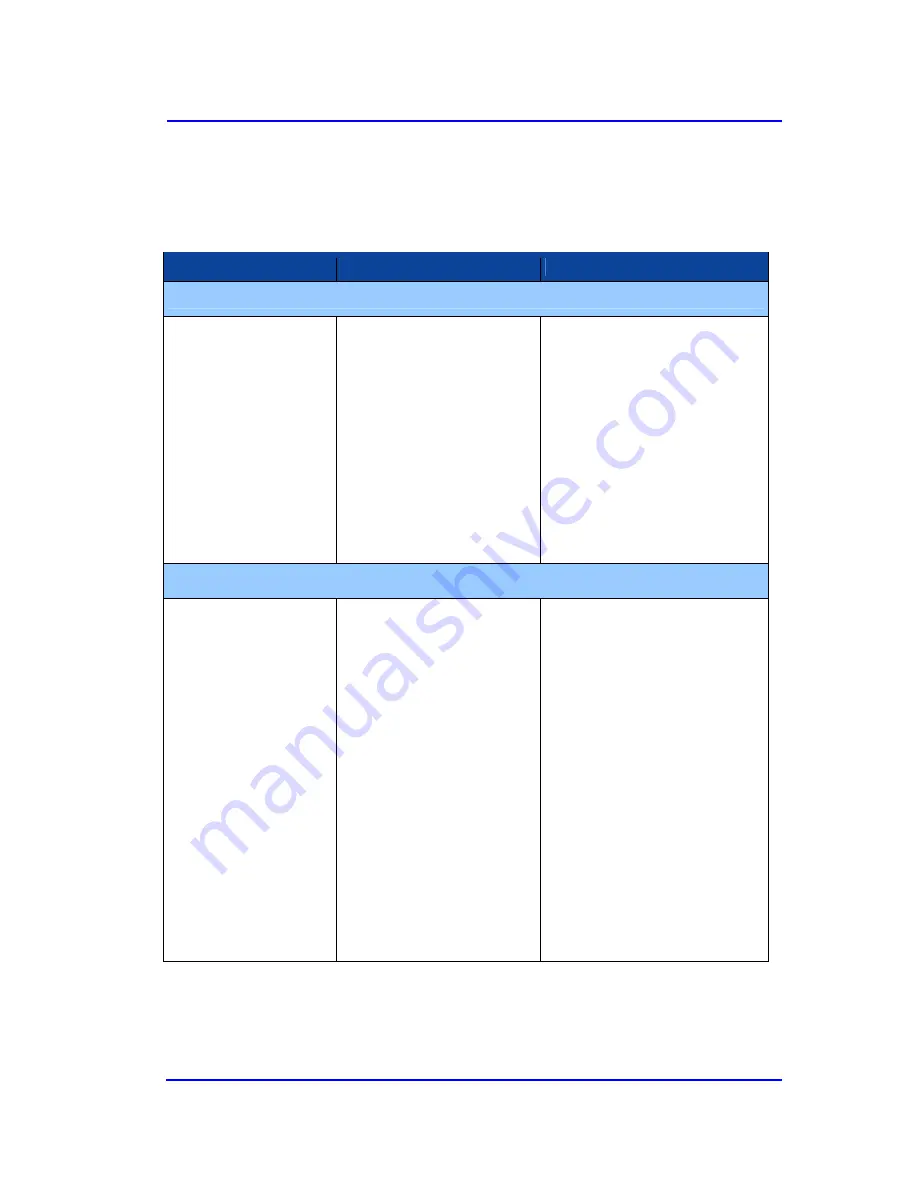
ViVOpayKiosk III UserManual
Page16 of 18
5 Troubleshooting
We need update the trouble shooting, we will provide the draft for the trouble shooting later.
The ViVOpay Kiosk III readers are reliable and easy to troubleshoot. The components that may
require troubleshooting include the power module (if applicable), the reader, and the serial cable.
Symptom
Possible Cause
Remedy
General Issues
Reader does not appear to
be powered on (no LEDs lit).
•
Reader not powered on or
incorrect voltage.
•
Improper use of internal power
supply provided by the kiosk.
•
Check cable connections.
•
Verify that power is on and correct
voltage and current are present.
•
Make sure that the correct pins are
utilized.
•
Make sure that the power provided is
within the specified range of the
Kiosk III reader.
•
Make sure that the correct polarity is
observed.
•
For more information, refer to the
Input Voltage under the Electrical
specification section.
•
Replace the ViVOpay Kiosk III.
Reading Cards/Fobs/Phones
LEDs do not light and
beeper is not audible when
card/fob/phone is presented.
•
Card/fob/phone not properly
presented.
•
RF interference.
•
Unsupported card used.
•
Wrong firmware (contact your
local support representative).
•
Present card/fob/phone closer to the
antenna, and ensure it is parallel to
the face of the reader.
•
Verify that the card/fob/phone is
valid/current.
•
Verify that metal is not interfering
with the antenna.
•
Test with “ViVOcard Contactless
Test Card” part number 241-0015-03
Rev A.
•
Verify that the Phone Wallet is
enabled for payments.
•
Try a different card/fob/phone.
•
Check to see if card/fob/phone is
damaged.
•
Verify that phone cover is correctly
attached to phone (Nokia 3220).
•
Verify that correct firmware is loaded
on reader (local support
representative only).
•
Power cable plug is fully inserted.
•
Replace the ViVOpay Kiosk III.



































