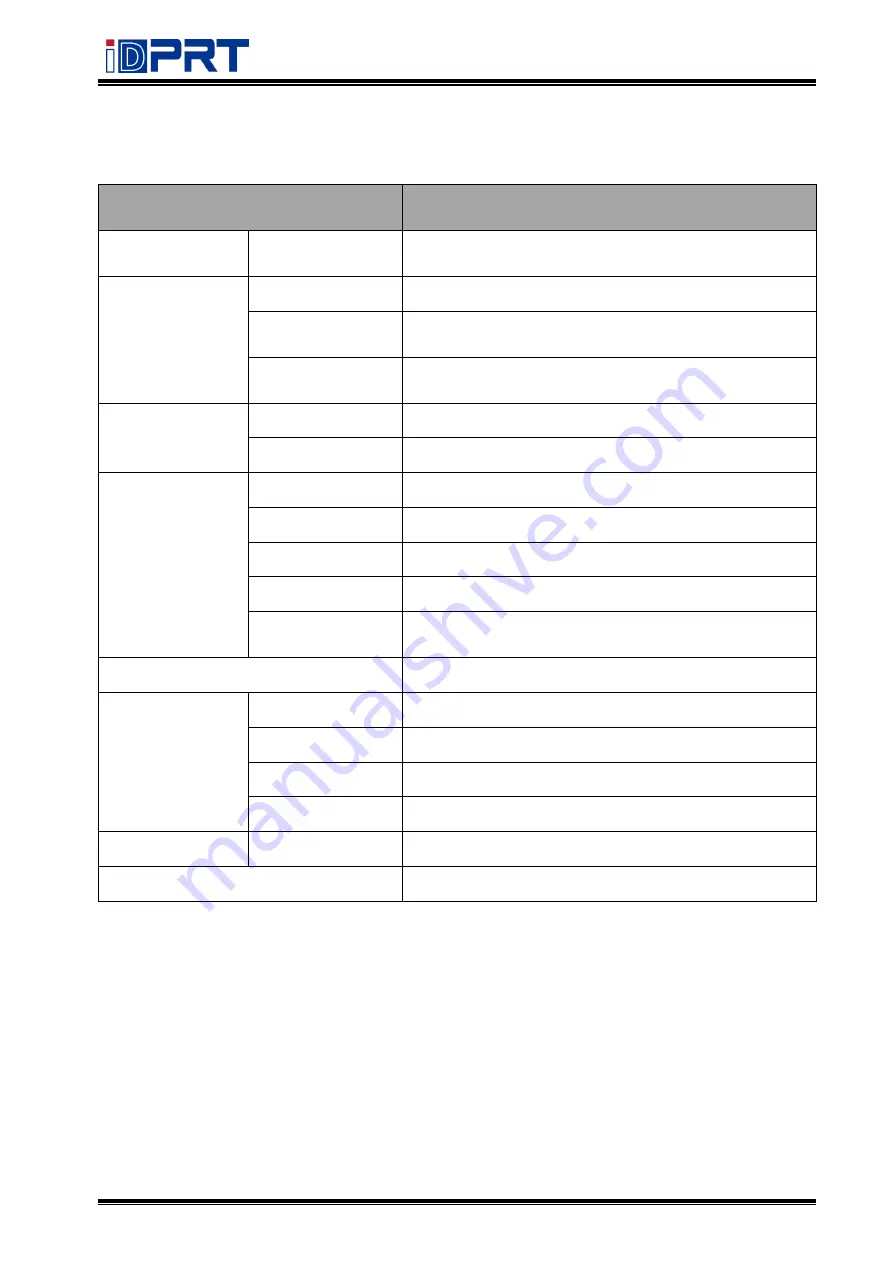
SP310
User Manual
Rev.1.0
12
Table 2-1 General Specifications (Continued)
(2/2)
Items
Parameter
Detection
Sensors
Cover open detection
,
out of paper detection, label
gap detection and black mark detection
LED
indicator
[POWER] indicator Blue
Normal
working
indicator
Green
No
paper/Error
indicator
Red
[POWER]supply
Input
AC 100~240V, 50/60Hz, 1.5A
Output
DC 12V, 2A
Media
Paper type
Receipt, Label (Folded paper or roll paper, die-cut)
Paper width
1 inch (25 mm) ~ 3.35 inches (85 mm)
Paper thickness
0.06~ 0.25mm
Outside Diameter
3.54 inches (90 mm)
Core Diameter
0.5 inch (12.7 mm) / 1 inch (25.4 mm) / 1.5 inches
(38.1 mm)
Command
TSPL, ESC/POS (optional)
Physical
characteristics
Working condition 5
~
50
℃
/25%
~
85%RH (No-condensing
)
Storage condition
-40
℃
~60
℃
/10%~90%RH (No-condensing
)
Dimension
188(L)*150(W)*134(H)mm
Weight
1.94 lbs (880 grams)
Reliability
TPH
30km
Driver
Win7/Win8/Win10/Windows Vista/XP
Summary of Contents for SP310
Page 9: ...SP310 User Manual Rev 1 0 9 1 2 Appearances and Components...
Page 10: ...SP310 User Manual Rev 1 0 10 1 3 Dimension...
Page 19: ...SP310 User Manual Rev 1 0 19 4 3 Serial Interface PIN No Signal name 1 RTS 2 RXD 3 GND 4 TXD...
Page 34: ...SP310 User Manual Rev 1 0 34 3 Speed 4 Test...
Page 35: ...SP310 User Manual Rev 1 0 35 5 Media Handling 6 Media Type...
Page 36: ...SP310 User Manual Rev 1 0 36 3 Click Watermark it recommends to use BMP format...
Page 37: ...SP310 User Manual Rev 1 0 37 4 Click Halftone Click Brightness to adjust the brightness...
Page 40: ...SP310 User Manual Rev 1 0 40 3 Click Ports then select the port according to your needs...
Page 41: ...SP310 User Manual Rev 1 0 41 4 Click Advanced to set the available time for the printer...
Page 46: ...SP310 User Manual Rev 1 0 46 4 Type in the password of your computer...
Page 48: ...SP310 User Manual Rev 1 0 48 8 Under Printer Scanner printer SP310 is available...
Page 56: ...SP310 User Manual Rev 1 0 56 Access Control Select the item for detailed setting...
Page 59: ...SP310 User Manual Rev 1 0 59 Ink Toner Levels...
Page 64: ...SP310 User Manual Rev 1 0 64 8 Click Finish...
Page 74: ...SP310 User Manual Rev 1 0 74 4 Click Next 5 Click Install...
Page 77: ...SP310 User Manual Rev 1 0 77 3 Set up the page according to your needs then click Next...













































